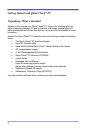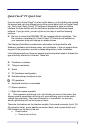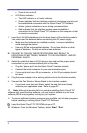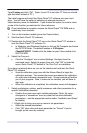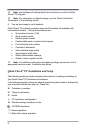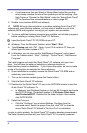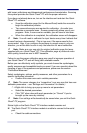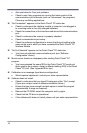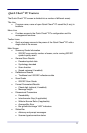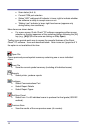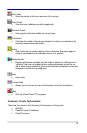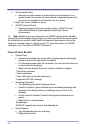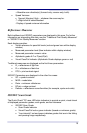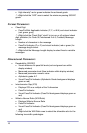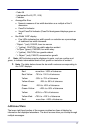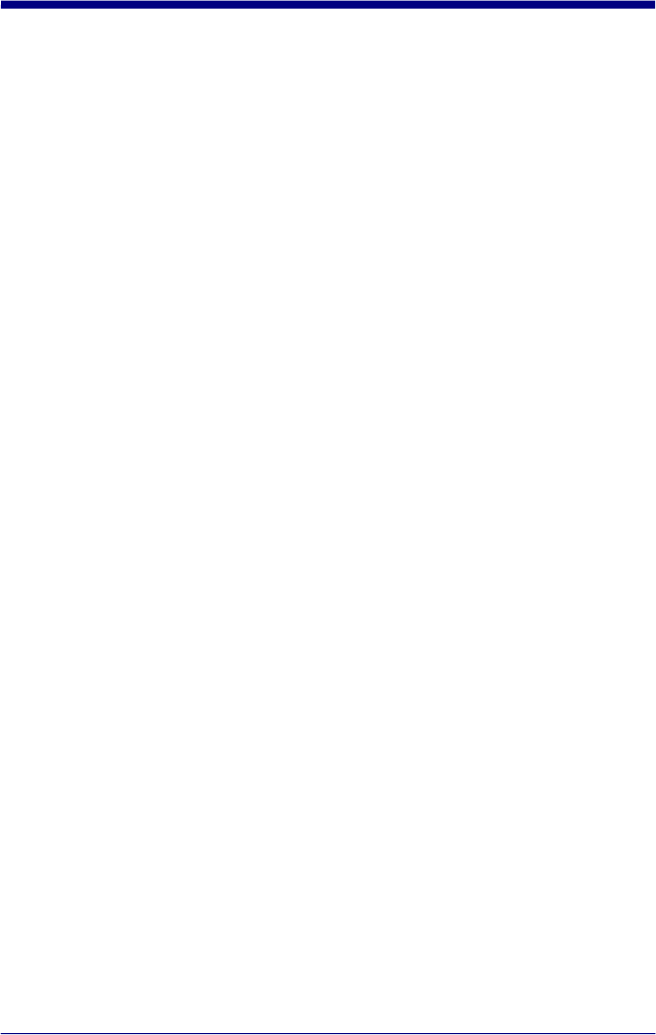
• Also see below for Com port problems
• Check to see if any programs are running that seize control of the
communications port interrupts (such as “autoanswer” fax programs).
Close any conflicting applications.
“No Connection!” appears on the Quick Check
®
PC status bar.
• Check to make sure the interface module is turned on (and plugged in
to a working outlet or has fully-charged batteries).
• Check the connections at the interface module and the communications
port.
• Check to make sure the scanner is properly attached.
• Check communications port setup.
• Check the software configuration to ensure that the port setting is the
same as the one to which you have connected the Quick Check
®
PC
Interface Module.
“No Port Selected” appears on the Quick Check
®
PC status bar.
• You have not selected a communications port (see “Software
Configuration” above).
Mouse cursor freezes or disappears after starting Quick Check
®
PC
program.
• You have assigned the same IRQ to the Quick Check
®
PC serial port
that's used by your mouse. Assign a different setting (IRQ) to the Quick
Check
®
PC port. (See: Appendix B for tips.)
Calibration error message (input device configuration)
• Wand requires adjustment, contact your sales representative.
Software does not install.
• Check to make sure that you typed D:\setup.exe at the “Run” prompt.
(Typos are a major cause of software installation failure.)
• Ensure that you have enough hard disk space to install the program
(approximately 3 megs are required).
• Remove the CD ROM, restart the computer and try again.
• Check that the CD drive is operational.
• If the software still does not install, please call your sales representative.
10