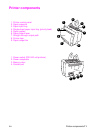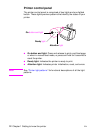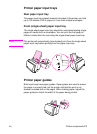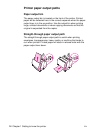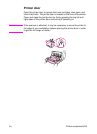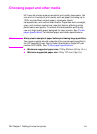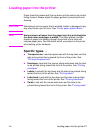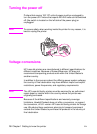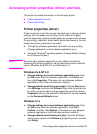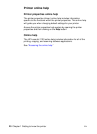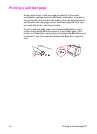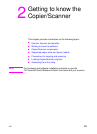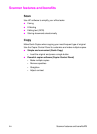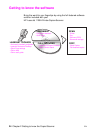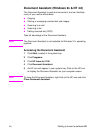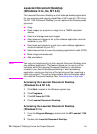EN
Accessing printer properties (driver) and help
19
Accessing printer properties (driver) and help
This section provides information on the following topics:
●
Printer properties (driver)
●
Printer online help
Printer properties (driver)
Printer properties control the printer and allow you to change default
settings, such as paper size, printing on both sides of the page
(manual duplexing), printing multiple pages on a single sheet of paper
(N-up printing), resolution, watermarks, and printer memory. You can
access the printer properties in two ways:
●
Through the software application from which you are printing.
(Change settings for current software application use.)
●
Using the Windows
®
operating system. (Change default settings
for all future print jobs.)
Note
Because many software applications use a different method of
accessing the printer properties, we will describe common methods
used in Windows 9x & NT
®
4.0, and Windows 3.1x.
Windows 9x & NT 4.0
●
Change settings for current software application use:
From
the
File
menu within the software application, click
Print,
and
then click
Properties.
(The steps can vary between software
applications; this is the most common method.)
●
Change defaults for all future print jobs:
Click the
Start
button,
click
Settings,
and then click
Printers.
Right-click the printer icon
for which you would like to change properties, and then choose
Properties.
Many of the features in Windows NT are also located
on the
Document Defaults
menu.
Windows 3.1x
●
Change settings for current software application use:
From
the
File
menu within the software application, click
Print,
Printers,
and then click
Options.
(The steps can vary between
software applications; this is the most common method.)
●
Change defaults for all future print jobs:
From the Windows
control panel, double-click
Printers,
highlight the printer, and then
click
Setup.