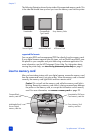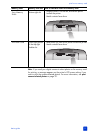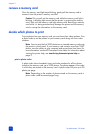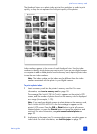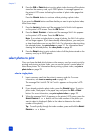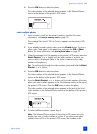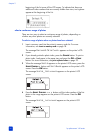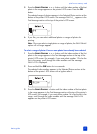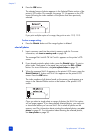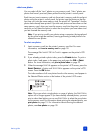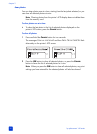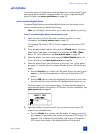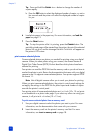basics guide
print from a memory card
25
4 Press the OK button to select the photo.
The index number of the selected photo appears in the Selected Photos
section at the bottom of the printer’s LCD screen.
select multiple photos
1 Insert a memory card into the printer’s memory card slot. For more
information, see insert a memory card on page 18.
The message P
RINT INDEX? OK OR CANCEL. appears on the printer’s LCD
screen.
2 If you already printed a photo index, press the C
ANCEL button. To print a
photo index, load paper in the paper tray and press the OK or P
RINT
button. For more information, see print a photo index on page 22.
3 When the message S
ELECT:# appears on the printer’s LCD screen, press the
S
ELECT PHOTOS or button until the index number of a photo you
want to select is displayed. (Refer to the index to determine the index
numbers of the photos.)
Tip: To scroll quickly through the index numbers, press and hold the S
ELECT
P
HOTOS or button.
4 Press the OK button to select the photo.
The index number of the selected photo appears in the Selected Photos
section at the bottom of the printer’s LCD screen.
5 Press the SELECT PHOTOS or button until the index number of the next
photo you want to select appears in the Text Message section at the top of
the printer’s LCD screen. Press the OK button to select the photo.
The index number of the selected photo appears at the end of the list of
index numbers in the Selected Photos section at the bottom of the printer’s
LCD screen.
6 To select additional photos, repeat Step 5.
Note: The Selected Photos section of the printer’s LCD screen can only
display two rows of index numbers at a time. If you select more index
numbers than will fit on the printer’s LCD screen, the numbers at the