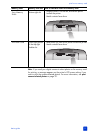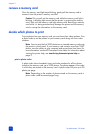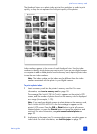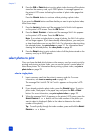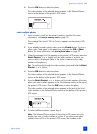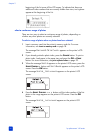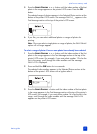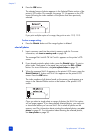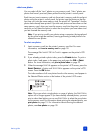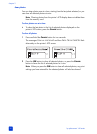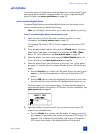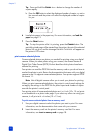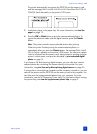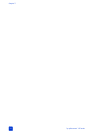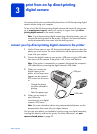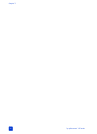basics guide
print from a memory card
29
select new photos
You can select all the “new” photos on your memory card. “New” photos are
photos that haven’t previously been printed from the printer’s control panel.
Each time you insert a memory card into the printer’s memory card slot and print
photos using the printer’s control panel, the printer tags the photos so that the
next time you insert the same memory card, the printer will “remember” that the
photos have already been printed. If you take new photos and store them on that
same memory card, when you insert the memory card into the printer’s memory
card slot you will have the option to select the new photos you have taken since
you last inserted the memory card.
Note: If you print or modify your photos using a computer, the tags placed
by the printer might be removed, causing previously printed photos to be
selected as new photos.
To select new photos:
1 Insert a memory card into the printer’s memory card slot. For more
information, see insert a memory card on page 18.
The message P
RINT INDEX? OK OR CANCEL. appears on the printer’s LCD
screen.
2 If you already printed a photo index, press the CANCEL button. To print a
photo index, load paper in the paper tray and press the OK or P
RINT
button. For more information, see print a photo index on page 22.
3 When the message SELECT:# appears on the printer’s LCD screen, press the
S
ELECT PHOTOS button until SELECT:NEW appears on the printer’s LCD
screen. Press the OK button.
The index numbers of all new photos found on the memory card appear in
the Selected Photos section at the bottom of the printer’s LCD screen.
Note: Once you select a single photo or range of photos, the SELECT:NEW
option will no longer appear. If you have already selected photos, you must
print or clear them before you can use SELECT:NEW to select the new photos
on the memory card. For information about printing the selected photos, see
print photos on page 31. For information about clearing the selected
photos, see clear photos on page 30.