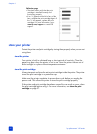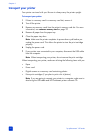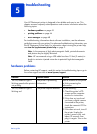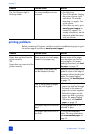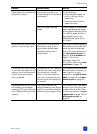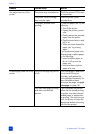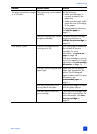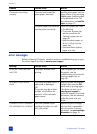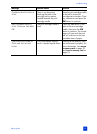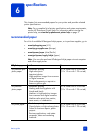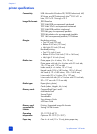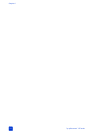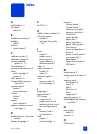hp photosmart 140 series
chapter 5
48
error messages
Before contacting HP support, read this section for troubleshooting tips or go to
the online support services at www.hp.com/support.
Photos are not printing
correctly.
You may have loaded the
photo paper incorrectly.
Load the photo paper with the
glossy side up. If you are using
tabbed paper, load the paper
so the tab feeds in first. For
more information, see load the
paper on page 12.
The photo paper may have fed
into the printer incorrectly.
Check for a paper jam, then
try the following:
• If you have a paper jam,
see the instructions for
clearing a paper jam on
page 46.
• Insert the photo paper as
far as it will go into the
paper tray.
• Load one sheet of photo
paper at a time.
Problem Possible cause Solution
Message Possible cause Solution
PAPER JAM. CLEAR JAM THEN
PRESS OK.
The paper jammed while
printing.
Clear the paper jam. For more
information, see the
troubleshooting instructions for
clearing a paper jam on
page 46.
A
UTOMATIC PAPER SENSOR
FAILED.
The automatic paper sensor is
obstructed or damaged.
OR
The printer may be in direct
sunlight, which affects the
operation of the automatic
paper sensor.
Move the printer out of direct
sunlight, then press the OK
button and try printing again.
If this does not work, go to
www.hp.com/support or
contact HP support. For contact
information, see the reference
guide that came with your
printer.
C
ARTRIDGE IS NOT COMPATIBLE.
U
SE APPROPRIATE HP CARTRIDGE.
You have inserted a print
cartridge that does not work
with your printer.
Replace the print cartridge
with one that is compatible
with your printer. For more
information, see print cartridge
information on page 14.