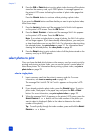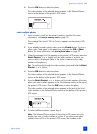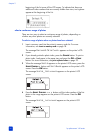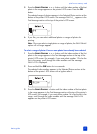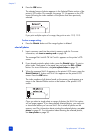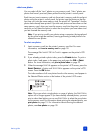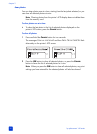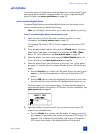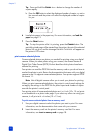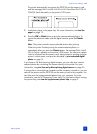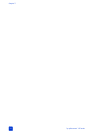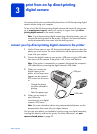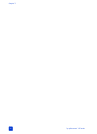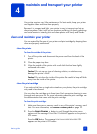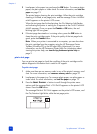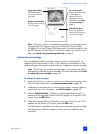hp photosmart 140 series
chapter 2
32
Tip: Press and hold the COPIES + or – button to change the number of
copies rapidly.
b. Press the OK button to select the displayed number of copies, or wait a
few seconds and the printer will select the displayed number of copies
for you.
6 Load photo paper in the paper tray. For more information, see load the
paper on page 12.
7 Press the P
RINT button.
Tip: To stop the printer while it is printing, press the CANCEL button. The
partially printed page will be ejected from the printer, the rest of the selected
photos will not print, and the message P
RINTING CANCELLED will appear on
the printer’s LCD screen.
print camera-selected photos
Camera-selected photos are photos you marked for printing using your digital
camera. When you select photos using your camera, the camera creates a
Digital Print Order Format (DPOF) file that identifies which photos have been
selected for printing.
Your printer can read the DPOF file from the memory card so you do not have to
reselect the photos to print. Review the documentation that came with your digital
camera to see if it supports camera-selected photos. Your printer supports DPOF
file format 1.1.
Note: Not all digital cameras allow you to mark your photos for printing.
When you print camera-selected photos, the printer’s control panel settings do
not apply; the settings in the DPOF file for photo layout and number of copies
override the printer’s control panel.
Your printer prints all camera-selected photos as 4 x 6 inch (10 x 15 cm) prints
or as thumbnails on a photo index page. If you select any other size using your
camera, it will print at 4 x 6 inches (10 x 15 cm).
To print camera-selected photos from a memory card:
1 Use your digital camera to select the photos you want to print. For more
information, see the documentation that came with your camera.
2 Insert the memory card into the printer’s memory card slot. For more
information, see insert a memory card on page 18.