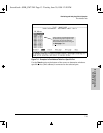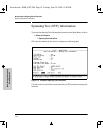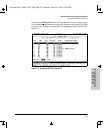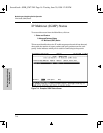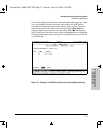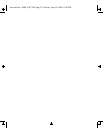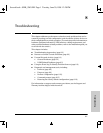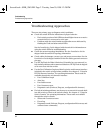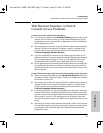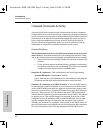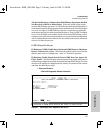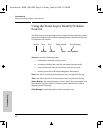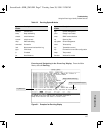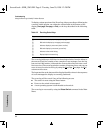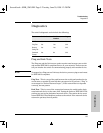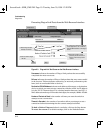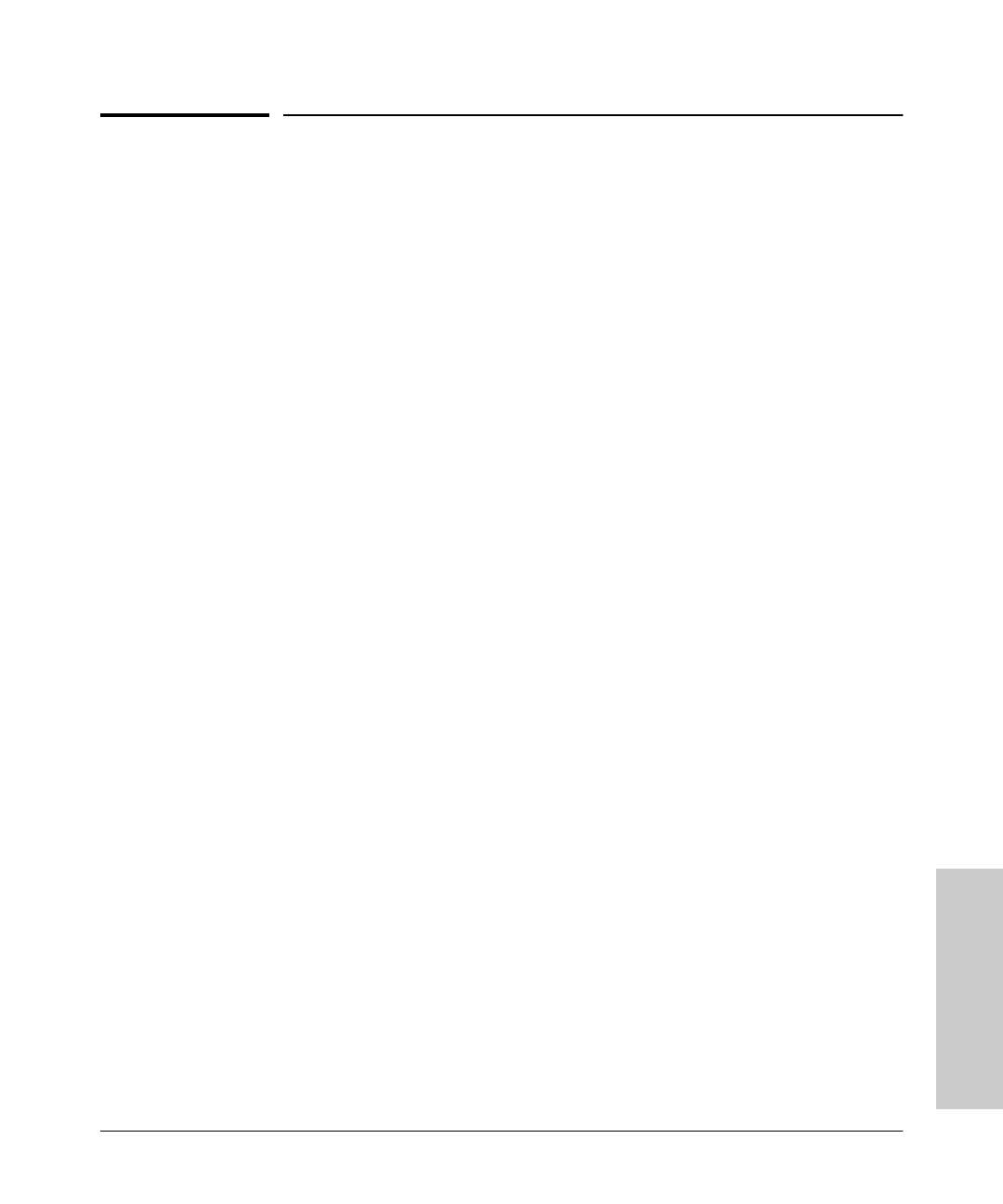
8-3
Troubleshooting
Web Browser Interface or Switch Console Access Problems
Troubleshooting
Web Browser Interface or Switch
Console Access Problems
Cannot access the web browser interface:
■ Access may be disabled by the Web Agent Enabled parameter in the switch
console. On the switch console, go to the Switch Management Access
Configuration menu and check the configuration on the Console/Serial
Link Configuration screen.
■ The switch may not have the correct IP address, subnet mask, or gateway
address. To find out the switch’s IP address, connect a console to the
switch’s Console port and from the Status and Counters Menu, select
2. Switch Management Address Information.
■ If you are using DHCP to acquire the IP address for the switch, the IP
address “lease time” may have expired so that the IP address has changed.
For more information on how to “reserve” an IP address, refer to the
documentation for the DHCP server application that you are using.
■ Java applets may not be running on the web browser you are using. They
are required for the switch web browser interface to operate correctly.
See the online help on your web browser for instructions on how to run
the Java applets.
Cannot Telnet into the switch console from a station on the network:
■ Telnet access may be disabled by the Inbound Telnet Enabled parameter in
the switch console “Using the Switch Console to Configure the Console/
Serial Link” on page 6-21.
■ The switch may not have the correct IP address, subnet mask, or gateway
address. To find out the switch’s IP address, connect a console to the
switch’s Console port and from the Status and Counters Menu, select
2. Switch Management Address Information.
■ If you are using DHCP to acquire the IP address for the switch, there may
not be a “Reservation” set up for the IP address, or the address “lease time”
may have expired, so that the IP address has changed. For more informa-
tion on how to “reserve” an IP address or set up an infinite lease time,
refer to the documentation for the DHCP server application that you are
using.
■ There may be another telnet session accessing the switch. You can termi-
nate the other session by directly connecting a console to the switch and
executing the “kill” command from the Command Prompt under the
Diagnostics menu.
Sraswb.book : SIER_SW8.FM Page 3 Tuesday, June 30, 1998 12:20 PM