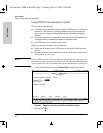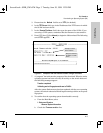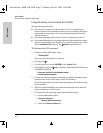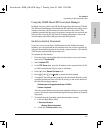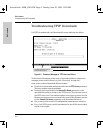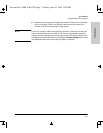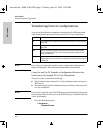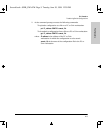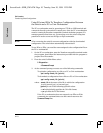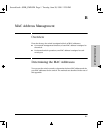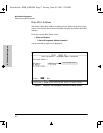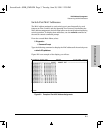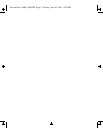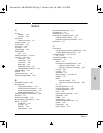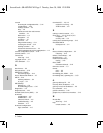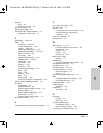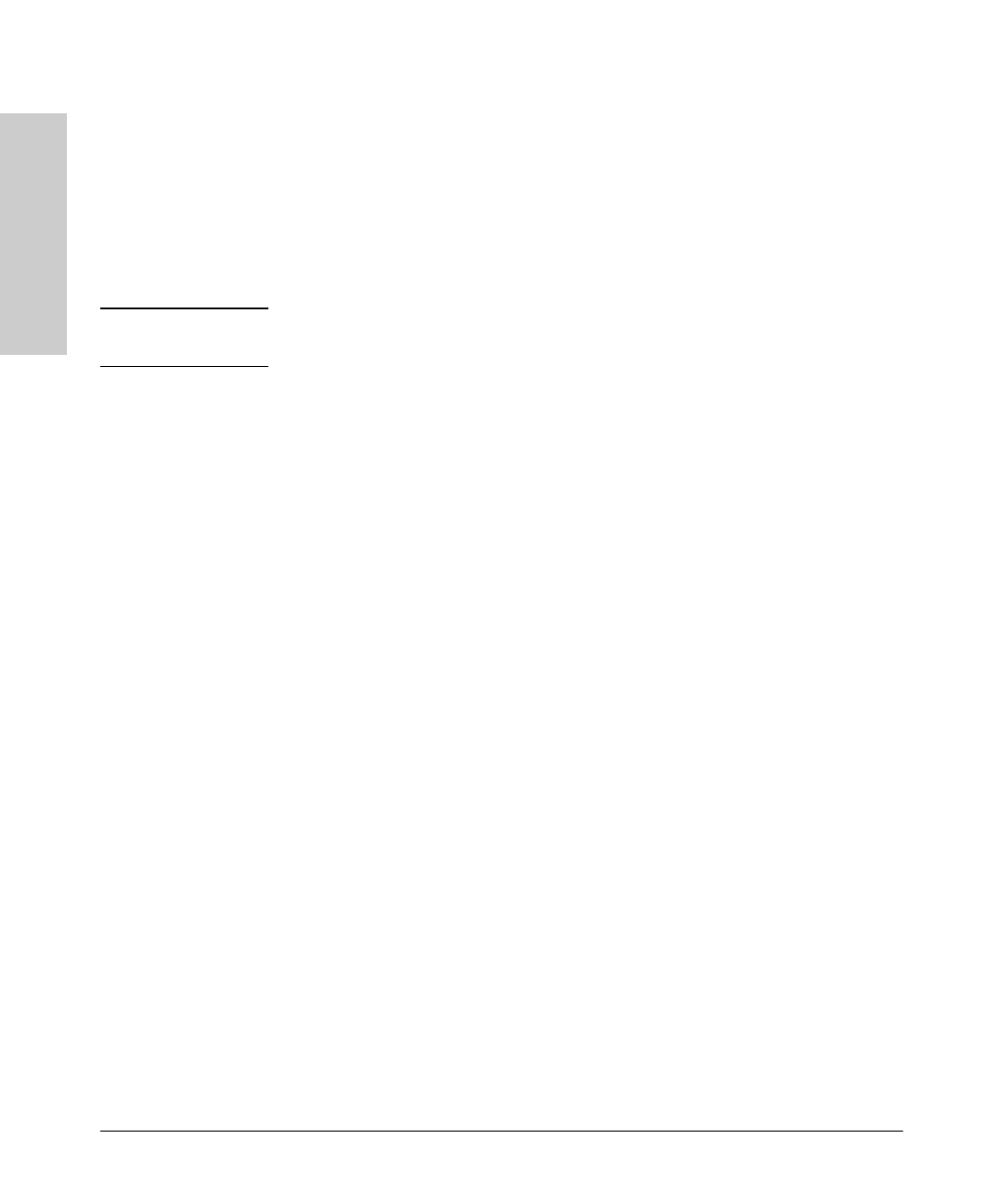
A-10
File Transfers
Transferring Switch Configurations
File Transfers
Using XGet and XPut To Transfer a Configuration Between
the Switch and a PC or Unix Workstation
The PC or workstation must be operating as a VT100 or ANSI terminal and
connected directly to the switch’s console port. Also, the PC or workstation
must be running an Xmodem-compatible terminal emulation program. If a
manager password has been set, you must log on to the switch using that
password in order to execute the Xget or Xput commands.
Note
XGet overwrites the switch’s current configuration with the downloaded
configuration. The switch then automatically reboots itself.
To use XGet or XPut, you need the name assigned to the configuration file on
the PC or workstation.
1. On the PC or workstation, start the Xmodem-compatible terminal emula-
tion program, then follow the instructions provided with the program to
prepare for a file transfer.
2. From the switch’s Main Menu select:
5. Diagnostics...
4. Command Prompt
3. At the command prompt, execute one of the following commands:
To upload a configuration to a file on a PC or Unix workstation:
xput config
remote_file
[pc/unix]
To download a configuration from a file on a PC or Unix workstation:
xget config
remote_file
[pc/unix]
where:
remote_file
is the name of the file in which the configuration
is to be stored (put), or is stored (get)
[pc/unix] is one of the following optional values:
• unix (the default) specifies the Unix file format.
• pc specifies the PC file format.
If the PC or workstation does not respond to an XPut or XGet
command, the command times out and control returns to the
Command Prompt line.
Sraswb.book : SIER_SWA.FM Page 10 Tuesday, June 30, 1998 12:20 PM