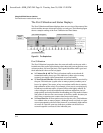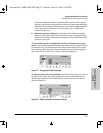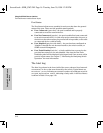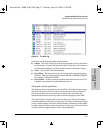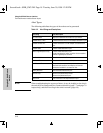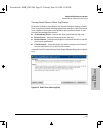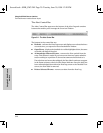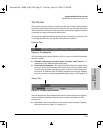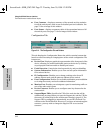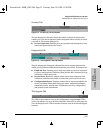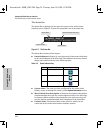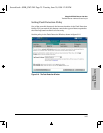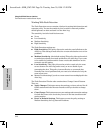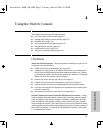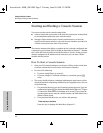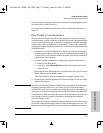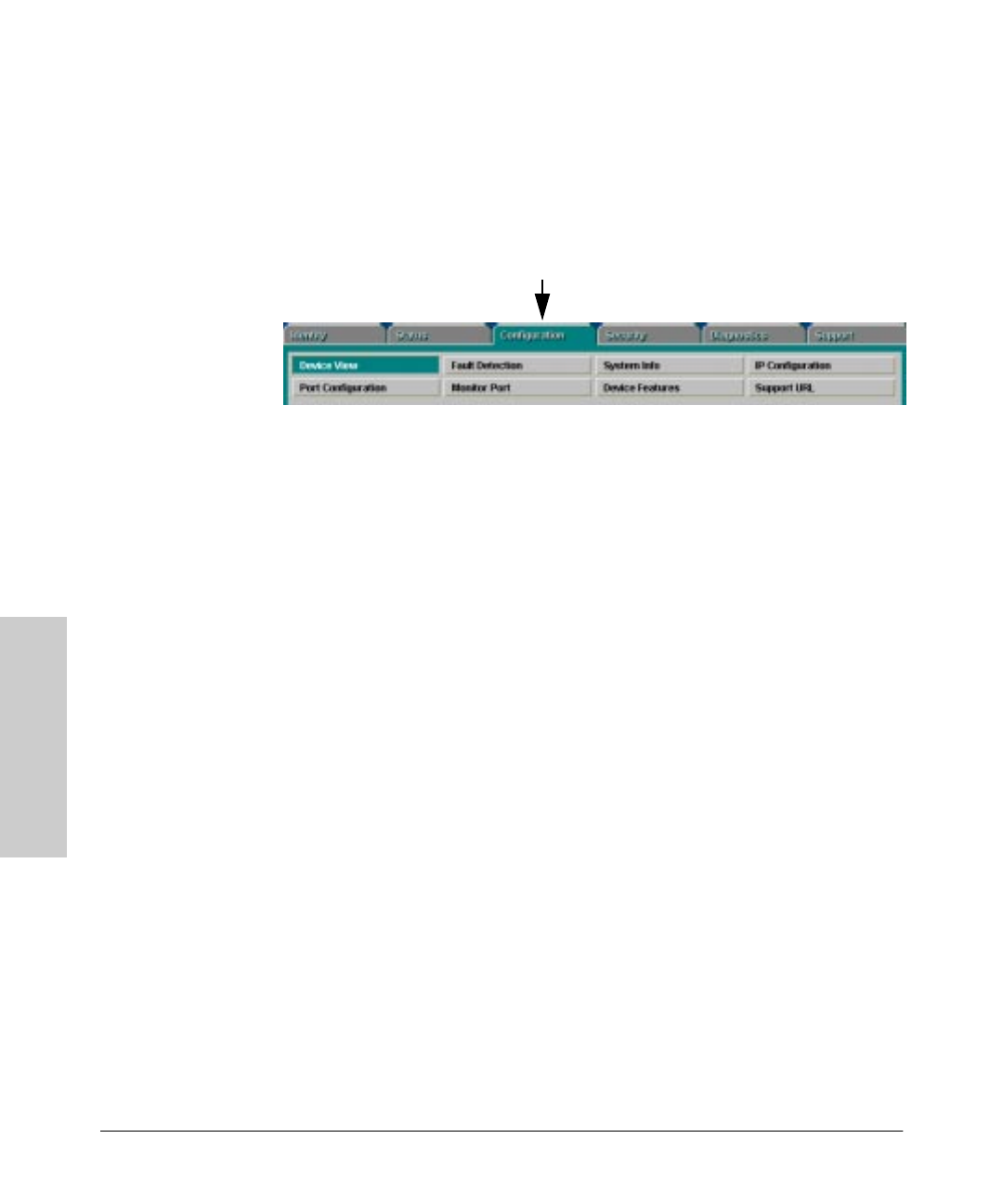
3-22
Using the HP Web Browser Interface
The Web Browser Interface Screen Layout
Using the HP Web Browser
Interface
■ Port Counters – displays a summary of the network activity statistics
for all the switch ports, with access to detailed port-level statistics. See
page 7-8 for an image of this window.
■ Port Status – displays a summary table of the operational status of all
the switch ports. See page 7-5 for an image of this window.
Configuration Tab
Figure 3-14. The Configuration Tab and Buttons
This tab displays the Configuration Button bar which contains buttons that
launch screens for setting or changing some of the switch configuration. The
buttons are:
■ Device View. Displays a graphical representation of the front panel of the
device, allowing you enable and disable ports on the device by clicking
on port graphics and an enable or disable port button.
■ Fault Detection. Controls the alert log sensitivity, and port disabling.
■ System Information. Enables you to view and set system information
for a selected device.
■ IP Configuration. Enables you to change existing value for an IP
address, subnet mask, and the gateway address for the switch.
■ Port Configuration. Enables you to enable and disable ports in addition
to viewing the security and source address information.
■ Monitor Port. Enables you to designate a port for monitoring traffic on
one of the other switch ports.
■ Device Features. Enables you to configure some key features for the
entire switch.
■
Support/Mgmt URLs. Specifies the URL of the web site that will be
automatically accessed when you open the Support tab, and the URL for
the source of online Help for the web browser interface (page 6-3). The
Support URL is configured to automatically access HP’s Network City
website on the World Wide Web. However, if you have an internal support
structure, you may wish to change the Support URL to access that
structure.
Sraswb.book : SIER_SW3.FM Page 22 Tuesday, June 30, 1998 12:20 PM