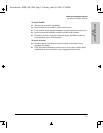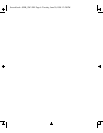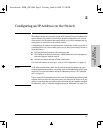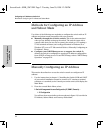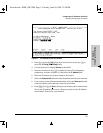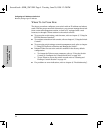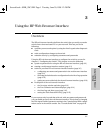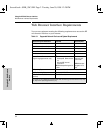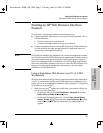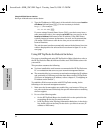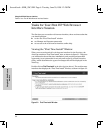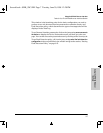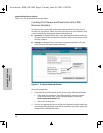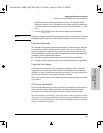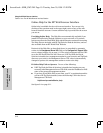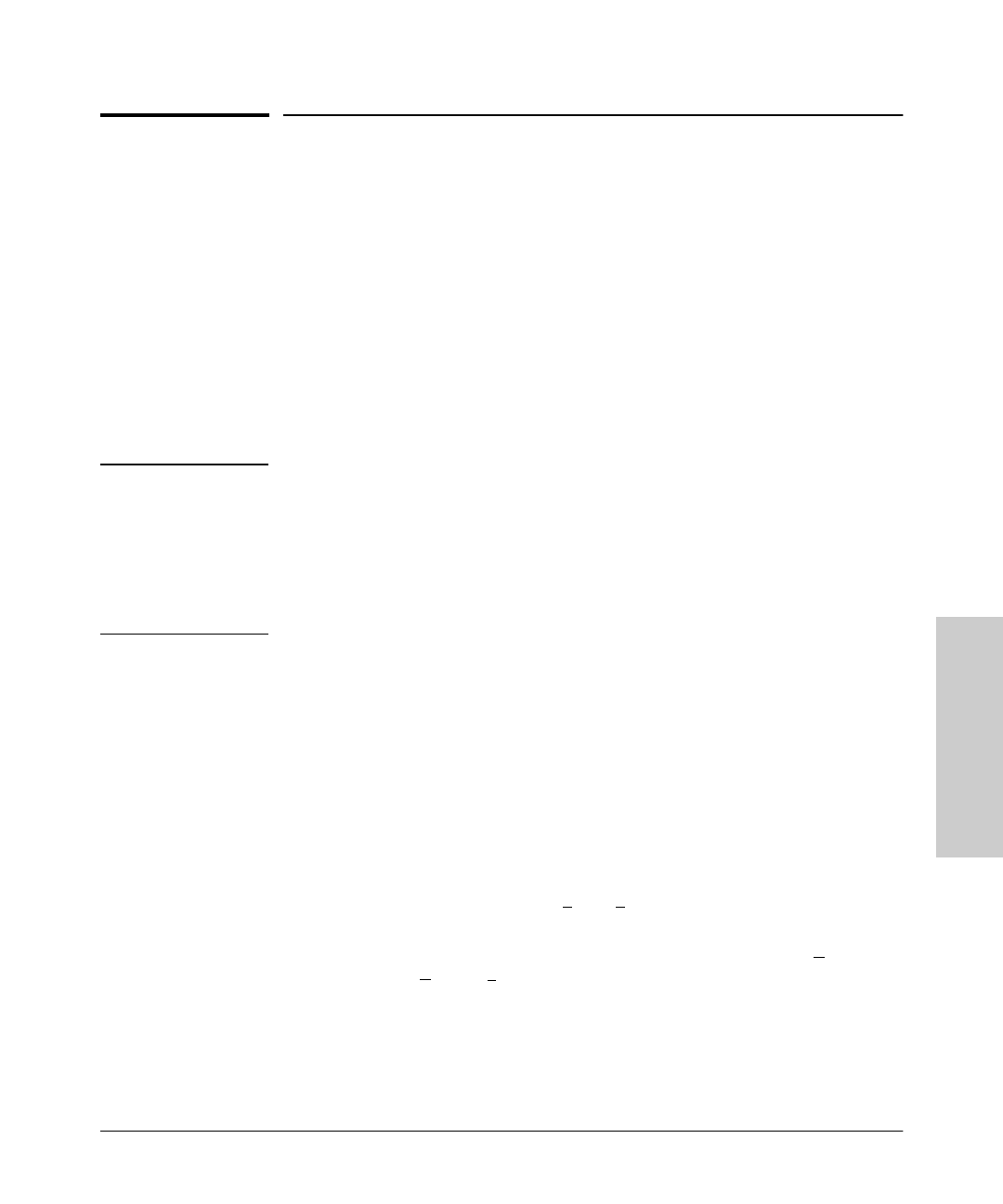
3-3
Using the HP Web Browser Interface
Starting an HP Web Browser Interface Session
Using the HP Web Browser
Interface
Starting an HP Web Browser Interface
Session
You can start a web browser session in the following ways:
■ Using a standalone Web browser on a network connection from a PC or
UNIX workstation:
• Directly connected to your network
• Connected through remote access to your network
■ Using a management station running HP TopTools for Hubs & Switches
on your network (the same browser interface is presented when you
access a device through HP TopTools)
Note
HP TopTools is designed for installation on a network management worksta-
tion. For this reason, the HP TopTools system requirements are different from
the system requirements for accessing the switch’s web browser interface
from a non-management PC or workstation. For HP TopTools requirements,
refer to the information printed on the sleeve in which the HP TopTools CD is
shipped, or to the system requirements information in the user’s guide
included on the HP TopTools CD.
Using a Standalone Web Browser in a PC or UNIX
Workstation
This procedure assumes that you have a supported web browser installed on
your PC or workstation, and that an IP address has been configured on the
switch. (For more on assigning an IP address, refer to chapter 2, “Configuring
an IP Address on the Switch”.)
1. Make sure the Java
TM
applets are enabled for your browser. If they are
not, do one of the following:
• In Netscape 4.03, click on E
dit, Preferences..., Advanced, then select
Enable Java and Enable JavaScript options.
• In Microsoft Internet Explorer 4.x, click on View, Internet O
ptions,
Security, C
ustom, [S
ettings] and scroll to the Java Permissions. Then refer
to the online Help for specific information on enabling the Java
applets.
Sraswb.book : SIER_SW3.FM Page 3 Tuesday, June 30, 1998 12:20 PM