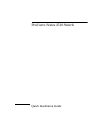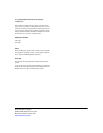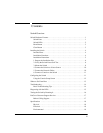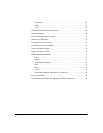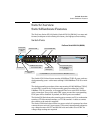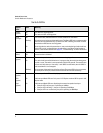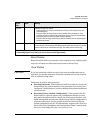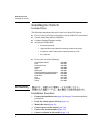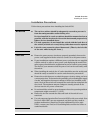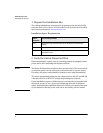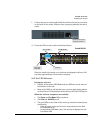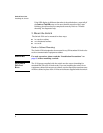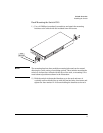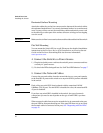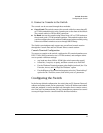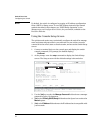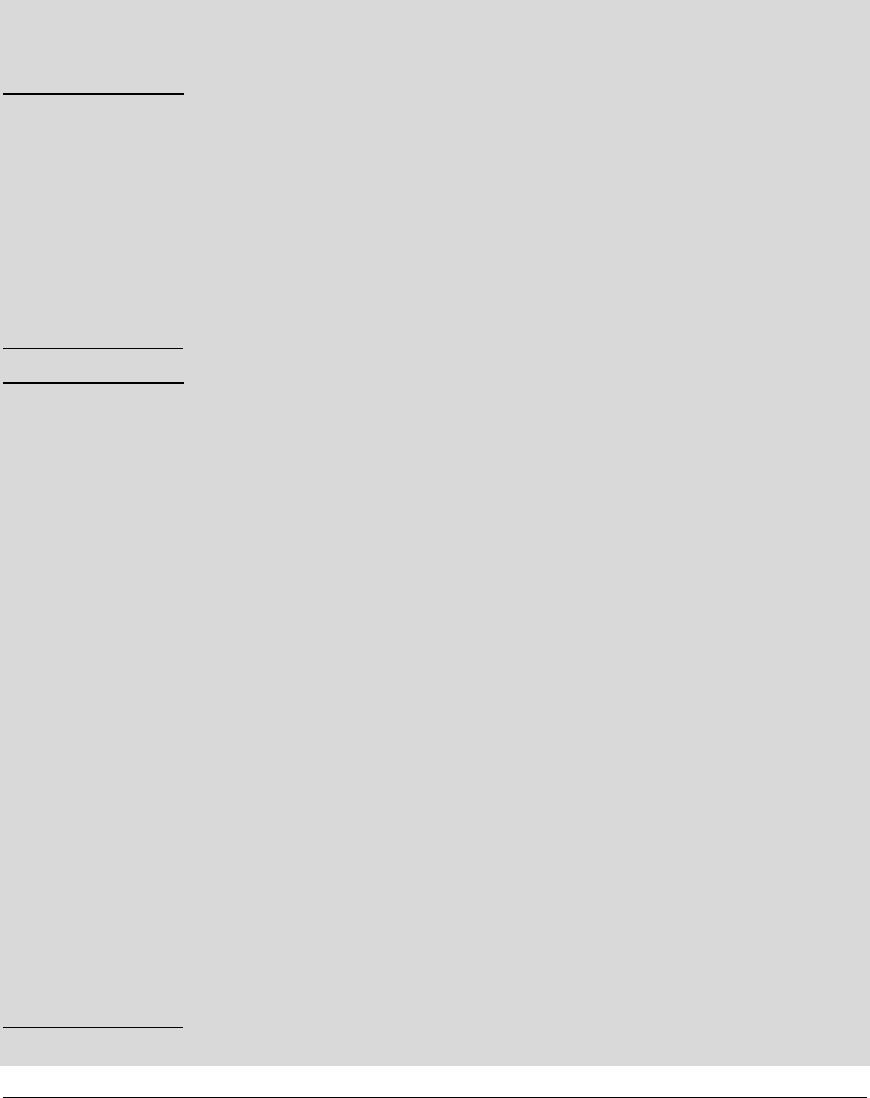
5
Switch Overview
Installing the Switch
Installation Precautions
Follow these precautions when installing the Switch 2510.
WARNING ■ The rack or cabinet should be adequately secured to prevent it
from becoming unstable and/or falling over.
Devices installed in a rack or cabinet should be mounted as low as
possible, with the heaviest devices at the bottom and progressively
lighter devices installed above.
■ For safe operation, do not install the switch with the back face of
the switch (with the air vents) facing either downward or upward.
■ Left side vents cannot be placed downward. (That is, the left side
of the unit while facing the front.)
Cautions ■ Ensure the power source circuits are properly grounded, then use the
power cord supplied with the switch to connect it to the power source.
■ If your installation requires a different power cord than the one supplied
with the switch, be sure to use a power cord displaying the mark of the
safety agency that defines the regulations for power cords in your country.
The mark is your assurance that the power cord can be used safely with
the switch.
■ When installing the switch, the AC outlet should be near the switch and
should be easily accessible in case the switch must be powered off.
■ Ensure the switch does not overload the power circuits, wiring, and over-
current protection. To determine the possibility of overloading the supply
circuits, add together the ampere ratings of all devices installed on the
same circuit as the switch and compare the total with the rating limit for
the circuit. The maximum ampere ratings are usually printed on the
devices near the AC power connectors.
■ Do not install the switch in an environment where the operating ambient
temperature might exceed 45°C (113°F).
■ Ensure the air flow around the sides and back of the switch is not
restricted.
■ Use only supported genuine ProCurve mini-GBICs with your switch. Non-
ProCurve mini-GBICs are not supported, and their use may result in
product malfunction. Should you require additional ProCurve mini-
GBICs, contact your ProCurve Networking Sales and Service Office or
authorized dealer.