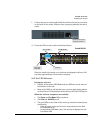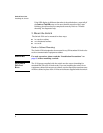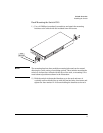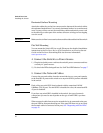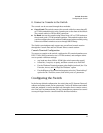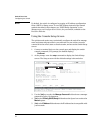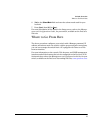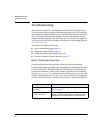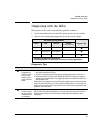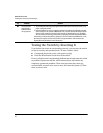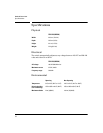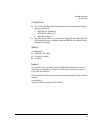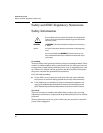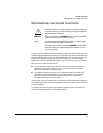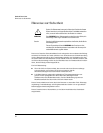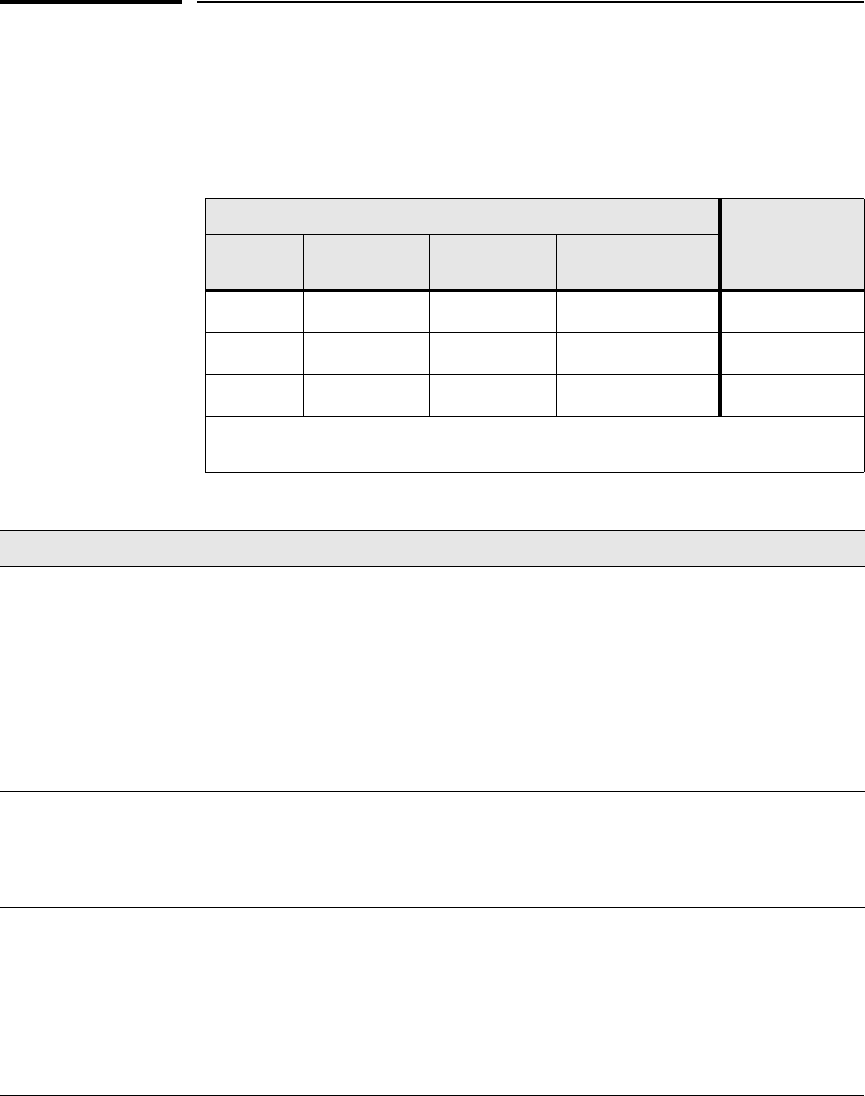
15
Switch Overview
Diagnosing with the LEDs
Diagnosing with the LEDs
LED patterns on the switch may indicate a problem condition.
1. Check in the table below for the LED pattern you see on your switch.
2. Refer to the corresponding diagnostic tip on the next few pages.
Diagnostic Tips:
LED Pattern Indicating Problems
Diagnostic Tips
Power Fault Self Test Port LED
(in Link view mode)
Off * * *
➊
On Prolonged On Prolonged On *
➋
On Blinking
†
Blinking
†
*
➌
* This LED is not important for the diagnosis.
†
The blinking behavior is an on/off cycle once every 1.6 seconds, approximately.
Tip Problem Solution
➊
The switch is not
plugged into an
active AC power
source, or the
switch’s power
supply may have
failed.
1. Verify the power cord is plugged into an active power source and to the switch. Make
sure these connections are snug.
2. Try power cycling the switch by unplugging and plugging the power cord back in.
3. If the Power LED is still not on, verify that the AC power source works by plugging
another device into the outlet. Or try plugging the switch into a different outlet or try a
different power cord.
If the power source and power cord are OK and this condition persists, the switch power
supply may have failed. Call your ProCurve authorized LAN dealer, or use the electronic
support services from ProCurve to get assistance. See the Customer Support/Warranty
booklet for more information.
➋
A switch
hardware failure
has occurred. All
the LEDs will stay
on indefinitely.
Try power cycling the switch. If the fault indication reoccurs, the switch may have failed.
Call your ProCurve authorized LAN dealer, or use the electronic support services from
ProCurve to get assistance. See the Customer Support/Warranty booklet for more
information.