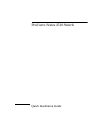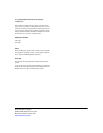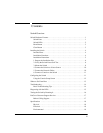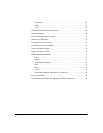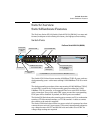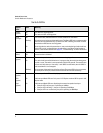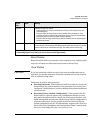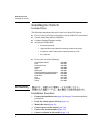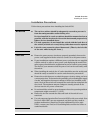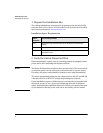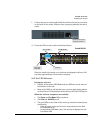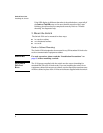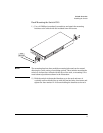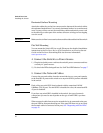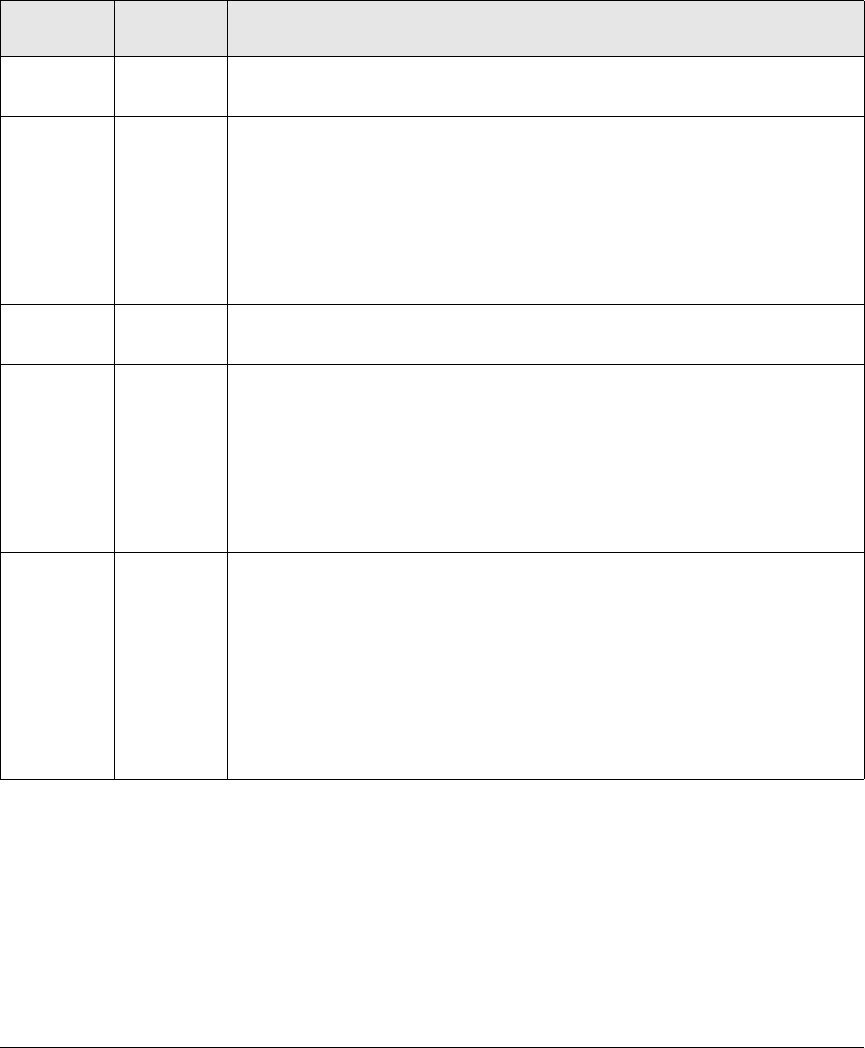
2
Switch Overview
Switch Hardware Features
Switch LEDs
Switch
LEDs
State Meaning
Power
(green)
On
Off
The switch is receiving power.
The switch is NOT receiving power.
Fault
(orange)
Off The normal state; indicates there are no fault conditions on the switch.
Blinking* A fault has occurred on one of the switch ports. The Status LED for the component with
the fault will blink simultaneously. If just the Fault LED is blinking, the switch could be
attached to an RPS but not receiving power.
On On briefly after the switch is powered on or reset, at the beginning of switch self test.
If this LED is on for a prolonged time, the switch has encountered a fatal hardware
failure, or has failed its self test. See
page 14, “Troubleshooting” for more information.
Locator
(Blue)
On/Blinking
Off
Locate function is active. Software controlled, can be set to on or blinking.
Locate function is disabled.
Test
(green)
Off The normal operational state; the switch is not undergoing self test.
On The switch self test and initialization are in progress after the switch has been power
cycled or reset. The switch is not operational until this LED goes off. The test LED also
comes on briefly when you “hot swap” a mini-GBIC into the switch; the mini-GBIC is
self tested when it is hot swapped.
Blinking* A component of the switch has failed its self test. The status LED for that component,
for example an RJ-45 port, and the switch Fault LED will blink simultaneously.
Act)
(green)
On Indicates port Mode LEDs are displaying network activity information.
FDx
(green)
On Indicates port Mode LEDs are lit for ports in Full Duplex mode and Off for ports in half
duplex mode.
Spd
(green)
On Indicates port Mode LEDs are displaying the connection speed of each port.
• if the port LED is off, the port is operating at 10 Mbps.
• if the port LED is blinking **, the port is operating at 100 Mbps.
• if the port LED is on continuously, the port is operating at 1000 Mbps.