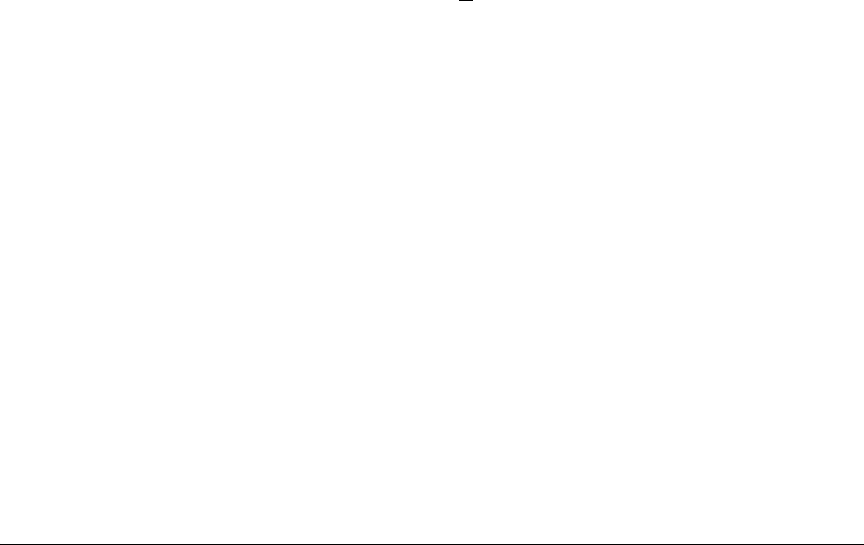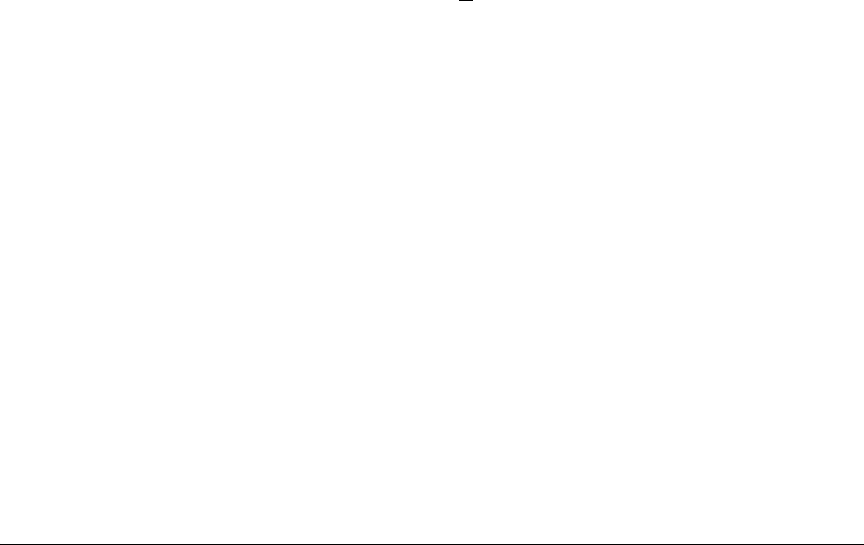
11
Switch Overview
Configuring the Switch
6. Connect a Console to the Switch
The console can be accessed through these methods:
■ Out-of-band: The switch comes with a console cable for connecting a PC
or VT-100 terminal directly to the Console port on the front of the switch.
The console cable is a DB-9 to RJ45 connector.
■ In-Band: Access the console using Telnet from a PC or UNIX station on
the network, and a VT-100 terminal emulator. This method requires that
you first configure the switch with an IP address and subnet mask by using
either out-of-band console access or through DHCP/Bootp.
The Switch can simultaneously support one out-of-band console session
through the Console Port and one in-band Telnet console session.
Console Terminal Configuration
To connect a console to the switch, configure the PC terminal emulator as a
DEC VT-100 (ANSI) terminal or use a VT-100 terminal, and configure either
one to operate with these settings:
• any baud rate from 1200 to 115200 (the switch senses the speed)
• 8 data bits, 1 stop bit, no parity, and flow control set to Xon/Xoff
• For the Windows Terminal program, also disable (uncheck) the “Use
Function, Arrow, and C
trl Keys for Windows” option
• For the Hilgraeve HyperTerminal program, select the “Terminal keys”
option for the “Function, arrow, and ctrl keys act as” parameter.
Configuring the Switch
In the factory default configuration, the switch has no IP (Internet Protocol)
address and subnet mask, and no passwords. Until an IP address and subnet
mask are assigned, it can be managed only through a direct console connec-
tion. ProCurve recommends that you set a management password to control
access privileges from the console and Web browser interface.