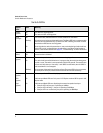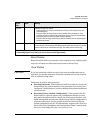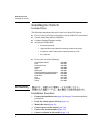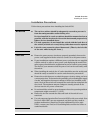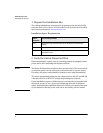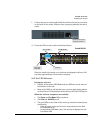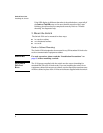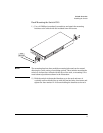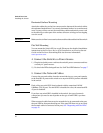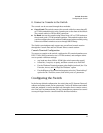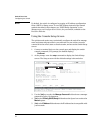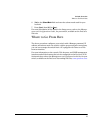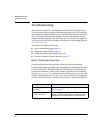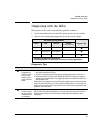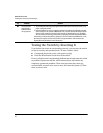10
Switch Overview
Installing the Switch
Horizontal Surface Mounting
Attach the rubber feet to the four corners on the bottom of the switch within
the embossed angled lines. Use a sturdy, horizontal surface in an uncluttered
area. You may want to secure the networking cables and switch power cord
to the table leg or other part of the surface structure to help prevent tripping
over the cords.
Caution Make sure the air flow is not restricted around the sides and back of the switch.
Flat Wall Mounting
You can mount the Switch 2510 on a wall. Please see the detailed installation
instructions in the ProCurve Series 2510 Installation and Getting Started
Guide on the ProCurve Networking Web site for more information,
www.procurve.com.
4. Connect the Switch to a Power Source
1.) Plug the included power cord into the switch’s power connector and into
a nearby AC power source.
2.) Re-check the LEDs during self test. See “Self Test LED Behavior” on page 7
5. Connect the Network Cables
Connect the network cables, from the network devices or your patch panels,
to the fixed RJ-45 ports on the switch or to any mini-GBICs you have installed
in the switch.
Note Each of the two mini-GBIC slots is shared with the associated 10/100/
1000Base-T RJ-45 port. If a mini-GBIC is installed in a slot, the associated RJ-
45 port is disabled.
If you have any mini-GBICs installed in the switch, the type of network
connections you need to use depends on the type of mini-GBICs you have
installed.
When a network cable from an active network device is connected to the port,
the port LED for that port should go on. If the port LED does not go on when
the network cable is connected to the port, See “Diagnosing with the LEDs”
on page 15.