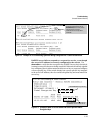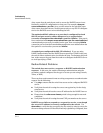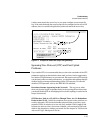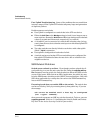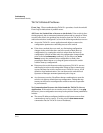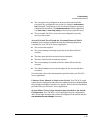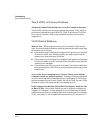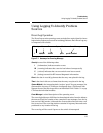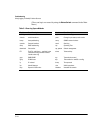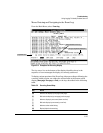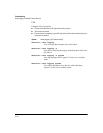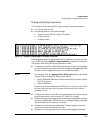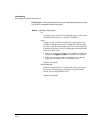Troubleshooting
Unusual Network Activity
Switch “Y”
Switch “X”
Link supporting VLAN_1
and VLAN_2
VLAN Port Assignment
Port VLAN_1 VLAN_2
X-3 Untagged Tagged
Port X-3
Port Y- 7
VLAN Port Assignment
Port VLAN_1 VLAN_2
Y-7 Untagged Tagged
Figure C-5. Example of Correct VLAN Port Assignments on a Link
1. If VLAN_1 (VID=1) is configured as “Untagged” on port 3 on switch “X”,
then it must also be configured as “Untagged” on port 7 on switch “Y”.
Make sure that the VLAN ID (VID) is the same on both switches.
2. Similarly, if VLAN_2 (VID=2) is configured as “Tagged on the link port on
switch “A”, then it must also be configured as “Tagged” on the link port
on switch “B”. Make sure that the VLAN ID (VID) is the same on both
switches.
Duplicate MAC Addresses Across VLANs. The switch operates with mul-
tiple forwarding databases. Thus, duplicate MAC addresses occurring on
different VLANs can appear where a device having one MAC address is a
member of more than one 802.1Q VLAN, and the switch port to which the
device is linked is using VLANs (instead of STP or trunking) to establish
redundant links to another switch. If the other device sends traffic over
multiple VLANs, its MAC address will consistently appear in multiple VLANs
on the switch port to which it is linked.
Note that attempting to create redundant paths through the use of VLANs will
cause problems with some switches. One symptom is that a duplicate MAC
address appears in the Port Address Table of one port, and then later appears
on another port. While the switch has multiple forwarding databases, and thus
does not have this problem, some switches with a single forwarding database
for all VLANs may produce the impression that a connected device is moving
among ports because packets with the same MAC address but different VLANs
are received on different ports. You can avoid this problem by creating
redundant paths using port trunks or spanning tree.
C-21