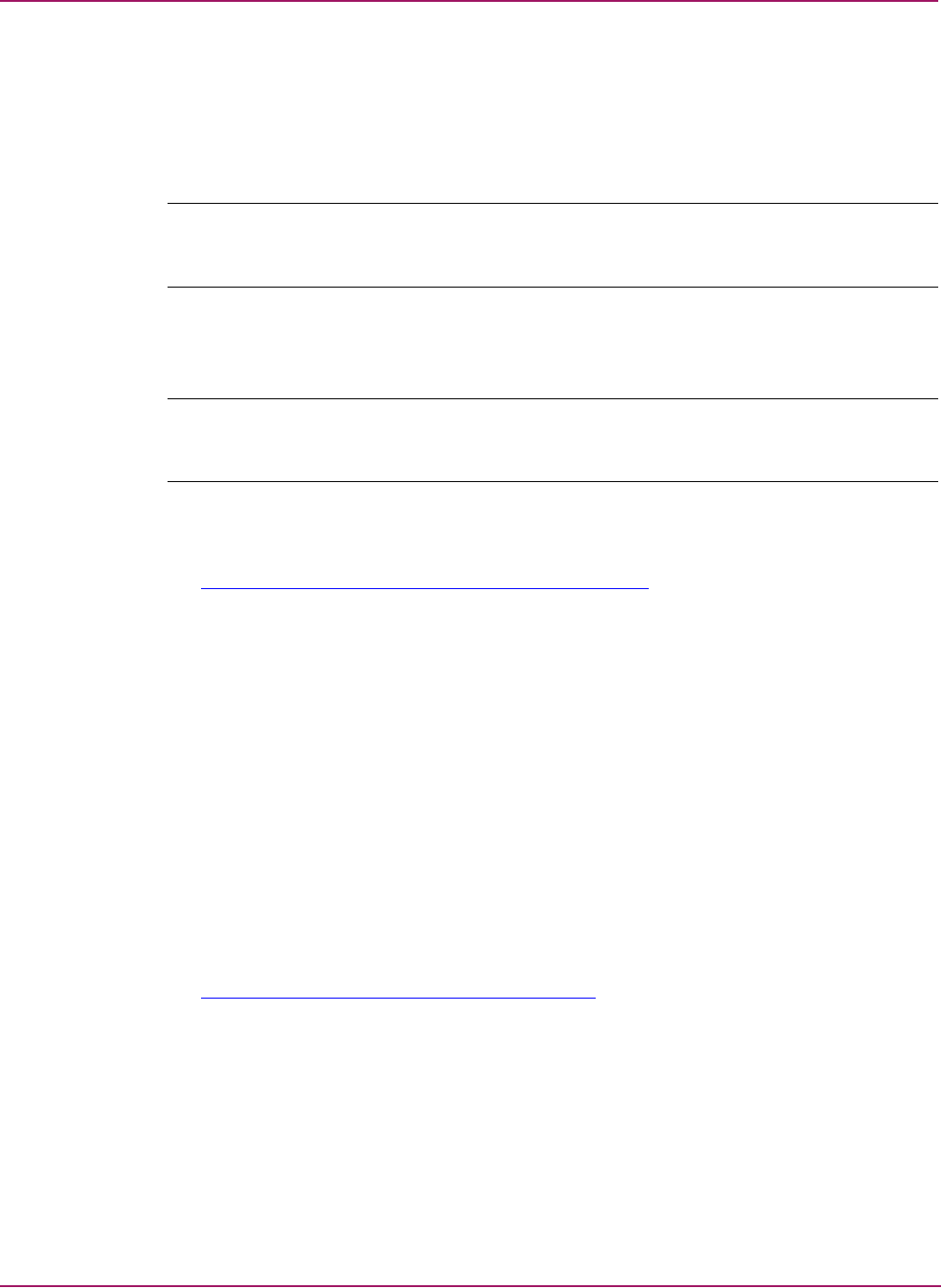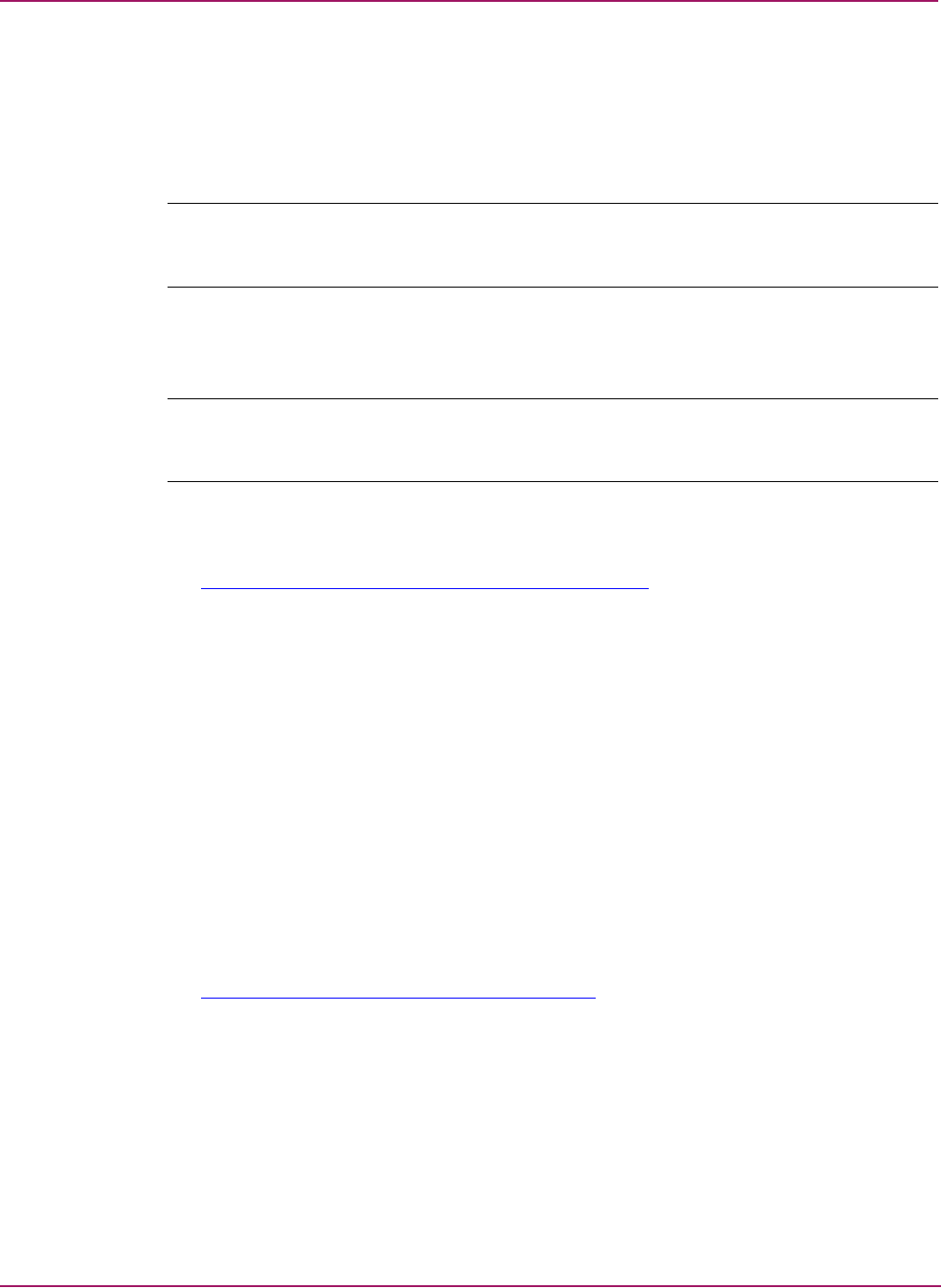
Installing and Uninstalling Storage Area Manager on the SMA
16 Using Storage Area Manager on the Storage Management Appliance Application Notes
Installing Storage Area Manager
Use the Storage Area Manager CD-ROM to perform installation, not the SMA software.
1. Attach a monitor, keyboard, and optional mouse to the SMA.
2. Insert the Storage Area Manager installation CD into the SMA DVD or CD-ROM drive.
Note: HP strongly recommends installing Storage Area Manager directly on the SMA using the
CD-ROM. It is not possible to install Storage Area Manager from a network share if you connect to
the SMA using Terminal Services or a remote desktop connection.
3. Follow the instructions in the HP OpenView Storage Area Manager Installation Guide to
install the Storage Area Manager server software on the SMA.
Note: If the SMA does not have 10 MB of free disk space, a message is displayed stating there is
not enough disk space to locate the database directory and backup directory on the same physical
drive. You can ignore this message.
4. Install any required Storage Area Manager patches.
Patches are available from the following website:
http://support.openview.hp.com/patch es/patch_index.js p
.
5. Optionally, install any or all of the following StorageWorks device plug-ins (DPIs),
depending on your hardware environment:
■ HSV Controller DPI
Refer to the HP StorageWorks HSV Controller Device Plug-In Installation
Instructions.
■ Modular Data Router DPI
Refer to the HP StorageWorks Modular Data Router Device Plug-In Installation
Instructions.
■ MSA1000 and RA4100 Controller DPI
Refer to the HP StorageWorks MSA1000 and RA4100 Controller Device Plug-In
Installation Instructions.
Plug-ins allow Storage Area Manager to discover and manage supported devices, such as
the HSV Controller for the EVA storage array. Device plug-ins and supporting
documentation are available from the following website:
http://www.openview.hp.com/products/dpi/in dex.html
.
The DPI for the HSG Controller is available on the Storage Area Manager installation
CD-ROM and is automatically installed. HP recommends that you routinely check the DPI
website for updates.