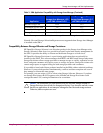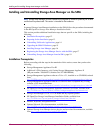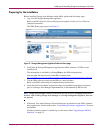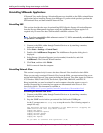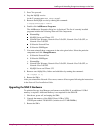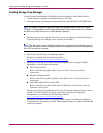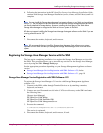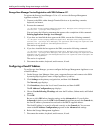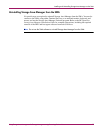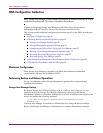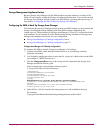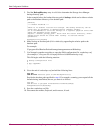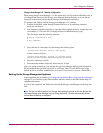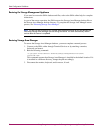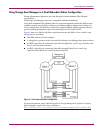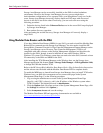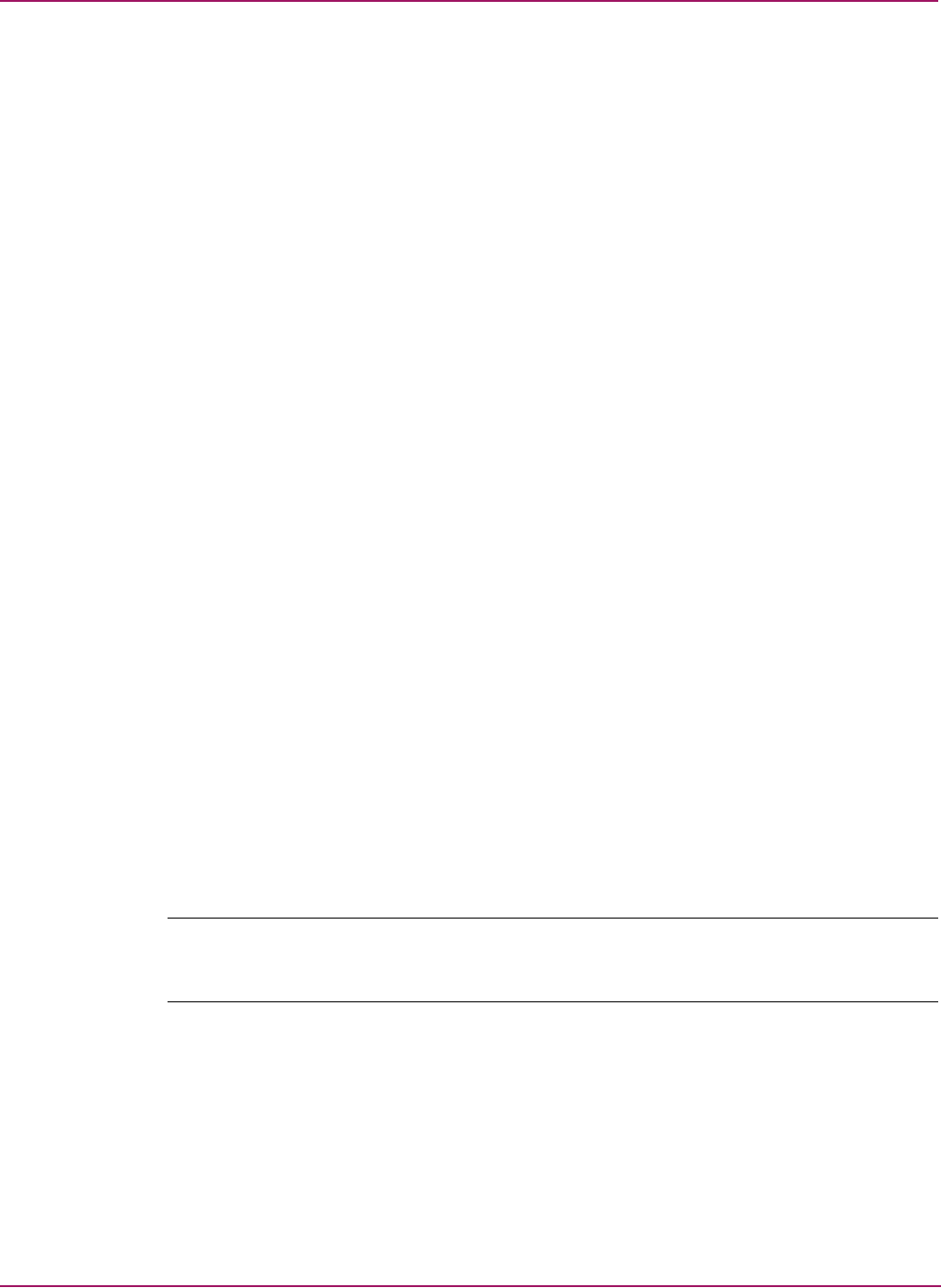
SMA Configuration Guidelines
23Using Storage Area Manager on the Storage Management Appliance Application Notes
Storage Area Manager v3.1 backup configuration
When using Storage Area Manager v3.1, the osmbackup.conf file needs modification only if
you changed the location of the Storage Area Manager backup directory or if you did not
accept all of the default settings during Storage Area Manager installation.
To configure the SMA to include Storage Area Manager v3.1 backups:
1. Connect to the SMA, either through Terminal Services or by attaching a monitor,
keyboard, and mouse.
2. Use Notepad or another text editor to open the SMA configuration file, osmbackup.conf
(for example, C:\Program Files\Compaq\SANworks\OSM\osmbackup.conf).
This file begins with the following notation:
# backup configuration file
#
# app <appname>
.
.
.
3. Go to the end of osmbackup.conf and change the following line:
“Storage Area Manager” dirtree “SAM Backup”
so that it reads as follows:
“Storage Area Manager” dirtree “C:\program files\
Hewlett-Packard\sanmgr\managementserver\db\backup”
4. Save the osmbackup.conf file.
5. Disconnect the monitor, keyboard, and/or mouse, if used.
After you update osmbackup.conf with the Storage Area Manager backup path information,
HP recommends that you back up the file to a network share. Provide the location of the
backed-up file to an SMA Administrator, to be used, if necessary, to recover a failed SMA.
Backing Up the Storage Management Appliance
After completing the procedures in “Configuring the SMA to Back Up Storage Area Manager”
on page 21 you can back up the SMA database and files. Refer to the SMA online help for
complete instructions.
As part of this operation, the SMA also backs up the Storage Area Manager backed-up data
files.
Note: You are not able to perform any Storage Area Manager activities at this time because the
SMA stops Storage Area Manager services during the backup. The SMA automatically restarts
services after the backup is completed.