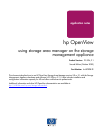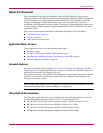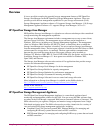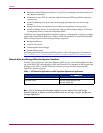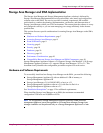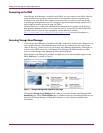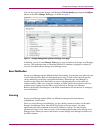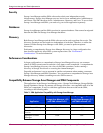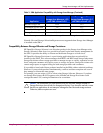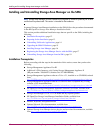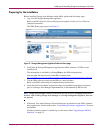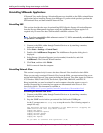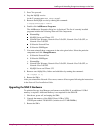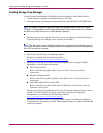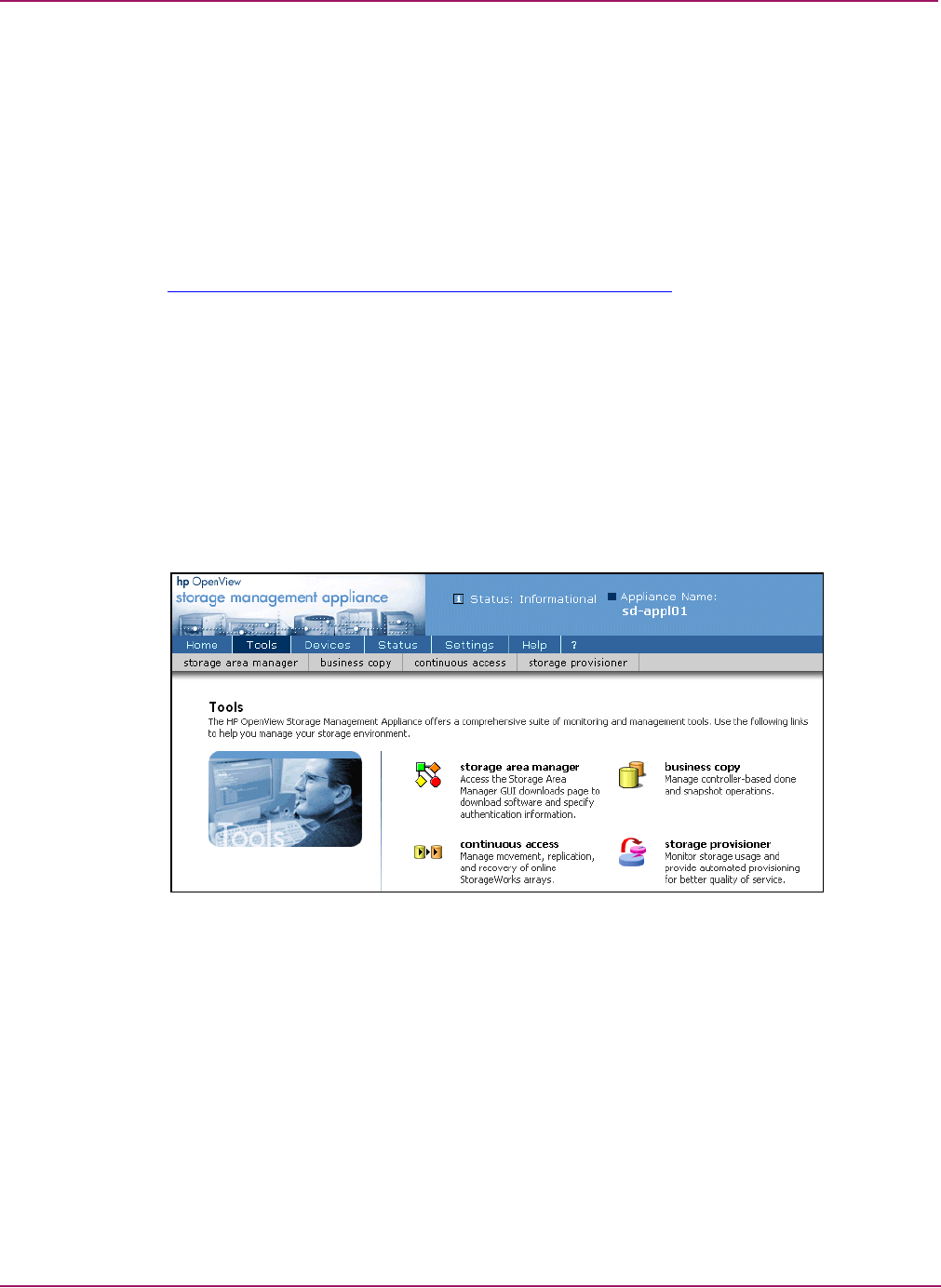
Storage Area Manager and SMA Implementation
8 Using Storage Area Manager on the Storage Management Appliance Application Notes
Connecting to the SMA
After Storage Area Manager is installed on the SMA, you can connect to the SMA, either by
using Terminal Services from a remote system, or by attaching a monitor, keyboard, and
mouse directly to the SMA. This might be necessary when you need to access the Storage
Area Manager management server; for example, to perform troubleshooting activities or to
install required patches and device plug-ins (DPIs).
Terminal Services is a Microsoft communications program that is enabled on the Storage
Management Appliance so that you can gain access to it. You should also install Microsoft
Terminal Services client on your workstation. See the Microsoft website,
http://www.mi cro s oft.com/w indows2000/technologies/te r minal
, for more information on
installing and using the Terminal Services client.
Accessing Storage Area Manager
After Storage Area Manager is installed on the SMA, and clients and hosts are configured, you
access and use Storage Area Manager in the usual way by connecting to the server from a
client. In this way, you have access to all Storage Area Manager functionality. Although you
cannot use the SMA software to start Storage Area Manager, the SMA interface provides
access to some Storage Area Manager features, described below.
When Storage Area Manager is installed, an application icon and description appear on the
SMA Tools page, as shown in Figure 1.
Figure 1: Storage Management Appliance Tools page
Clicking the Storage Area Manager icon connects you to the Storage Area Manager GUI
downloads page. The GUI downloads page is a feature of Storage Area Manager that lets you
download client and Manager of Managers software, as well as specify authentication
information.