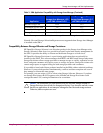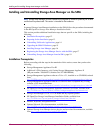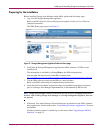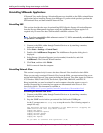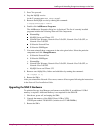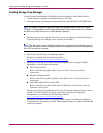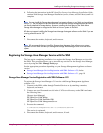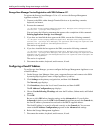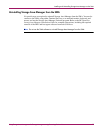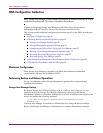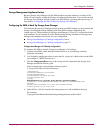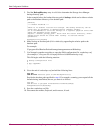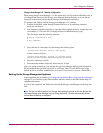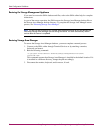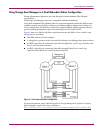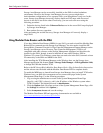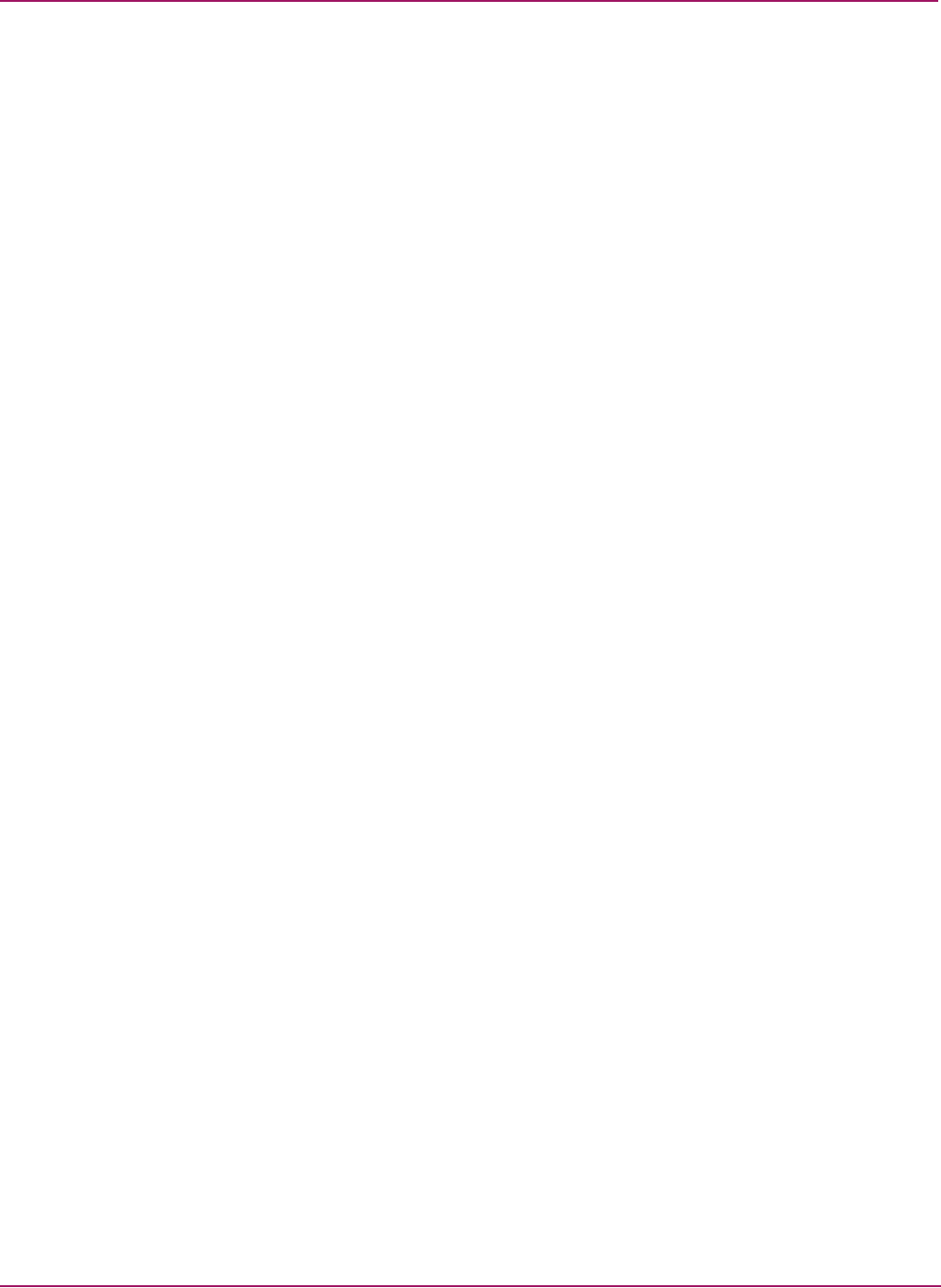
SMA Configuration Guidelines
22 Using Storage Area Manager on the Storage Management Appliance Application Notes
5. Find the BackupDirectory entry in solid.ini to determine the Storage Area Manager
backup directory path.
In the example below, the backup directory path is backup, which can be either a relative
path to the database directory or an absolute path.
[General]
;*** BACKUP LOCATION ***
;
;There is no default location for backups. The backup directory can be
;given also as parameter to administration command 'backup'.
;It is recommended to store the backups on a separate physical drive than
;where the database files reside.
;Replace '<default_backup_path>' above with the actual directory, where
;backup files should be stored when 'backup' is started without
;parameters.
BackupDirectory=backup
6. Make backup an absolute path (if it is relative) by appending the relative path to the
database path.
For example:
C:\program files\Hewlett-Packard\sanmgr\managementserver\db\backup
7. Use Notepad or another text editor to open the SMA configuration file, osmbackup.conf
(for example, C:\Program Files\Compaq\SANworks\OSM\osmbackup.conf).
This file begins with the following notation:
# backup configuration file
#
# app <appname>
.
.
.
8. Go to the end of osmbackup.conf and add the following lines:
app sam
sam dirtree absolute path of SAM BackupDirectory
Provide the absolute path specified in step 6. For example, assuming you accepted all the
defaults during installation, the text you enter is as follows:
app sam
sam dirtree C:\program files\Hewlett-Packard\sanmgr\
managementserver\db\backup
9. Save the osmbackup.conf file.
10. Disconnect the monitor, keyboard, and/or mouse, if used.