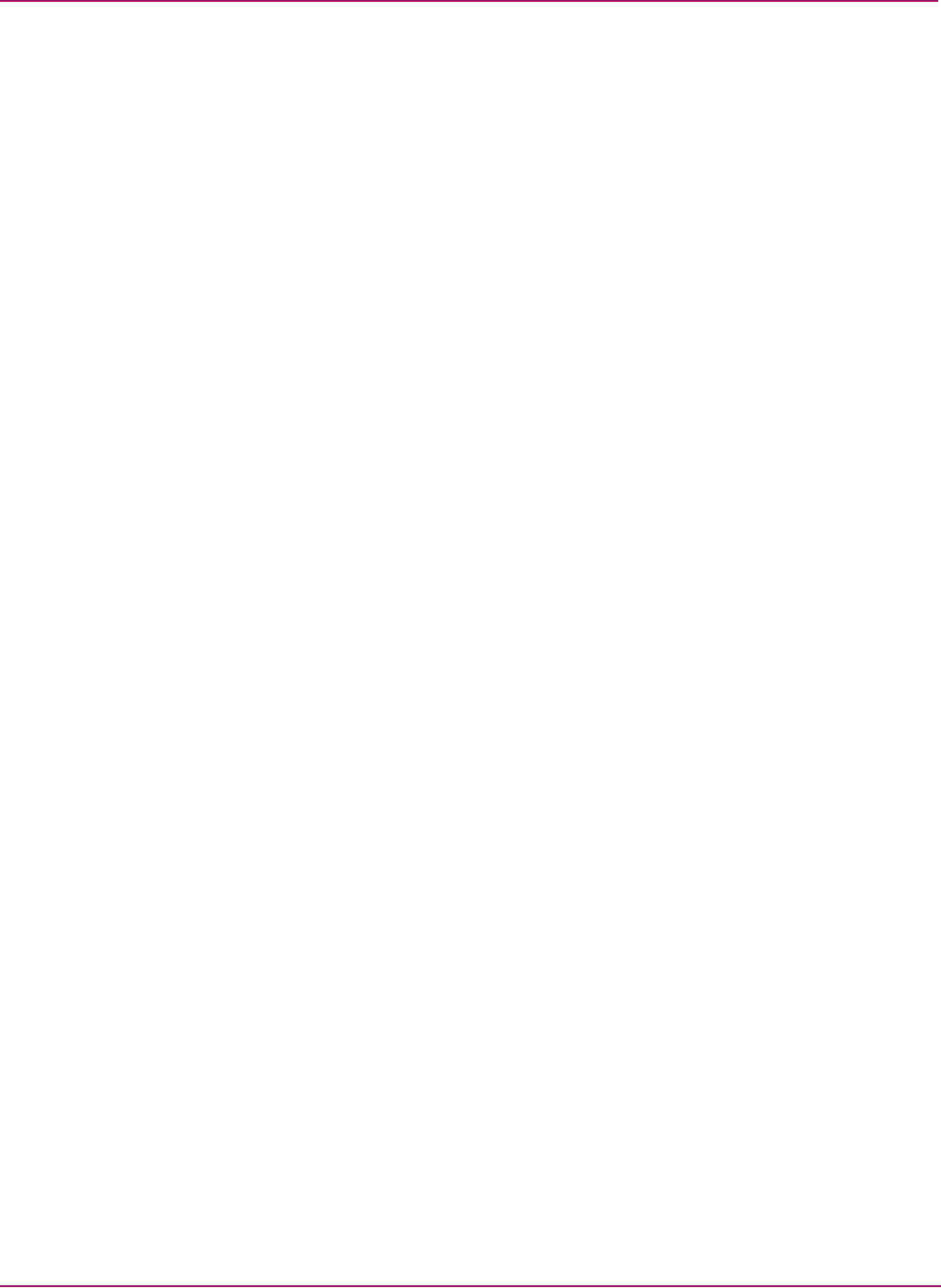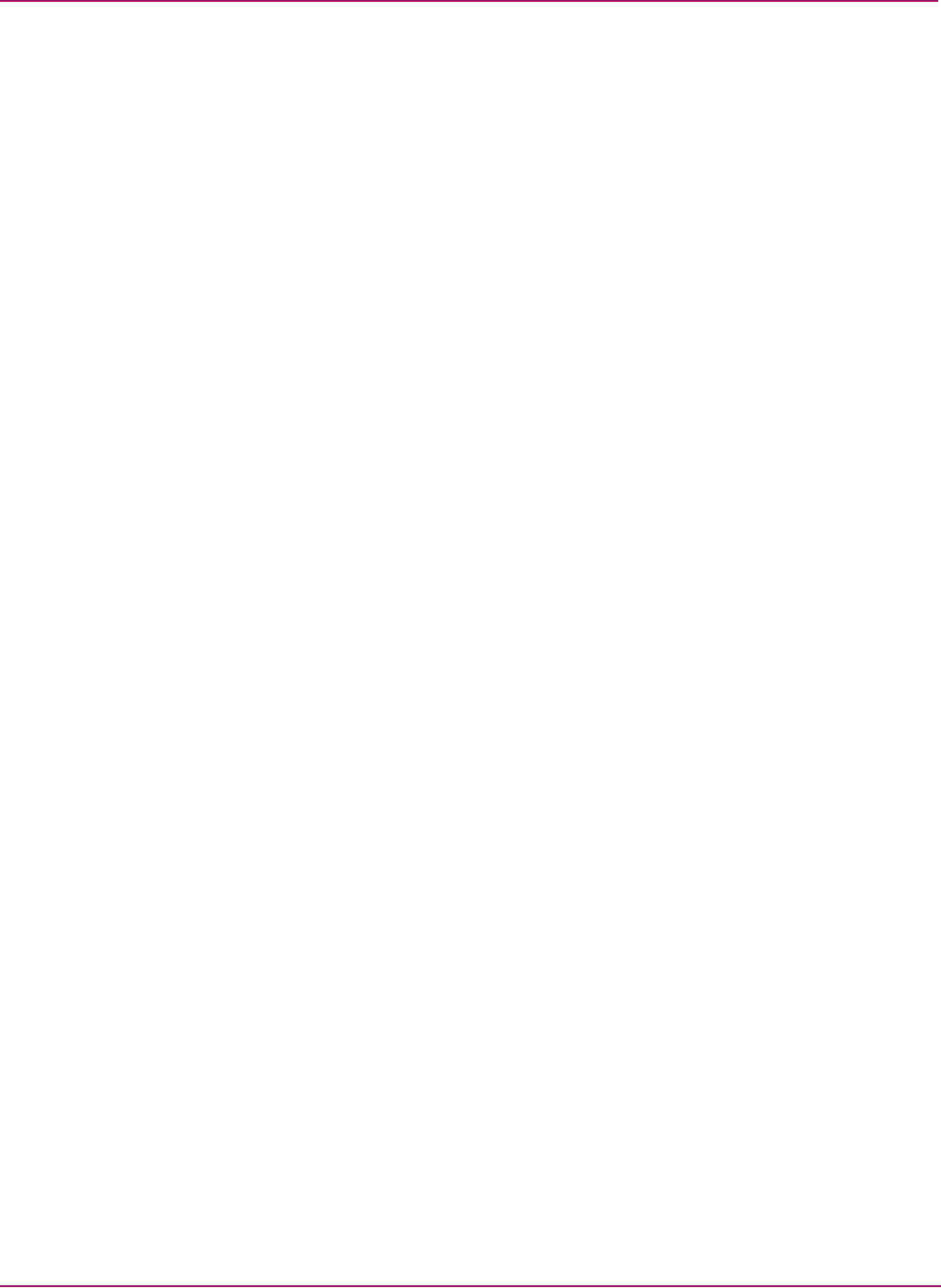
Installing and Uninstalling Storage Area Manager on the SMA
18 Using Storage Area Manager on the Storage Management Appliance Application Notes
Storage Area Manager Service Registration with SMA Software v2.1
To register the Storage Area Manager v3.0 or v3.1 service with Storage Management
Appliance software v2.1:
1. Connect to the SMA, either through Terminal Services or by attaching a monitor,
keyboard, and mouse.
2. Execute the command:
“C:\Program Files\Compaq\SANworks\Appliance Manager\bin\configservices”
service.ini “[Storage Area Manager]”
You can ignore the following statement that appears after completion of this command:
Deleting application: Storage Area Manager.
3. If you have not installed the host agent on the SMA, execute the following command:
“C:\Program Files\Compaq\SANworks\Appliance Manager\bin\configservices”
service.ini “[Storage Area Manager]:HP OpenView SAM Bridge:HP OpenView SAM
Embedded DB:HP OpenView SAM ManagementServer”
The service is registered.
4. If you have installed the host agent on the SMA, execute the following command:
“C:\Program Files\Compaq\SANworks\Appliance Manager\bin\configservices”
service.ini “[Storage Area Manager]:HP OpenView SAM Bridge:HP OpenView SAM
Embedded DB:HP OpenView SAM ManagementServer:HP OpenView SAM HostAgent:HP
OpenView SAM OpenDial”
The service is registered.
5. Disconnect the monitor, keyboard, and/or mouse, if used.
Configuring a Fixed IP Address
To use Storage Area Manager, you must configure the Storage Management Appliance to use
a fixed IP address.
1. On the Storage Area Manager client, open a supported browser and connect to the SMA
by entering http://appliance name or http://appliance ip address.
2. Click Settings on the primary navigation bar, and then click Network.
The Network page displays.
3. Click Interfaces, choose the Local Area Connection, and then click IP.
The IP Address Configuration page displays.
4. Choose Use the following IP settings and enter the IP address, Subnet mask, and Default
gateway.
5. Click OK.
Be sure to click OK before changing settings on the Advanced tab. If you click the
Advanced tab before you click OK on the General tab and then return to the General tab,
the fixed IP address you entered reverts back to the DHCP-supplied address.
The fixed IP address is set and is reflected correctly on the General tab. You can now
return to the IP Address Configuration page and set the Advanced tab settings.
6. Reboot the Storage Management Appliance.
7. Disconnect the monitor, keyboard, and/or mouse, if used.