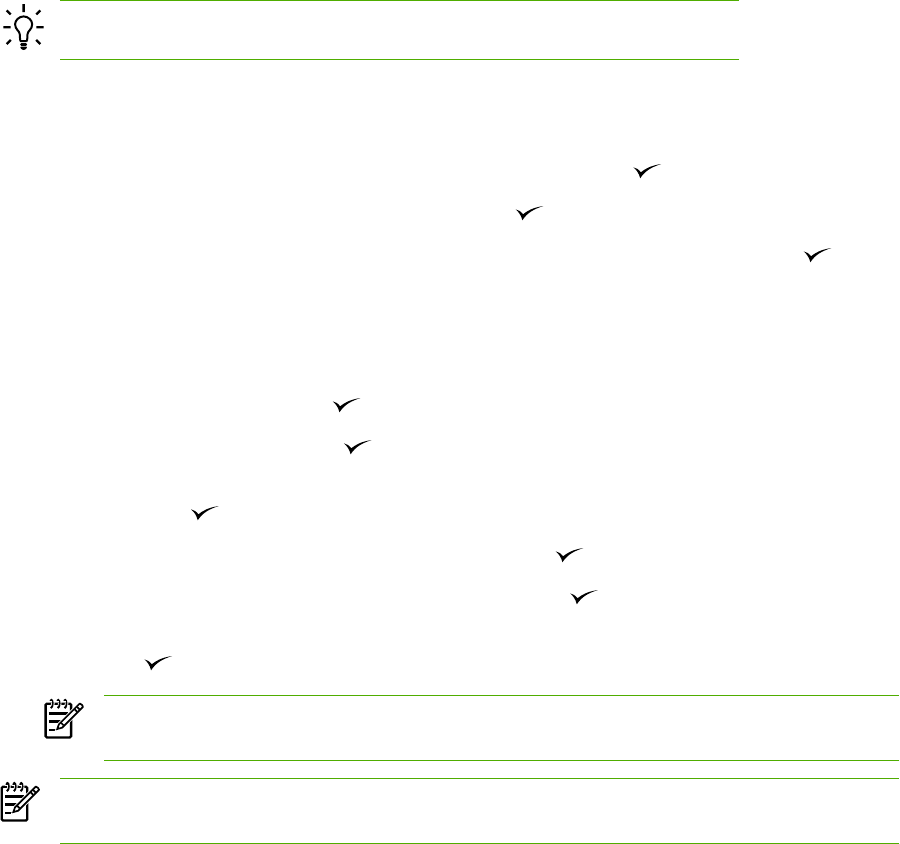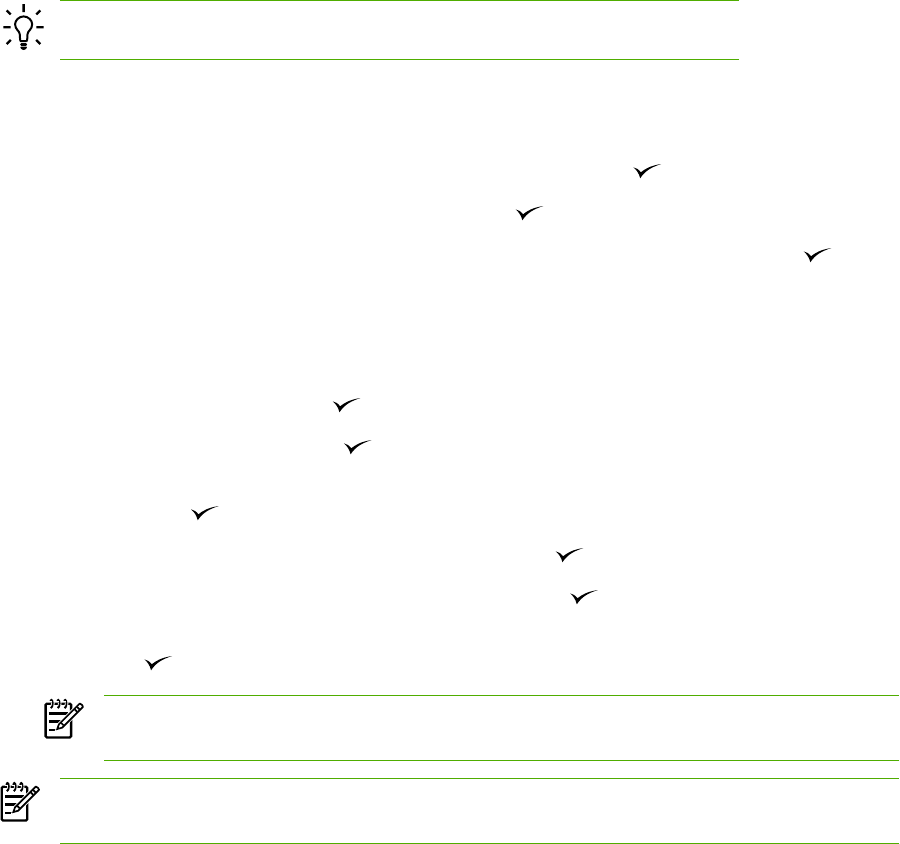
Step 21: Fax setup
If you installed the all-in-one software, the HP LaserJet Fax Setup Utility (Windows) or Setup Assistant
(Mac) automatically runs. The software prompts you to set the time, date and fax header. In many
countries/regions, this is a legal requirement.
Hint If the utility does not run automatically, access it in the program group.
If you are using the all-in-one as a standalone fax, complete the following steps:
1. Press Menu.
2. Use the < or the > button to select System Setup, and then press
.
3. Use the < or the > button to select Time/Date. Press
.
4. Use the < or the > button to select the 12-hour clock or 24-hour clock, and then press
.
5. Use the alphanumeric buttons to enter the current time.
6. Complete one of the following:
●
For the 12-hour clock, use the < or the > button to move past the fourth character. Select 1
for a.m. or 2 for p.m. Press
.
●
For the 24-hour clock, press
.
7. Use the alphanumeric buttons to enter the current date. Use two digits to specify the month, day,
and year. Press
.
8. Use the < or the > button to select Fax setup, then press
.
9. Use the < or the > button to select Fax Header, then press
.
10. Use the alphanumeric buttons to enter your fax number and your company name or header, and
then press
.
NOTE The maximum number of characters for the fax number is 20; it is 40 for the
company name.
NOTE For complete information about using the fax features, including how to set up fax
features to work with telephone services such as voice mail, see the online User Guide.
16 Chapter 1 Setting up the all-in-one ENWW