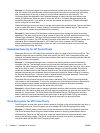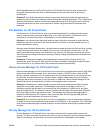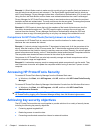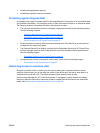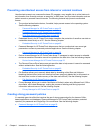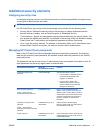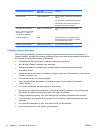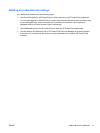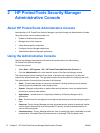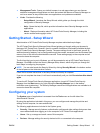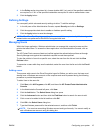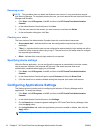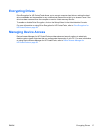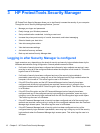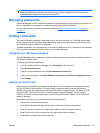2 HP ProtectTools Security Manager
Administrative Console
About HP ProtectTools Administrative Console
Administration of HP ProtectTools Security Manager is provided through the Administrative Console.
Using the console, the local administrator can:
●
Enable or disable security features
●
Manage users of the computer
● Adjust device-specific parameters
●
Configure Security Manager applications
●
Add additional Security Manager applications
Using the Administrative Console
The Security Manager Administrative Console is the central location for administering
HP ProtectTools Security Manager.
To open the console:
●
Select Start > All Programs > HP > HP ProtectTools Administrative Console, or
●
Click the Administration link in the lower-left corner of the Security Manager console.
The Administrative Console consists of two panes: a left pane and a right pane. The left pane
contains the administrative tools. The right pane contains the working area for configuring the tools.
The Administrative Console left pane consists of the following:
● Home - Provides easy access to commonly used tasks, including enabling security features,
specifying security credentials, and managing users.
●
System - Manages configuration of system-wide security features, users, and authentication
devices such as smart card readers.
●
Applications - Includes tools for configuring the behavior of Security Manager and its
applications.
●
Data - Provides tools for managing drive encryptions and backing up and recovering encryption
keys.
●
Computer - Device Access Manager provides advanced security options to selectively disallow
various types of devices that could compromise PC security and set access permissions for
various users and groups.
●
Communications - Privacy Manager allows the user to manage third-party certificates for e-mail
authentication. Embedded Security allows the user to exchange TPM encrypted e-mail.
12 Chapter 2 HP ProtectTools Security Manager Administrative Console ENWW