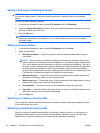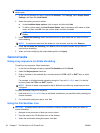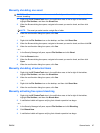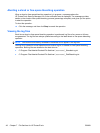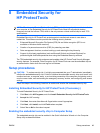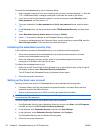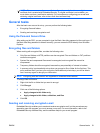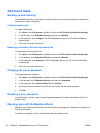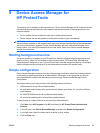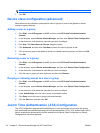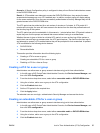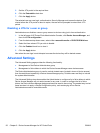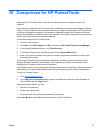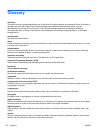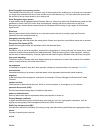Advanced tasks
Backing up and restoring
The Embedded Security backup feature creates an archive that contains certification information to
be restored in case of emergency.
Creating a backup file
To create a backup file:
1. Click Start, click All Programs, click HP, and then click HP ProtectTools Security Manager.
2. In the left pane, click Embedded Security, and then click Backup.
3. In the right pane, click Configure. The HP Embedded Security for HP ProtectTools Backup
Wizard opens.
4. Follow the on-screen instructions.
Restoring certification data from the backup file
To restore data from the backup file:
1. Click Start, click All Programs, click HP, and then click HP ProtectTools Security Manager.
2. In the left pane, click Embedded Security, and then click Backup.
3. In the right pane, click Restore all. The HP Embedded Security for HP ProtectTools Backup
Wizard opens.
4. Follow the on-screen instructions.
Changing the owner password
To change the owner password:
1. Click Start, click All Programs, click HP, and then click HP ProtectTools Security Manager.
2. In the left pane, click Embedded Security, and then click Advanced.
3. In the right pane, under Owner Password, click Change.
4. Type the old owner password, and then set and confirm the new owner password.
5. Click OK.
Resetting a user password
An administrator can help a user to reset a forgotten password. For more information, refer to the
software Help.
Migrating keys with the Migration Wizard
Migration is an advanced administrator task that allows the management, restoration, and transfer of
keys and certificates.
For details on migration, refer to the Embedded Security software Help.
52 Chapter 8 Embedded Security for HP ProtectTools ENWW