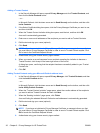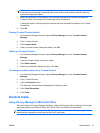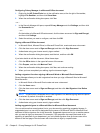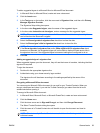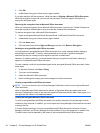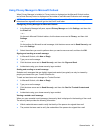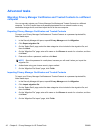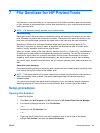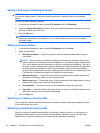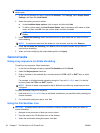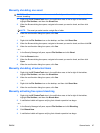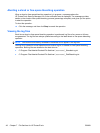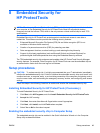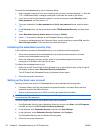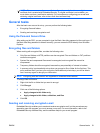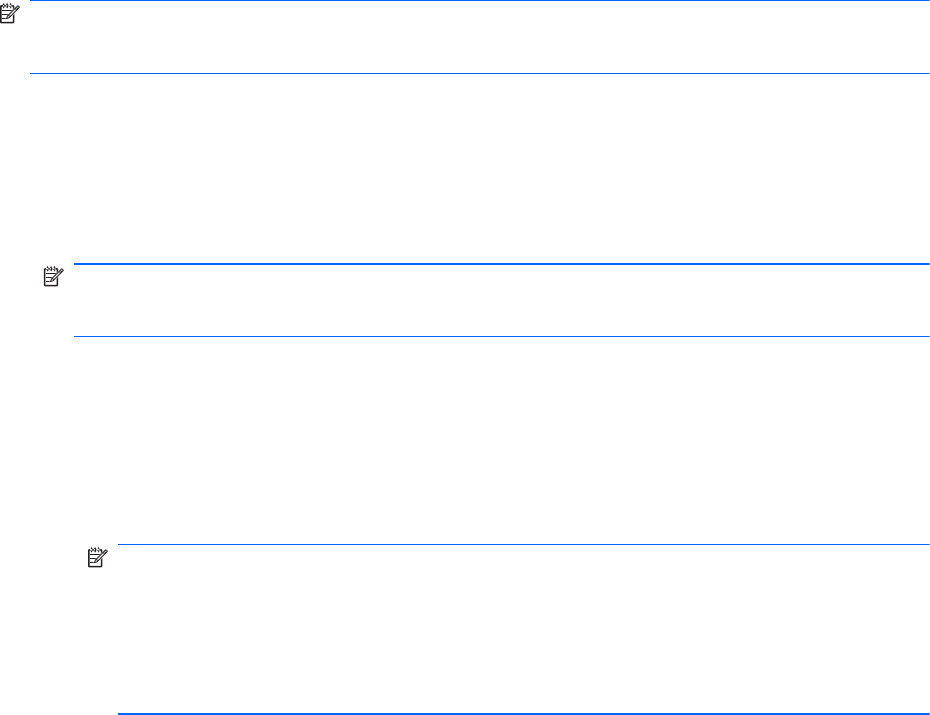
Setting a free space bleaching schedule
NOTE: Free space bleaching is for those assets that you delete using the Windows Recycle Bin or
for manually deleted assets. Free space bleaching provides no additional security to shredded
assets.
To set a free space bleaching schedule:
1. In the Security Manager left pane, expand File Sanitizer and click Bleaching.
2. Select the Activate Scheduler check box, enter your Windows password, and then enter a day
and time to bleach your hard drive.
3. Click the Save icon.
NOTE: The free space bleaching operation can take a long time. Even though free space
bleaching is performed in the background, your computer may run slower due to increased
processor usage.
Setting a shred schedule
1. In the Security Manager left pane, expand File Sanitizer and click Shred.
2. Select a shred option:
●
Windows shutdown — Choose this option to shred all selected assets when Windows
shuts down.
NOTE: When this option is selected, a dialog box is displayed at shutdown asking if you
want to continue with shredding the selected assets or if you want to bypass the procedure.
Click Yes to bypass the shred procedure or click No to continue with shredding. The Yes or
No option must be selected quickly because Windows will close the software in preparation
for shutting down and produce an error. If you select No in order to continue shredding,
Windows may produce an error screen indicating that File Sanitizer is not responding. Allow
File Sanitizer to complete the shred, then initiate the shutdown again.
●
Web browser open — Choose this option to shred all selected Web-related assets, such
as browser URL history, when you open a Web browser.
●
Web browser quit — Choose this option to shred all selected Web-related assets, such as
browser URL history, when you close a Web browser.
●
Key sequence — Choose this option to initiate shredding using a key sequence.
●
Scheduler — Select the Activate Scheduler check box, enter your Windows password, and
then enter a day and time to shred selected assets.
3. Click the Save icon.
Selecting or creating a shred profile
You can specify a method of erasure and select the assets to shred by selecting a predefined profile
or by creating your own profile.
Selecting a predefined shred profile
When you choose a predefined shred profile (High Security, Medium Security, or Low Security), a
predefined erasure method and list of assets are automatically selected. You can click the View
Details button to view the predefined list of assets that are selected for shredding.
44 Chapter 7 File Sanitizer for HP ProtectTools ENWW