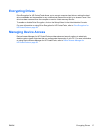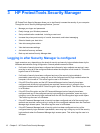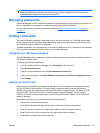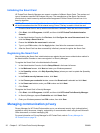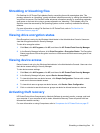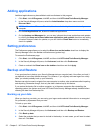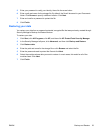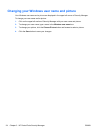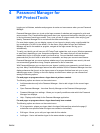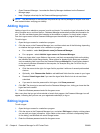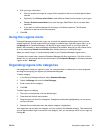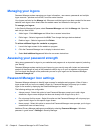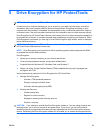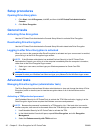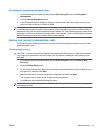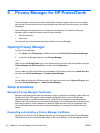4 Password Manager for
HP ProtectTools
Logging on to Windows, websites and programs is easier and more secure when you use Password
Manager.
Password Manager allows you to set up the logon screens of websites and programs for quick and
secure access. First, Password Manager learns about your logons and the specific data that you type
in the input boxes of each logon screen. Then, once you are at a logon screen, after verifying your
identity, Password Manager fills in and submits the data automatically.
For even faster access, you can display a menu of your logons by simply using a configurable Hot
key combination (Ctrl-Alt-H is the default). On the menu, simply select a logon and Password
Manager will launch the website or program, navigate to the logon screen and log you in
automatically.
To verify your identity you will use your HP ProtectTools credentials, such as your Windows password
or smart card, depending on your computer configuration. This means that you will use the same
credentials to log on to all logon screens you have set up. You can therefore create stronger
passwords that you don't have to write down or remember, and keep your accounts more secure.
Password Manager lets you see at a glance whether any of your passwords are a security risk and
can automatically generate a strong, complex password to use for new sites.
With Password Manager you can also view your logons, including your passwords, and edit them at
any time. Many Password Manager features are also available from the Password Manager icon that
displays whenever the focus is on the logon screen of a program that has been set up or on any
website logon screen. Clicking on the icon displays a context menu where you can choose from
among the following options.
For web pages or programs where a logon has not yet been created:
The following options are shown on the context menu.
●
Add [somedomain.com] to the Password Manager - Use to add a logon for the current logon
screen.
●
Open Password Manager - Launches Security Manager on the Password Manager page.
●
Password Manager Icon settings - Allows you to specify conditions under which the Password
Manager Icon displays.
●
Help - Displays online help for the Password Manager application.
For web pages or programs where a logon has already been created:
The following options are shown on the context menu.
●
Fill in logon data - places your logon data in the logon fields and then submits the page (if
submission was specified when the logon was created or last edited).
●
Edit logon - Allows you to edit your logon data for this website.
●
Add logon - Use to add another logon for the same website or program.
ENWW 25