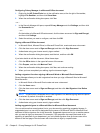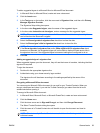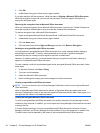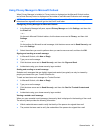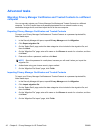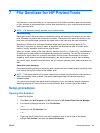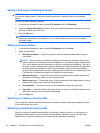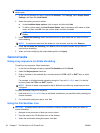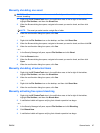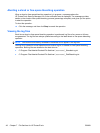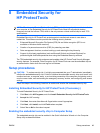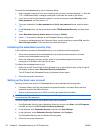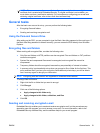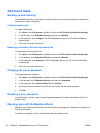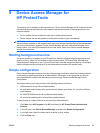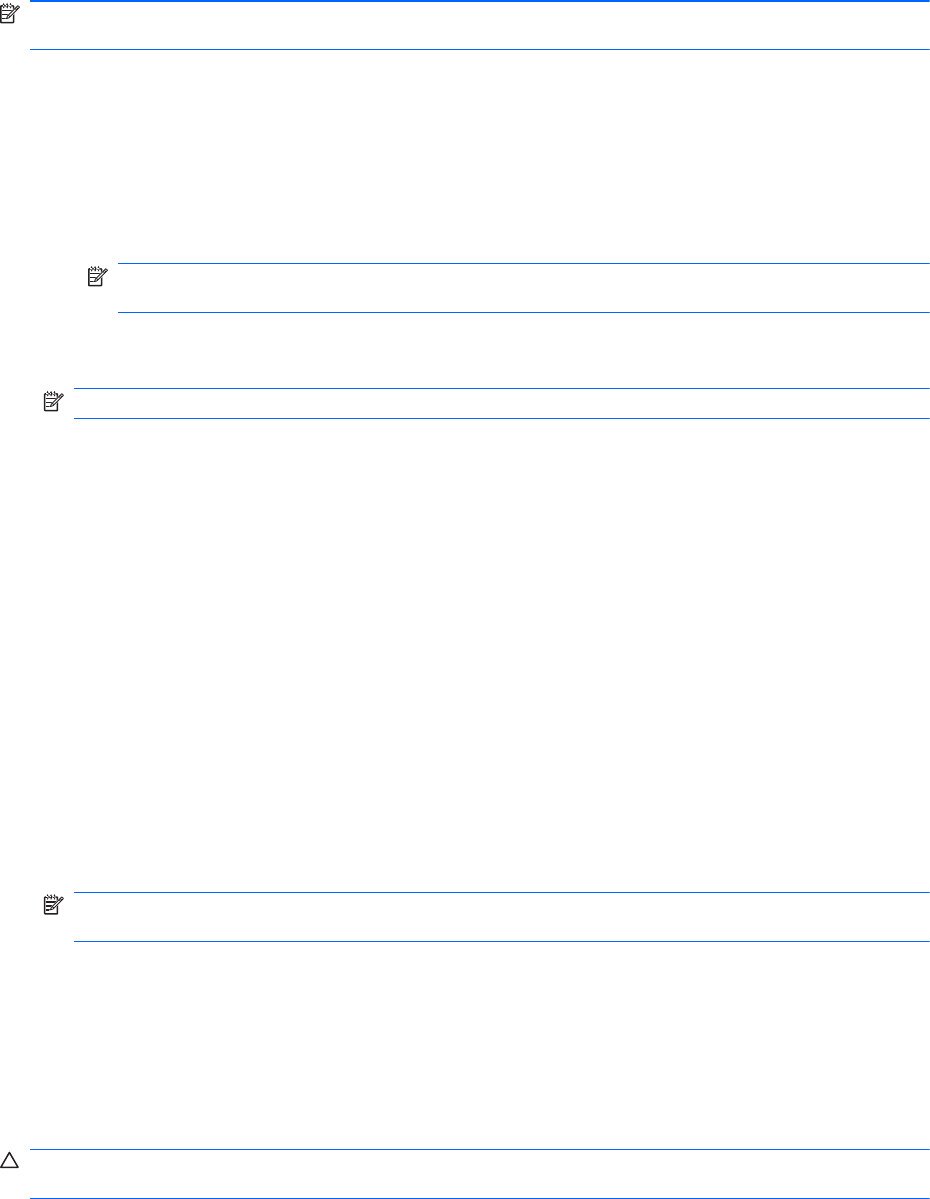
NOTE: It is highly recommended that you run free space bleaching regularly if you use the simple
delete option.
1. In the Security Manager left pane, expand File Sanitizer, click Settings, select Simple Delete
Settings, and then click View Details.
2. Select the assets you want to delete:
a. Under Available delete options, click an asset, and then click Add.
b. To add a custom asset, click Add Custom Option, enter or browse to a file name or folder
name, and then click OK. Click the custom asset, and then click Add.
NOTE: To delete an asset from the available delete options, click the asset, and then click
Delete.
3. Under Delete the following, select the check box next to each asset that you want to confirm
before deleting.
NOTE: To remove an asset from the delete list, click the asset, and then click Remove
4. Under Do not delete the following, click Add to select the specific assets that you want to
exclude from shredding.
5. When you finish configuring the simple delete profile, click Apply.
General tasks
Using a key sequence to initiate shredding
To specify a key sequence, follow these steps:
1. In the Security Manager left pane, expand File Sanitizer and click Shred.
2. Select the Key sequence check box.
3. Enter a character in the available box, and then select the CTRL, ALT, or SHIFT box, or select
all three.
For example, to initiate automatic shredding using the S key and Ctrl+Shift, enter S in the box,
and then select the CTRL and SHIFT options.
NOTE: Be sure to select a key sequence that is different from other key sequences you have
configured.
To initiate shredding using a key sequence:
1. Hold down the Ctrl, Alt, or Shift key (or whichever combination you specified) while pressing your
chosen character.
2. If a confirmation dialog box opens, click Yes.
Using the File Sanitizer icon
CAUTION: Shredded assets cannot be recovered. Carefully consider which items you select for
manual shredding.
1. Navigate to the document or folder you want to shred.
2. Drag the asset to the File Sanitizer icon on the desktop.
3. When the confirmation dialog box opens, click Yes.
46 Chapter 7 File Sanitizer for HP ProtectTools ENWW