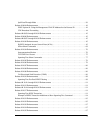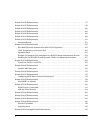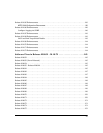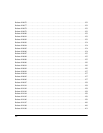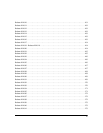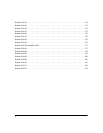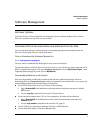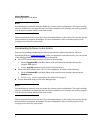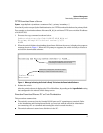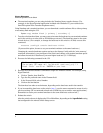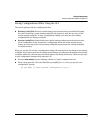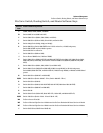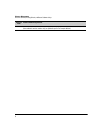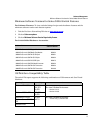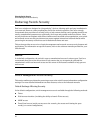3
Software Management
Downloading Software to the Switch
TFTP Download from a Server
Syntax: copy tftp flash <ip-address> <remote-os-file> [ < primary | secondary > ]
Note that if you do not specify the flash destination, the TFTP download defaults to the primary flash.
For example, to download a software file named M_08_8x.swi from a TFTP server with the IP address
of 10.28.227.103:
1. Execute the copy command as shown below:
ProCurve switch # copy tftp flash 10.28.227.103 M_08_8x.swi
The primary OS image will be deleted. continue [y/n]? Y
03125K
2. When the switch finishes downloading the software file from the server, it displays the progress
message shown in Figure 1. When the CLI prompt re-appears, the switch is ready to reboot to
activate the downloaded software:
Figure 1. Message Indicating the Switch Is Ready To Activate the Downloaded Software
3. Reboot the switch.
After the switch reboots, it displays the CLI or Main Menu, depending on the Logon Default setting
last configured in the menu’s Switch Setup screen.
Xmodem Download From a PC or Unix Workstation
This procedure assumes that:
■ The switch is connected via the Console RS-232 port to a PC operating as a terminal. (Refer
to the Installation and Getting Started Guide you received with the switch for information
on connecting a PC as a terminal and running the switch console interface.)
■ The switch software is stored on a disk drive in the PC.
When this message appears, the switch has finished
downloading the software file from the server.
When the CLI prompt appears, the switch is ready for
rebooting to activate the downloaded software.
ProCurve switch #