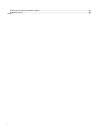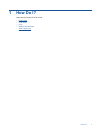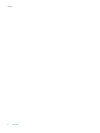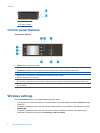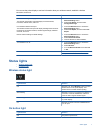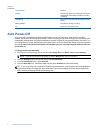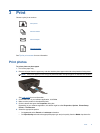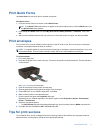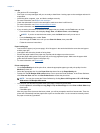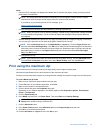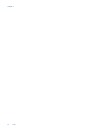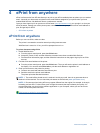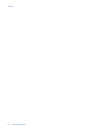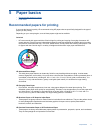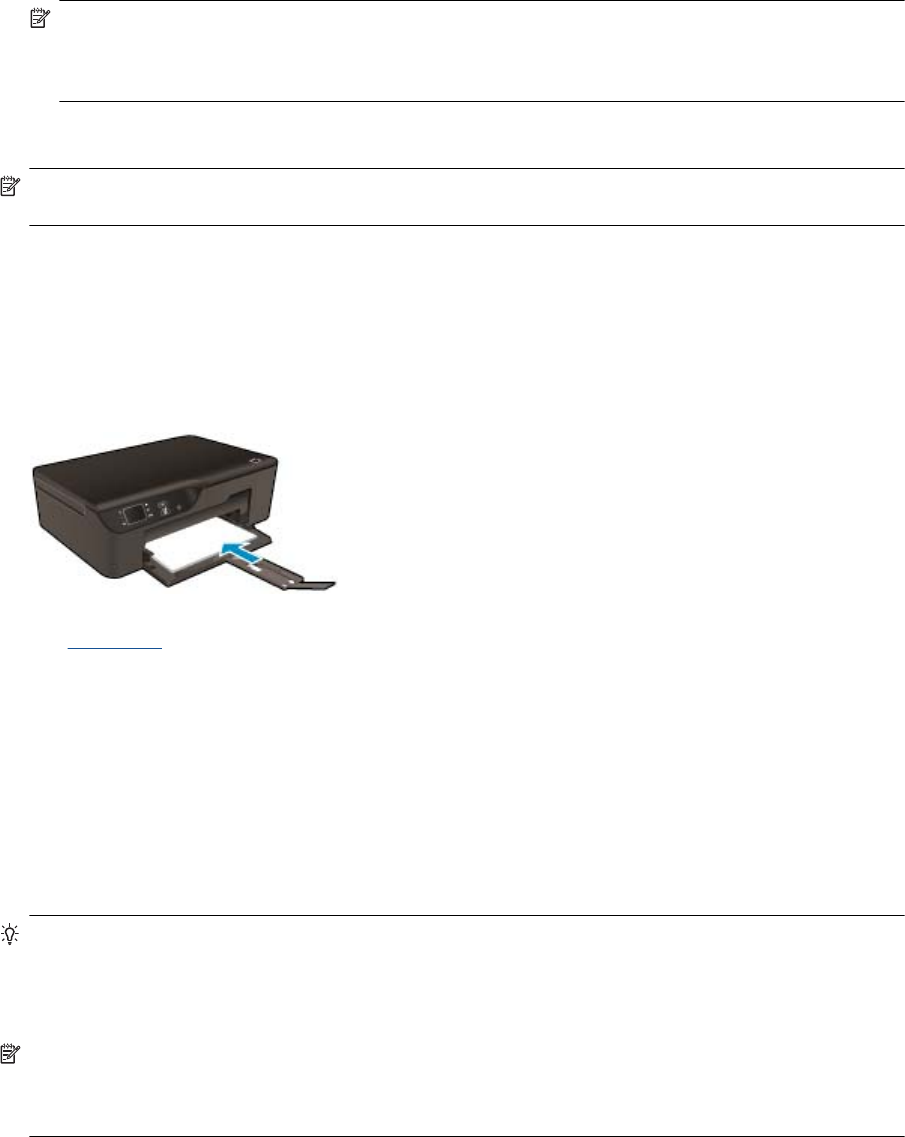
NOTE: For maximum dpi resolution, go to the Paper/Quality tab, select Photo Paper from the Media
drop-down list and select Best for Quality Settings. Then click the Advanced button and select
Maximum dpi from the Output Quality drop-down list. If you want to print Max DPI in grayscale, select
High Quality Grayscale from the Print in Grayscale drop-down list, and then select Maximum dpi.
7. Click OK to return to the Properties dialog box.
8. Click OK, and then click Print or OK in the Print dialog box.
NOTE: Do not leave unused photo paper in the input tray. The paper might start to curl, which could reduce
the quality of your printout. Photo paper should be flat before printing.
Print documents
To print from a software application
1. Make sure the paper tray is open.
2. Make sure you have paper loaded in the paper tray.
See Load media for more information.
3. From your software application, click the Print button.
4. Make sure the product is the selected printer.
5. Click the button that opens the Properties dialog box.
Depending on your software application, this button might be called Properties, Options, Printer Setup,
Printer, or Preferences.
6. Select the appropriate options.
•On Layout tab select Portrait or Landscape orientation.
•On Paper/Quality tab select the appropriate paper type and print quality from the Media drop-down list.
7. Click OK to close the Properties dialog box.
8. Click Print or OK to begin printing.
TIP: You can print your document on both sides of the paper, instead of just one side. On the Layout tab,
select Flip on Long Edge or Flip on Short Edge from the Print on Both Sides drop-down menu. Click OK
to print. After one page of the document has been printed, you will be prompted to wait for a few seconds.
Then the printer will automatically load the paper back to print on the other side. You do not need to manually
reload the paper or make any operations.
NOTE: If your printed documents are not aligned within the margins of the paper, make sure that you have
selected the correct language and region. On the printer display, select Settings, and then select
Preferences. Select your language, and then region from the options provided. The correct Language/
Region settings ensure that the printer will have the appropriate default paper size settings.
Chapter 3
10 Print