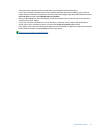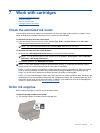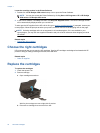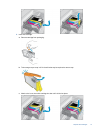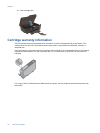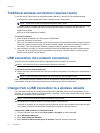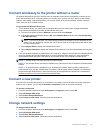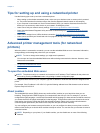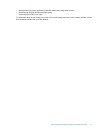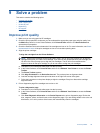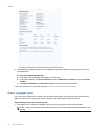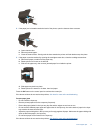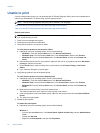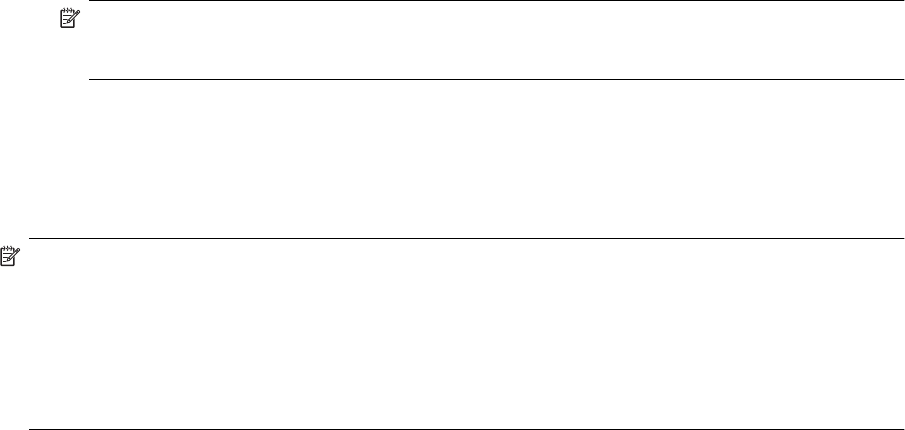
Connect wirelessly to the printer without a router
HP Wireless Direct allows your Wi-Fi devices such as computers, smart phones, and tablets, to connect to your
printer directly through Wi-Fi, using the process you currently use to connect your Wi-Fi device to new wireless
networks and hotspots. With Wireless Direct, you can print directly to the printer wirelessly, without a wireless
router, from your Wi-Fi enabled devices.
To get started with Wireless Direct print
1. To use Wireless Direct, you need to turn on Wireless Direct from the control panel, and get the Wireless
Direct name and password if you have Wireless Direct security on:
a. From the home screen, press the Wireless button and then select Settings.
b. If the display shows that Wireless Direct is Off, select Wireless Direct and then select On (No Security)
or On (With Security).
NOTE: If you turn on security, only users with the password will be able to connect wirelessly to the
printer. If you turn off security, anyone with a Wi-Fi device within Wi-Fi range of the printer will be able
to connect to the printer.
c. Select Display Name to display the Wireless Direct name.
d. Select Display Password to display the Wireless Direct password if you have the Wireless Direct security
on.
2. From your wireless computer or mobile device, turn wireless on, search for and connect to the Wireless Direct
name, for example: HP-print-BF-Deskjet 3520. If you have Wireless Direct security on, enter the Wireless
Direct password when prompted. Then print as you normally do from your computer or mobile device.
NOTE: 1 Wireless Direct connection provides no Internet access.
NOTE: 2 The Wireless Direct connection is available even if the printer is also connected to a wireless home
network.
NOTE: 3 All functions that are available on your wireless home network, such as printing, scanning and
printer maintenance, are also available when a computer, with the printer software installed, is connected to
the printer through Wireless Direct. Some functions may not be supported if the printer has a simultaneous
wireless connection to your home network and Wireless Direct.
Connect a new printer
If you have not connected the printer to your computer, or you want to connect another new printer of the same
model to your computer, you can use the Connect a new printer function to set up the connection.
To connect a new printer
1. From the computer’s start menu select All Programs or Programs, and then select HP.
2. Select HP Deskjet 3520 series.
3. Select Printer Setup and Software.
4. Select Connect a new printer. Follow the onscreen instructions.
Change network settings
To change network settings
1. From the computer’s start menu select All Programs or Programs, and then select HP.
2. Select HP Deskjet 3520 series.
3. Select Printer Setup and Software.
4. Select Connect a new printer. Follow the onscreen instructions.
Change network settings 35