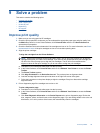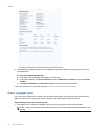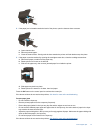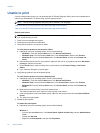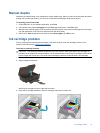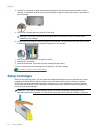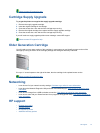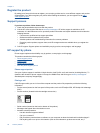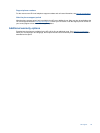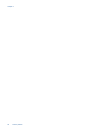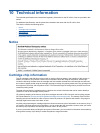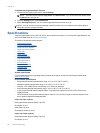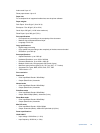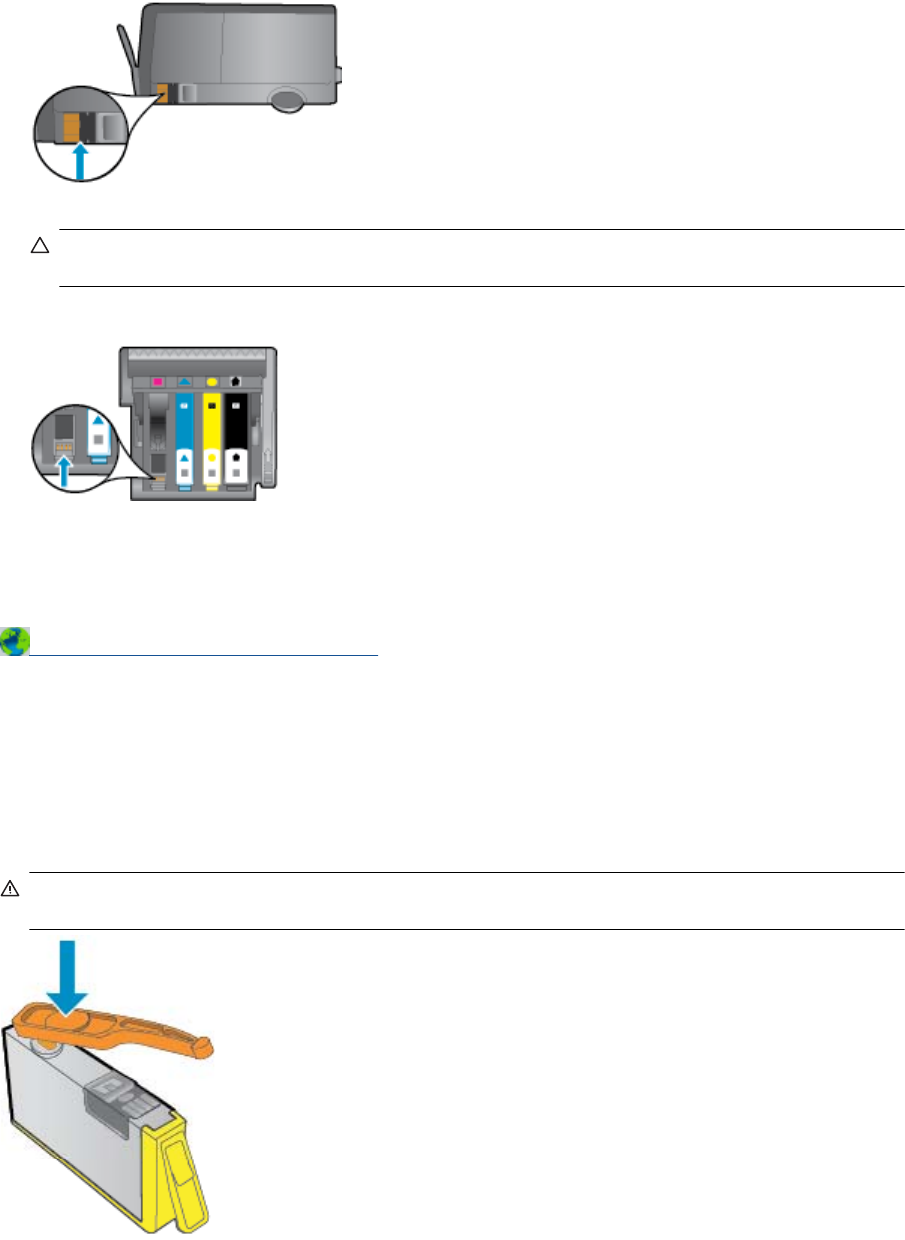
4. Hold the ink cartridge by its sides with the bottom pointing up and locate the electrical contacts on the ink
cartridge. The electrical contacts are four small rectangles of copper or gold-colored metal on the bottom of
the ink cartridge.
5. Wipe only the contacts with a dry swab or lint-free cloth.
CAUTION: Be careful to touch only the contacts, and do not smear any of the ink or other debris
elsewhere on the cartridge.
6. On the inside of the product, locate the contacts in the printhead. The contacts look like a set of four copper
or gold-colored pins positioned to meet the contacts on the ink cartridge.
7. Use a dry swab or lint-free cloth to wipe the contacts.
8. Reinstall the ink cartridge.
9. Close the access door, and check if the error message has gone away.
10. If you still receive the error message, turn the product off, and then on again.
Click here to go online for more information.
Setup Cartridges
When you first setup the printer, you must install the cartridges that shipped in the box with the printer. These
cartridges are labeled SETUP, and they calibrate your printer before the first print job. Failure to install the
SETUP cartridges during the initial product setup causes an error. If you installed a set of regular cartridges,
remove them and install the SETUP cartridges to complete printer setup. After printer setup is complete, the
printer can use regular cartridges.
WARNING! Don’t open or uncap cartridges until you are ready to install them. Leaving caps on the
cartridges reduces ink evaporation. You can use the orange caps from the SETUP cartridges if necessary.
Chapter 9
46 Solve a problem