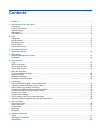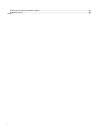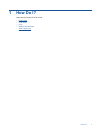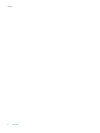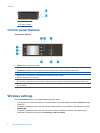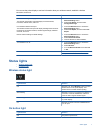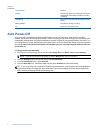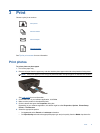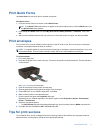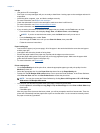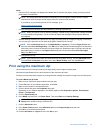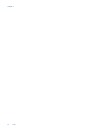Contents
1How Do I?............................................................................................................................................................................3
2 Get to know the HP e-All-in-One
Printer parts..........................................................................................................................................................................5
Control panel features..........................................................................................................................................................6
Wireless settings..................................................................................................................................................................6
Status lights..........................................................................................................................................................................7
Auto Power-Off ....................................................................................................................................................................8
3Print
Print photos..........................................................................................................................................................................9
Print documents.................................................................................................................................................................10
Print Quick Forms...............................................................................................................................................................11
Print envelopes...................................................................................................................................................................11
Tips for print success..........................................................................................................................................................11
4 ePrint from anywhere
ePrint from anywhere.........................................................................................................................................................15
5 Paper basics
Recommended papers for printing.....................................................................................................................................17
Load media.........................................................................................................................................................................18
6 Copy and scan
Copy...................................................................................................................................................................................23
Scan to a computer............................................................................................................................................................24
Tips for copy success.........................................................................................................................................................26
Tips for scan success.........................................................................................................................................................26
7 Work with cartridges
Check the estimated ink levels...........................................................................................................................................29
Order ink supplies..............................................................................................................................................................29
Replace the cartridges.......................................................................................................................................................30
Cartridge warranty information...........................................................................................................................................32
8 Connectivity
WiFi Protected Setup (WPS – requires WPS router).........................................................................................................33
Traditional wireless connection (requires router)...............................................................................................................34
USB connection (non-network connection)........................................................................................................................34
Change from a USB connection to a wireless network......................................................................................................34
Connect wirelessly to the printer without a router..............................................................................................................35
Connect a new printer........................................................................................................................................................35
Change network settings....................................................................................................................................................35
Tips for setting up and using a networked printer..............................................................................................................36
Advanced printer management tools (for networked printers)...........................................................................................36
9 Solve a problem
Improve print quality...........................................................................................................................................................39
Clear a paper jam...............................................................................................................................................................40
Unable to print....................................................................................................................................................................42
Networking..........................................................................................................................................................................47
HP support..........................................................................................................................................................................47
10 Technical information
Notice.................................................................................................................................................................................51
Cartridge chip information..................................................................................................................................................51
Specifications.....................................................................................................................................................................52
1