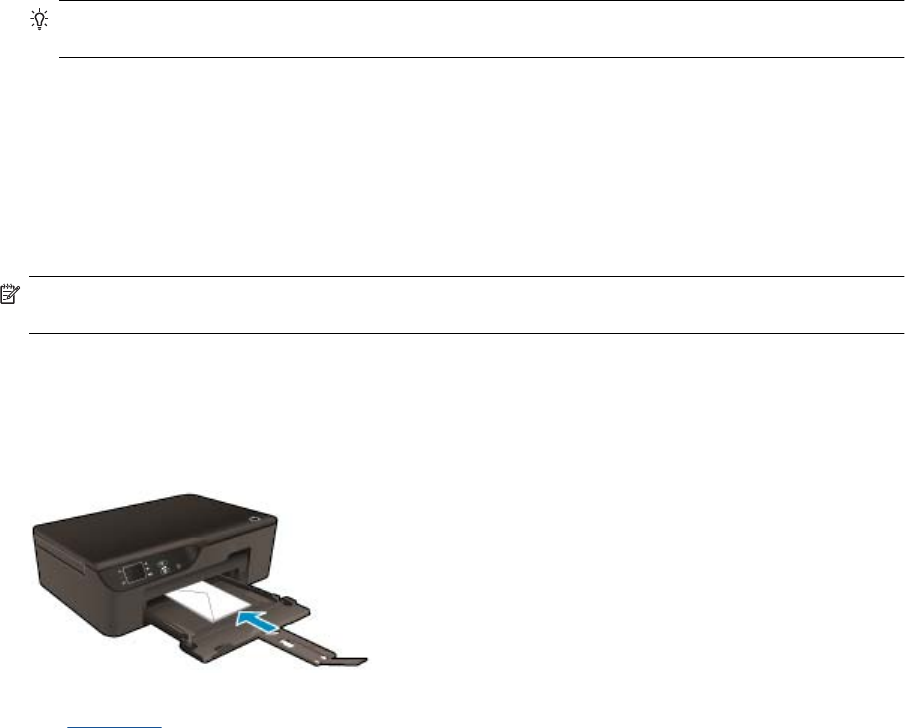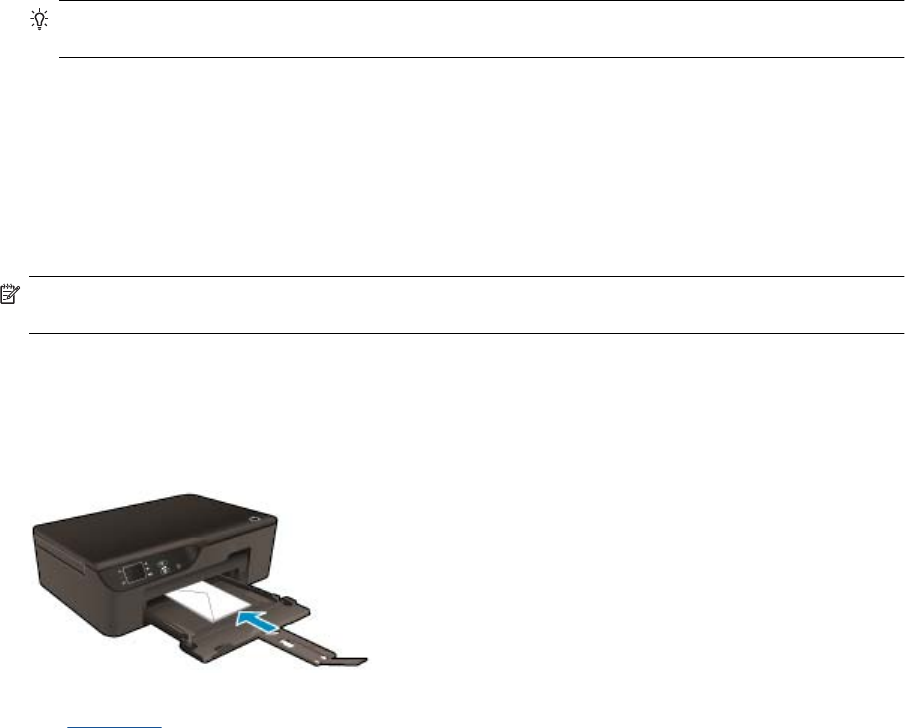
Print Quick Forms
Use Quick Forms to print quick forms, calendar,and games.
Print Quick Forms
1. From the Control Panel home screen, select Quick Forms.
TIP: If the Quick Forms option does not appear on the printer display menu, press the Back button until
the Quick Forms option appears.
2. Press the Up and Down buttons to select My Quick Forms, Weekly Calendar, or Checklist. Then press
OK.
3. After you have selected the item that you want to print, select the number of copies, and then press OK.
Print envelopes
You can load one or more envelopes into the input tray of the HP e-All-in-One. Do not use shiny or embossed
envelopes or envelopes that have clasps or windows.
NOTE: For specific details on how to format text for printing on envelopes, consult the help files in your word
processing software. For best results, consider using a label for the return address on envelopes.
To print envelopes
1. Pull out the paper tray.
2. Place the envelopes in the center of the tray. The side to be printed on should face down. The flap should be
on the left side.
See Load media for more information.
3. Push the envelopes into the printer until they stop.
4. Slide the paper guides firmly against the edges of the envelopes.
5. On the File menu in your software application, click Print.
6. Make sure the product is the selected printer.
7. Click the button that opens the Properties dialog box.
Depending on your software application, this button might be called Properties, Options, Printer Setup,
Printer, or Preferences.
8. Select the appropriate options.
•On Paper/Quality tab select the appropriate paper type and print quality from the Media drop-down list.
9. Click OK, and then click Print or OK in the Print dialog box.
Tips for print success
To successfully print, the HP cartridges should be functioning properly with sufficient ink, the paper should be
loaded correctly, and the product should have the appropriate settings.
Tips for print success 11