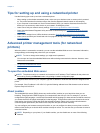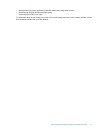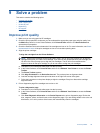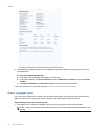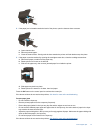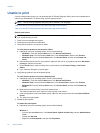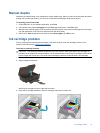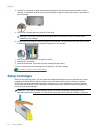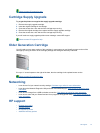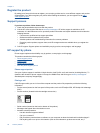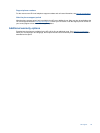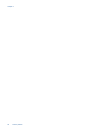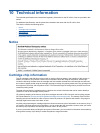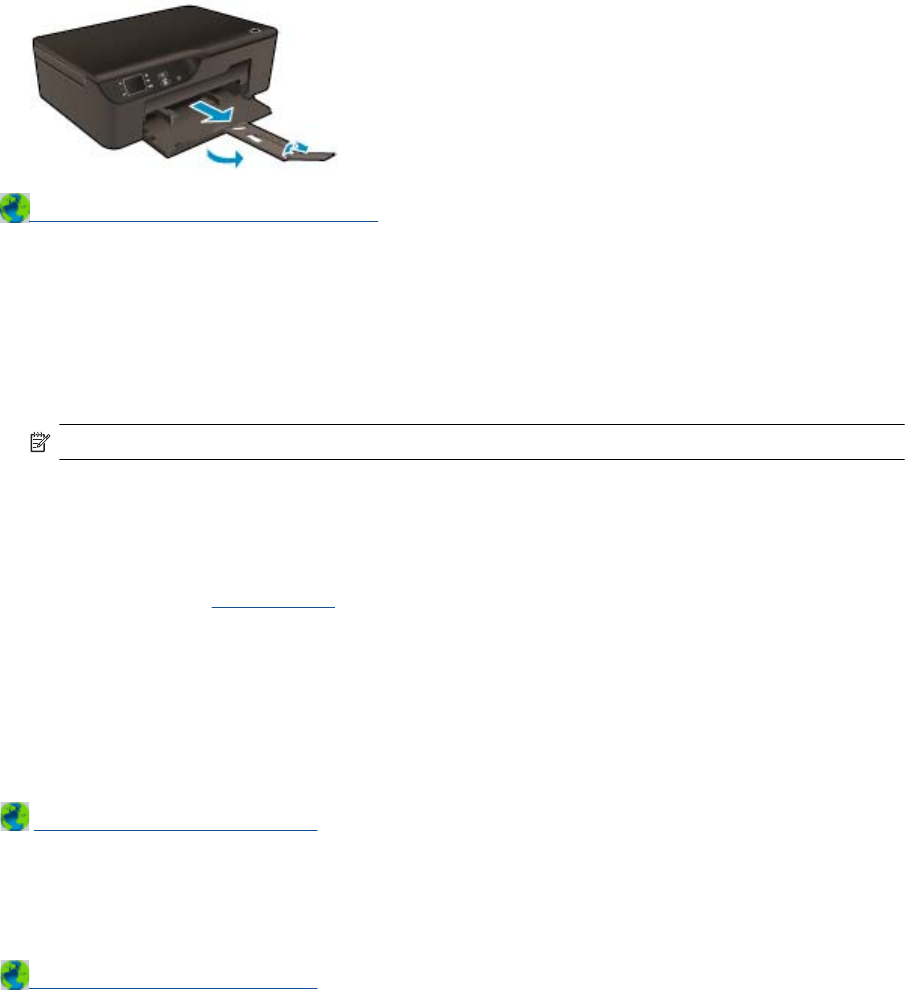
Prepare paper tray
Open paper tray
▲ Paper tray must be open to begin printing.
Click here to go online for more information.
Prepare printer
If you are not satisfied with the print quality, clean the cartridges automatically from the control panel.
Clean the cartridges automatically.
1. From the home screen, which displays Copy, Scan, and Quick Forms, select Settings.
NOTE: If you do not see the home screen, press the Back button until you can see it.
2. From the Settings menu, select Tools.
3. From the Tools menu, select Clean Printhead.
4. Follow the onscreen instructions.
To maintain the cartridges, use the printer's Auto Power-Off feature to manage the printer's power use.
For more information, see
Auto Power-Off
Printer failure
Resolve printer failure.
▲ If you have already turned the printer off and then on, and this does not solve your problem, contact HP
support.
Please contact HP support for help .
Printhead failure
The printhead in this product has failed.
Please contact HP support for help .
Chapter 9
44 Solve a problem