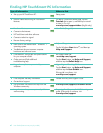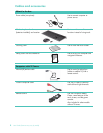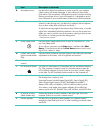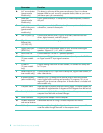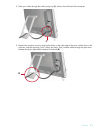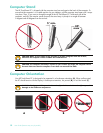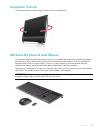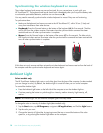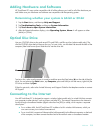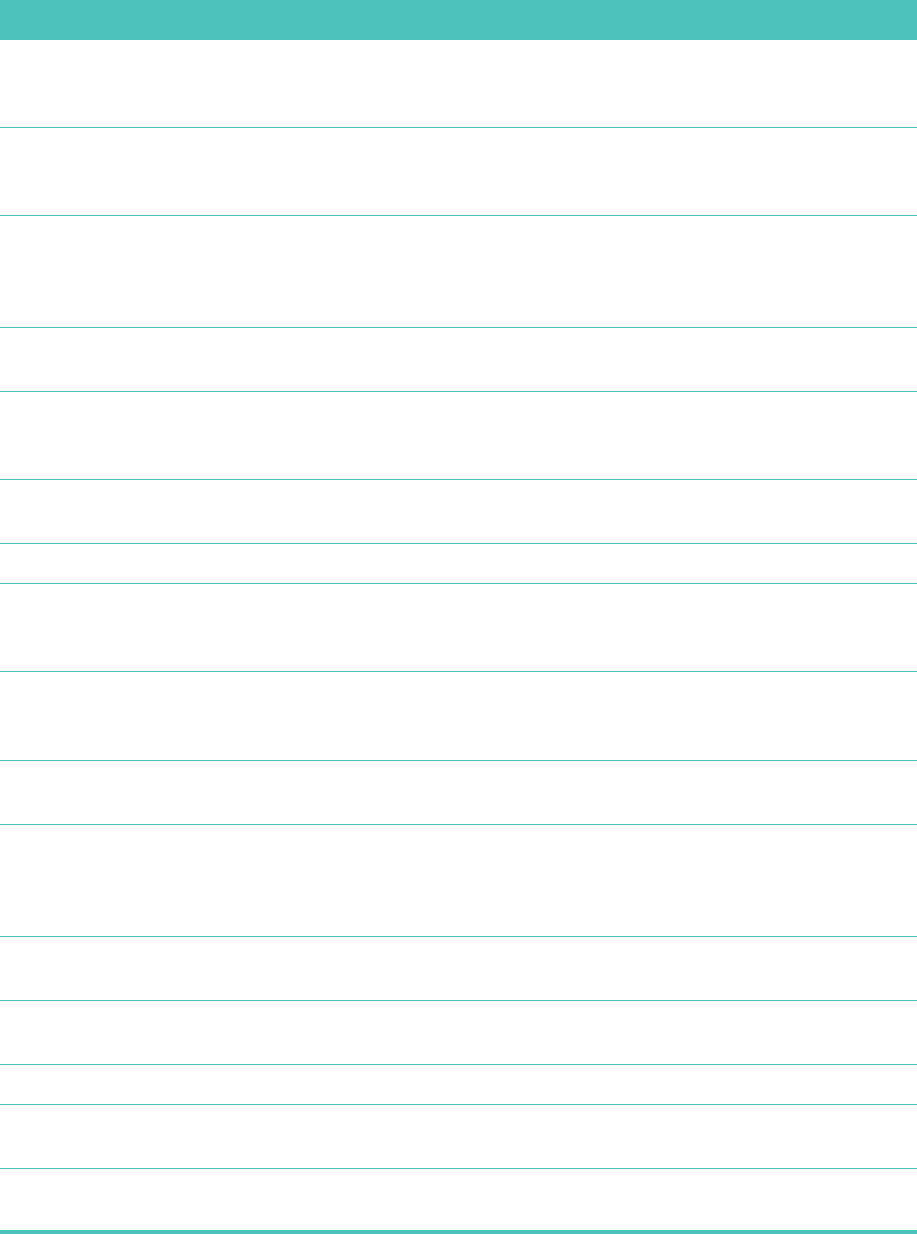
8 User Guide (Features may vary by model)
Connector Function
A A/V source button
(game console
models only)
This button is at the top of the game console ports. Press it to choose
between HDMI as your source or composite audio/video as your source
(whichever ports you connected to).
B HDMI port
(game console
models only)
If your game console (or TV set-top box) is HDMI-compatible, connect to
this port.
C Composite
audio/video ports
(game console
models only)
If your game console (or TV set-top box) has composite audio/video
connections, connect to these ports.
D USB 2.0 ports (3) Connect USB devices (USB 2.0) such as printers, external hard disk
drives, digital cameras, and MP3 players.
E Gigabit
Ethernet LAN
(10/100/1G)
Connect to the Internet through your wired network.
F Digital audio port
(SPDIF Out)
Connect to your home theater system or your surround sound digital
speakers. Supports 3.1, 4.1, and 5.1 speakers.
G Audio Line Out Connect external 2.0 and 2.1 powered speakers.
H TV In
(TV tuner models
only)
Connect your TV signal source to watch, record, and pause live TV. This is
an F-type coaxial TV input signal connector.
I S-Video In
(TV tuner models
only)
Capture analog video from a video camera, or connect to a set-top box
for TV input.
J Stereo Audio In (TV
tuner models only)
Connect audio for A/V input from a set-top box, digital video camera, or
other video device.
K IR emitter (blaster)
(select models only)
Adhere to your TV set-top box IR receiver area to receive the remote
control signal while watching and recording TV programs. This is not
required if you do not use a set-top box. A remote control is included with
select models only.
L Computer stand Slide the stand for stability and best viewing angle. The stand supports an
adjustable tilt angle between 5 degrees and 40 degrees from the vertical.
M Security lock slot Insert a security lock (sold separately), which enables you to secure your
computer from theft and unwanted changes.
N Power connector Plug the power adapter into the computer.
O Wireless keyboard
and mouse receiver
Preinstalled receiver for using a wireless keyboard and mouse.
P Cable clip Route your cables through the clip, close the connector cover, and then
route the cables through the notch in the computer stand.