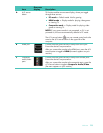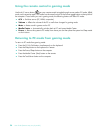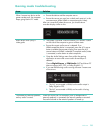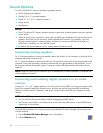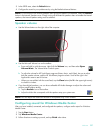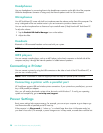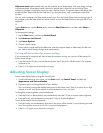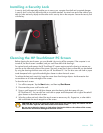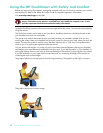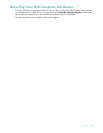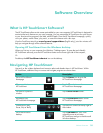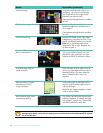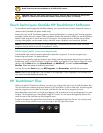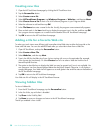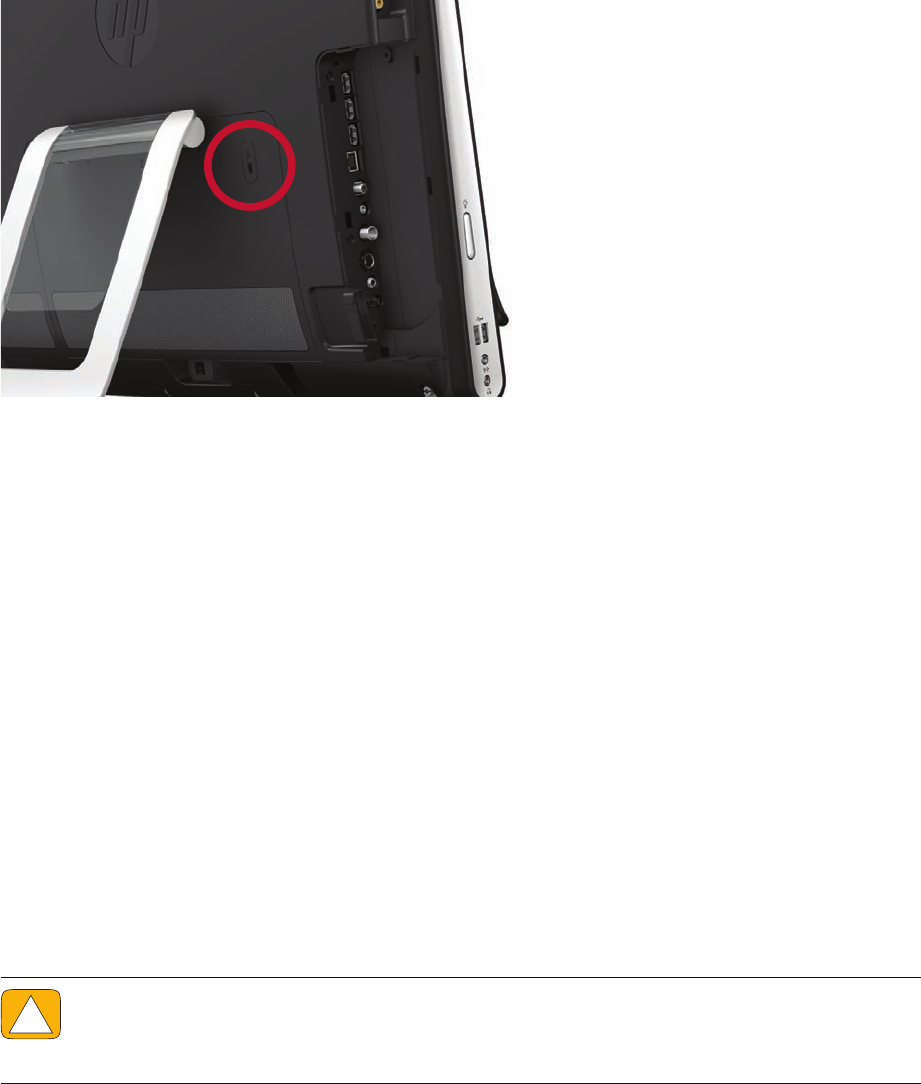
Welcome 31
Installing a Security Lock
A security lock (sold separately) enables you to secure your computer from theft and unwanted changes.
A security lock is a key lock device that has a wire cable attached. You attach one end of the cable to your
desk (or other stationary object) and the other to this security slot on the computer. Secure the security lock
with the key.
Cleaning the HP TouchSmart PC Screen
Before cleaning the touch screen, you must disable it by turning off the computer. If the computer is not
turned off, the touch screen is enabled, and you could lose data while cleaning it.
For optimal touch performance, the HP TouchSmart PC screen requires periodic cleaning to remove any
particles on the sides and surface of the screen. The touch screen has a glass surface that can be cleaned
by using the cleaning cloth that came with your HP TouchSmart PC. You can also use a soft cloth or paper
towel dampened with a typical household glass cleaner to clean the touch screen.
To achieve the best touch sensitivity, keep the screen clean from foreign objects. Avoid excessive dust
accumulation on all sides and edges of the screen.
To clean the touch screen:
1 Turn off the computer. Tap the Start button, and then tap Shut Down.
2 Disconnect the power cord from the wall.
3 Spray a small amount of a mild glass cleaner onto the cleaning cloth that came with your
HP TouchSmart PC. You can also use a soft cloth or paper towel dampened with a typical household
glass cleaner to clean the touch screen.
4 Wipe the surface and each side of the touch screen to remove any dirt, fingerprints, or other debris
that could hinder the touch recognition of the screen.
.
CAUTION: Do not spray or place the cleaner directly on the screen; spray the cleaner into the
cloth, and then wipe the sides and surface of the touch screen.
Do not use an abrasive cleaner or cloth when cleaning the sides or the surface of the screen,
because this could cause damage to the touch screen.