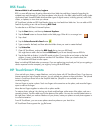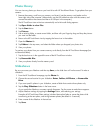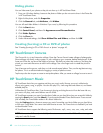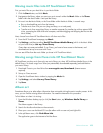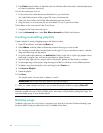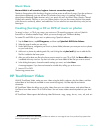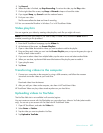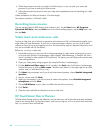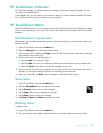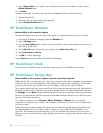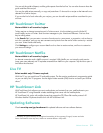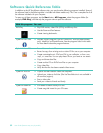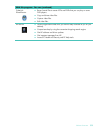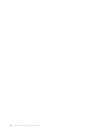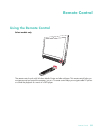48 User Guide (Features may vary by model)
5 Follow the onscreen instructions to create a YouTube account, or you can enter your name and
password if you have an existing YouTube account.
6 Follow the onscreen instructions to name your video and complete the process of uploading your video
to YouTube.
Videos uploaded to YouTube are limited to 10 minutes length.
The webcam resolution is VGA 640 x 480.
Recording home movies
You can use the CyberLink DVD Suite to record videos to disc. Tap the Start button, All Programs,
CyberLink DVD Suite, select the Video icon to start the recording program, tap the Help menu, and
then tap Help.
Video chats and conference calls
To set up a video chat, you must have a connection to the Internet, an ISP, and software that enables you to
make video calls over the Internet. As with chat or instant messenger software, you can use this kind of
software to chat with one or more people at a time. The software may require a separate subscription, and
may not be included with HP TouchSmart.
Before you can set up a video chat:
1 Download and set up an account with an Internet messenger or video phone call program (or set up
an account with Windows Live Messenger—MSN Hotmail, MSN Messenger, or Passport will work—
which is included in select models of HP TouchSmart). The person you are calling must have the same
video calling software.
2 Open your video phone calling program (for example Windows Live Messenger).
3 Find the Audio and Video setup, which is usually in the Tools menu (in Windows Live Messenger,
find the Tools menu by clicking Show menu. The Show menu button is in the upper-right corner of the
window, and is a small down-arrow icon.).
4 Click Next when prompted, and if you do not have external speakers, choose Realtek Integrated
speakers.
5 Set your volume, and click Next.
6 Select your microphone; if you do not have an external microphone, choose Realtek Integrated
microphone, and click Next.
7 Choose HP Webcam as your video, and follow the rest of the instructions.
8 Click Finish.
9 Open the client and follow the directions to start a video chat.
HP TouchSmart Movie Themes
With the Movie Themes option on the Video tile, you can make your movies have the same look and feel of
some of your favorite films. Tap the tile to open it, and view your options, such as a classic black and white
look, or a science fiction look and feel.