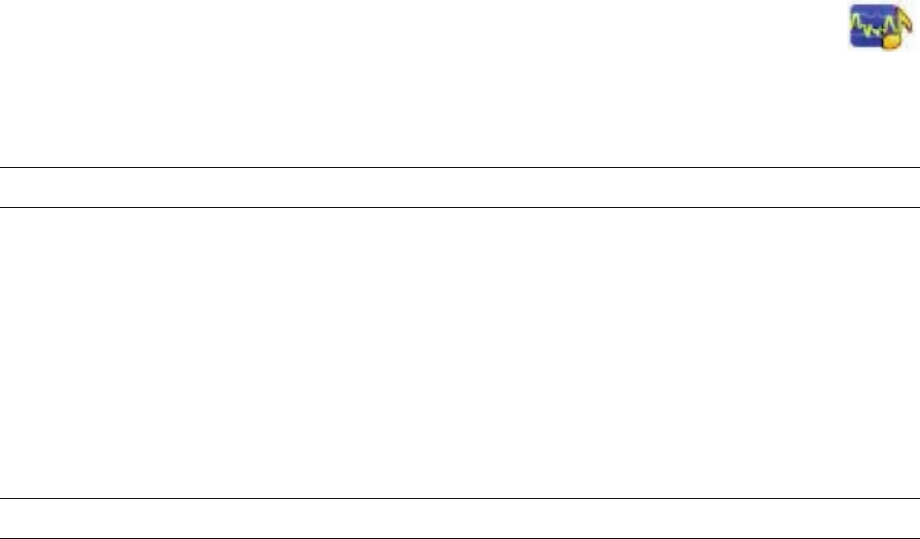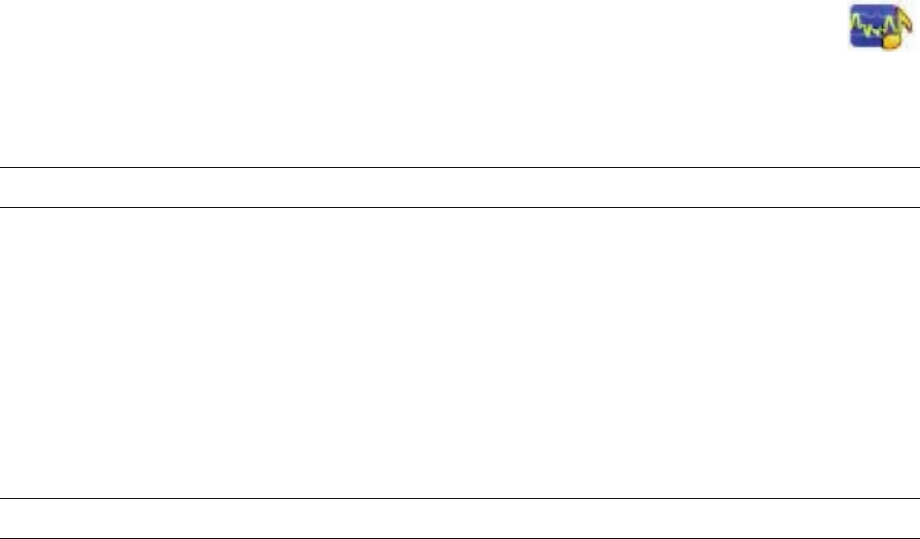
28 User Guide (Features may vary by model)
Headphones
Use your headphones by connecting them to the headphones connector on the left side of the computer.
When the headphones connector is being used, the internal speakers and Line Out are muted.
Microphones
Your HP TouchSmart PC comes with built-in microphones near the webcam on the front of the computer. The
array is designed to filter out ambient noise in your environment to provide a cleaner sound.
You can use the microphone from a distance of up to one-half meter (2 feet) from the HP TouchSmart PC.
To adjust the volume:
1 Tap the Realtek HD Audio Manager icon on the taskbar.
2 Adjust the slider.
Headsets
Bluetooth or USB-connected headsets can be used with your system.
MP3 players
You can connect a media player, such as an MP3 player, to the Line In connector on the left side of the
computer and play it through the internal speakers or added external speakers.
Connecting a Printer
You can connect a printer by using the USB connectors on the sides or back of the HP TouchSmart PC, or
you can use a wireless printer.
Connecting a printer with a parallel port
HP TouchSmart supports USB and wireless printer connections. If your printer has a parallel port, you must
buy a USB parallel port adapter.
Also, you will need to download a printer driver that works with Windows 7. To verify your operating
system and compatibility, go to www.hp.com/support
Power Settings
Basic power settings help conserve energy. For example, you can set your computer to go to sleep or go
into hibernation after a specified period of inactivity.
If the computer is in Sleep mode, it “wakes up,” or re-loads faster than when in Hibernate mode, but
your data is less safe. If, for example, a power outage occurs in Sleep mode, unsaved data would be lost.
NOTE: You cannot use a headset with two connectors.
NOTE: The HP TouchSmart PC does not support printers that require a parallel printer connector.