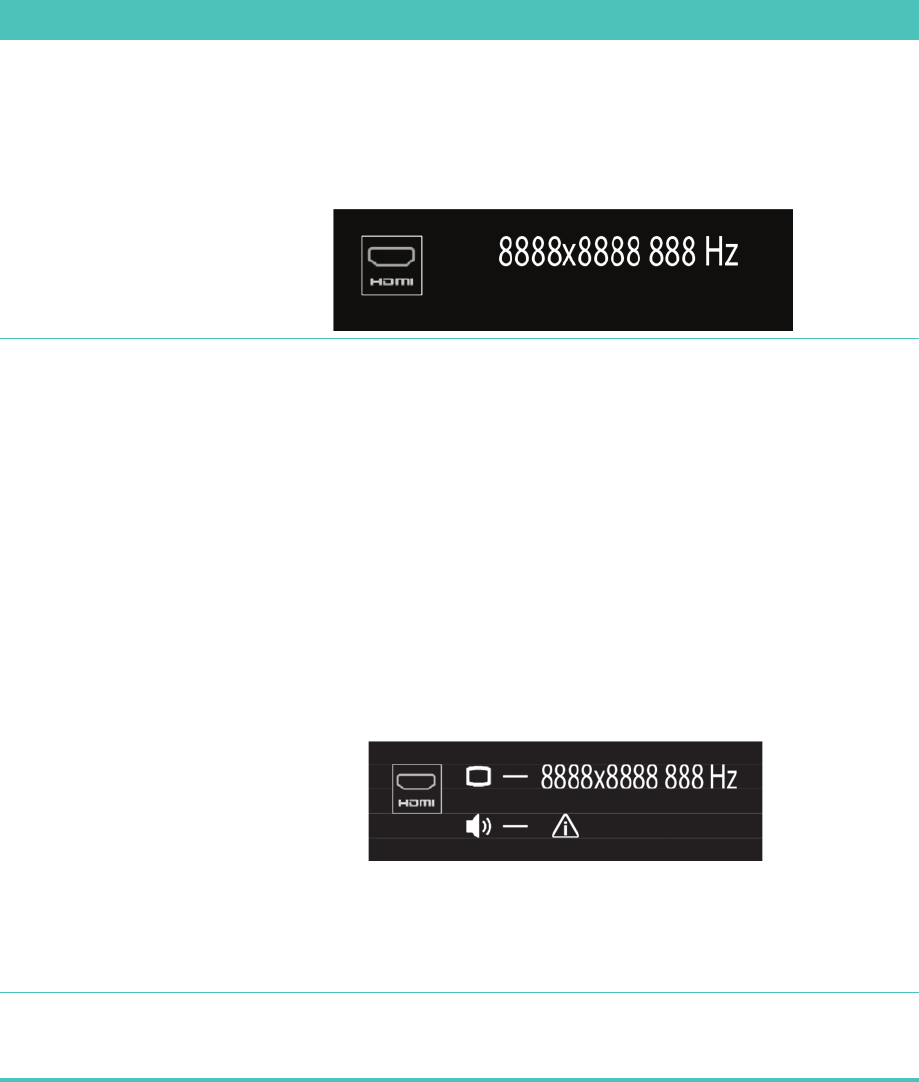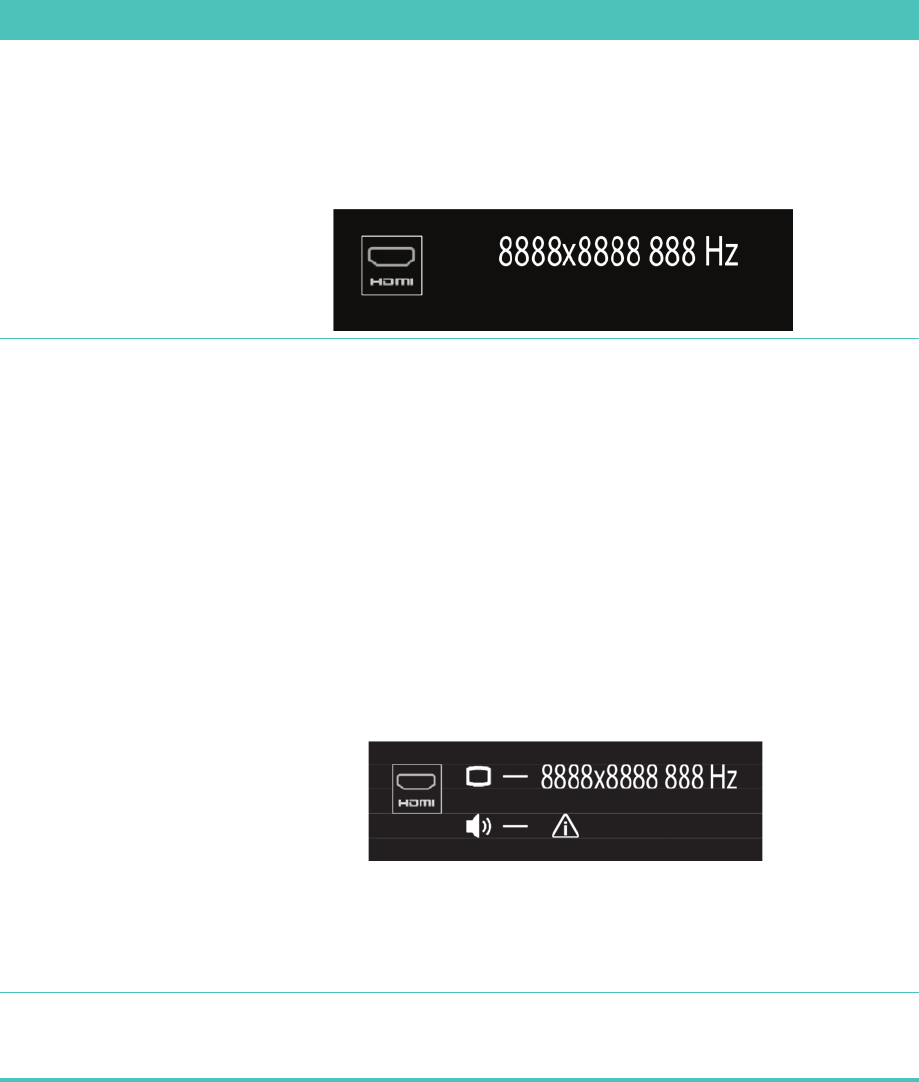
Welcome 25
Gaming mode troubleshooting
Issue Solution
When I connect my device to the
game console ports, the computer
keeps going back to PC mode.
Ensure the device and the computer are on.
Ensure the source you want has a check mark next to it in the
onscreen menu (either HDMI or composite audio/video).
After you successfully select the source, you should see an
onscreen display similar to this:
Audio drops when I play a
video game.
The system is on Mute. Press the Volume + or Volume – button
on the side of the computer to get out of Mute state.
Ensure the correct audio source is selected. If an
HDMI-compatible device is connected, press the A/V source
button to enable the onscreen display, then press the A/V
source button until HDMI is selected. If composite audio/video
is connected, use the button to select composite.
Open the Audio Settings menu from within the gaming
application to ensure the correct audio format output is
selected.
Choose Digital Stereo, or PCM Audio. (HP TouchSmart PC
does not support AC3, DTS, or Dolby Digital 5.1.)
If you see the following audio warning onscreen it means one
of two errors:
a The A/V source mode is HDMI, but the audio output is
Dolby Digital or DTS.
b The A/V source mode is HDMI, and no audio is being
detected.
I connected my external speakers,
and my audio is muted.
When an Audio Line Out connector (such as headphones or
external speakers) is connected, the internal speakers are muted.
Ensure the volume on the external speakers is turned up.