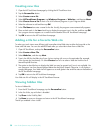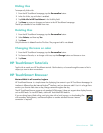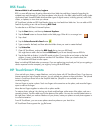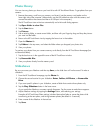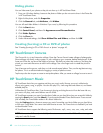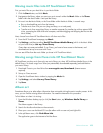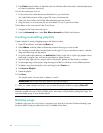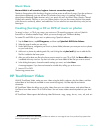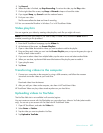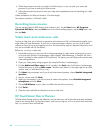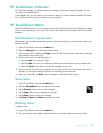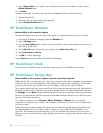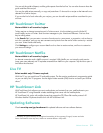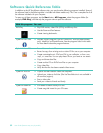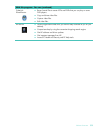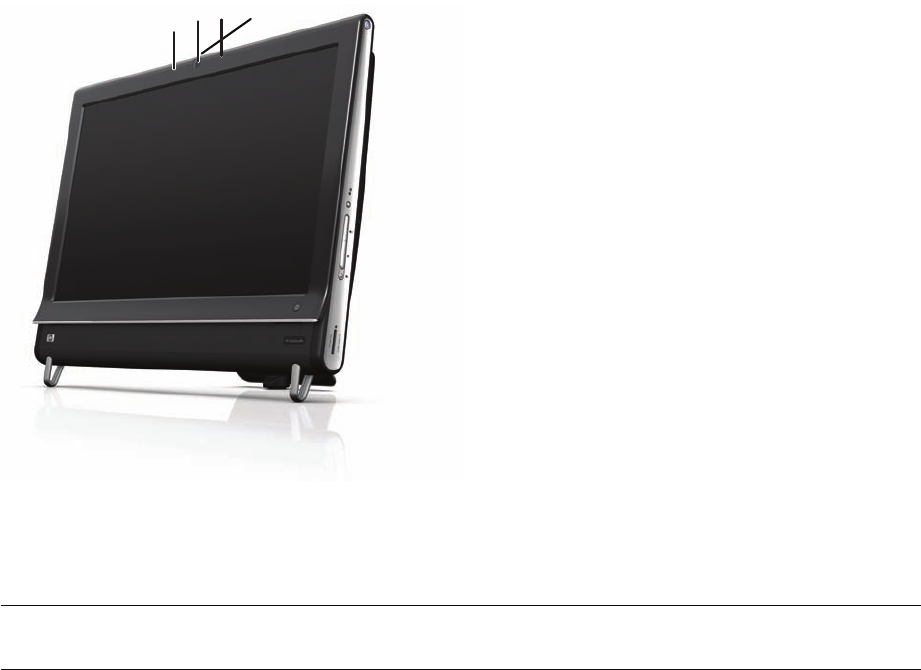
46 User Guide (Features may vary by model)
Webcam and microphone
A built-in webcam and microphone array are located at the top of your computer. Use them to capture
videos and have video chats and conference calls using instant messaging software (download the instant
messaging software of your choice; it is not included with HP TouchSmart).
The webcam (A) and microphones (B) are at the top center of the computer. To adjust the viewing angle of
the webcam shot, tilt the screen, or use the webcam adjustment lever (C) just behind the webcam. For
optimal sound recording, you should be within one-half meter (2 feet) from the HP TouchSmart computer.
Capturing webcam video and snapshots
Use HP TouchSmart to record video and take snapshots. Use the YouTube button to upload videos.
Outside HP TouchSmart software, you can also use CyberLink YouCam software (select models only) to
capture webcam video and snapshots. CyberLink YouCam allows you to add special effects to your videos,
e-mail videos to your friends, and upload your videos to YouTube.
To use CyberLink YouCam:
Tap the Start button, tap All Programs, tap CyberLink YouCam, tap CyberLink YouCam; then tap
Tutorials, or tap the Help icon (?) to access the Help menu.
Making a video
1 To access the webcam, tap the Video tile to start.
2 At the bottom of the window, tap the Webcam button.
3 A viewing box opens on the screen and displays what the webcam sees; tilt the screen or move
yourself to get a better view.
4 If you need time to set up, tap the 3 Second Delay check box. Tap it again if you want to turn off the
feature.
NOTE: The YouTube Web site is not available in all countries/regions. YouTube requires Internet
connection, and you must set up an account.
A
B
B
C