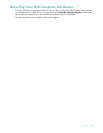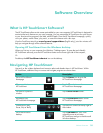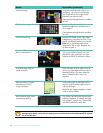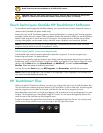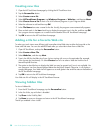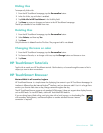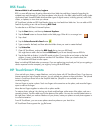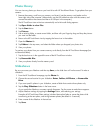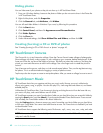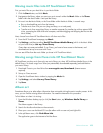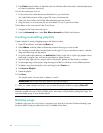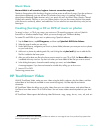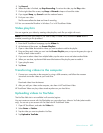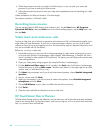Software Overview 41
Photo library
You can view any photos you have on your hard drive with HP TouchSmart Photos. To get photos from your
camera:
1 Remove the memory card from your camera, and insert it into the memory card reader on the
lower-right side of the computer. (Alternatively, use the USB cable that came with the camera, and
connect the cable to the camera and then to a USB port in the computer.)
The HP TouchSmart view minimizes automatically and a Microsoft dialog appears.
2 Tap Open folder to view files.
3 Tap the Start button.
4 Tap Pictures.
5 Use an existing folder, or create a new folder, and then with your fingertip, drag and drop the pictures
you want into the folder.
6 Return to the HP TouchSmart view by tapping the house icon in the taskbar.
7 Open the Photos tile.
8 Tap Folders in the top menu, and select the folder where you dropped your photos into.
9 View your photos.
To preview your photos from your camera memory card directly from the HP TouchSmart homepage (but
not download them):
1 Tap the back arrow in the upper-left corner of the HP TouchSmart window.
2 Tap Removable Disc.
3 View your photos directly from the memory card.
Slideshows
Be sure you name your slideshow and then tap Save, or the slide show will not be saved. To make a
slideshow:
1 From the HP TouchSmart homepage, tap the Photo tile.
2 Choose the source location for your slideshow: Dates, Folders, All Photos, or Removable
Drive.
3 If you want specific photos in your slideshow, create a folder that contains those photos only.
4 Tap the Play Slideshow button in the lower menu.
As you watch the slideshow, onscreen controls disappear. Tap the screen to make them reappear.
5 Adjust slideshow settings by tapping the Settings button, and selecting your settings.
Examples of HP TouchSmart Photo settings include a feature that fades or moves the photo while
transitioning to the next photo, and timing between photos (the default is 5 seconds).
6 Enter a name of the slideshow in the text box.
7 Tap Save.