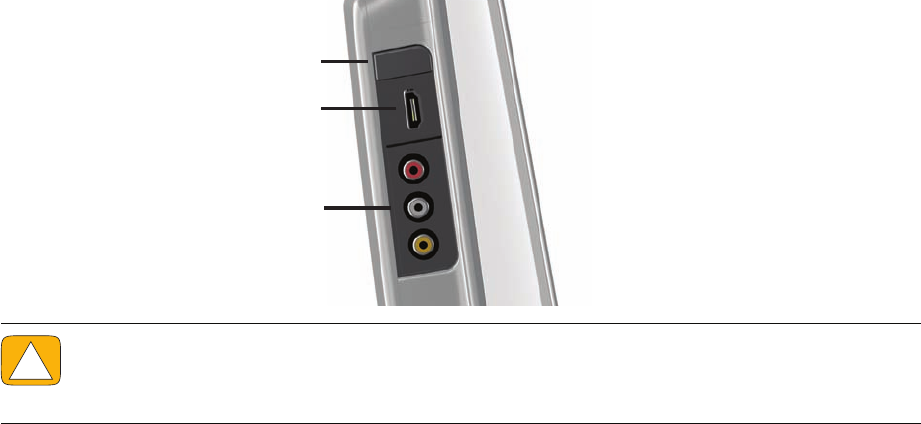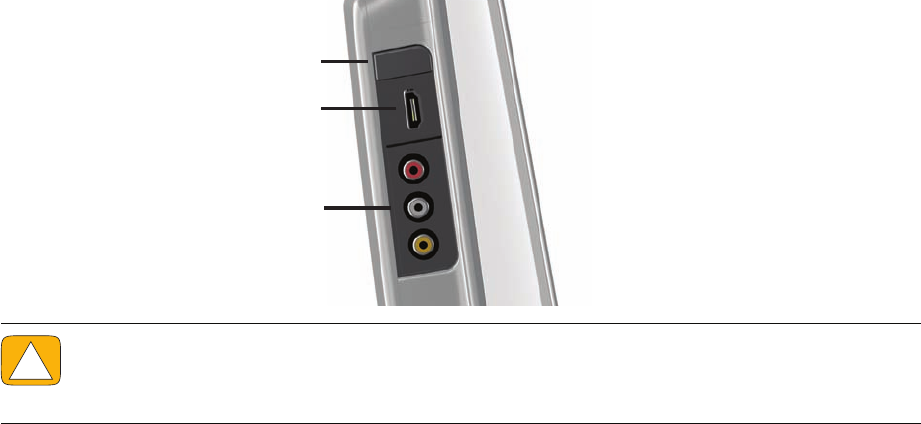
22 User Guide (Features may vary by model)
Windows Media Center setup wizard
Select models only
1 Tap the Start button, tap All Programs, and then tap Windows Media Center.
2 Follow the onscreen instructions to set up your TV tuner and Windows Media Center TV program
guide.
For more information about setting up and using Windows Media Center, go to: www.microsoft.com,
or tap the Start button, tap Windows Media Center, tap Tasks, and then tap learn more.
Connecting a Game Console
Select models only
Some computer models allow you to use your system as a high-resolution monitor for gaming. The game
console ports are located on the top-left side of the computer.
The game box connects to the game console ports. Connect cables to the HDMI port (B) or to the
composite audio/video ports (C), and then use the A/V source button (A) to enable an onscreen display
where you toggle (by pressing multiple times) to HDMI or composite mode, or to PC mode.
When connected to the game console ports, your system is display mode; there is no recording capability.
.
CAUTION: When the system is in display mode, the computer is still running in the
background. The keyboard, mouse, and touch screen function are active and still control the
computer. It is recommended you save and close all files before connecting to the game
console ports.
B
C