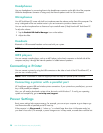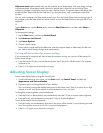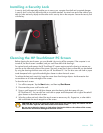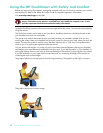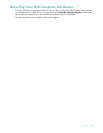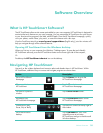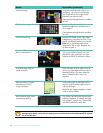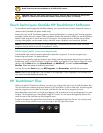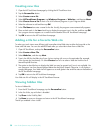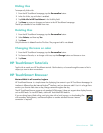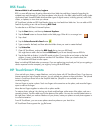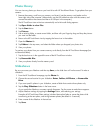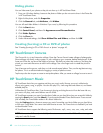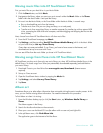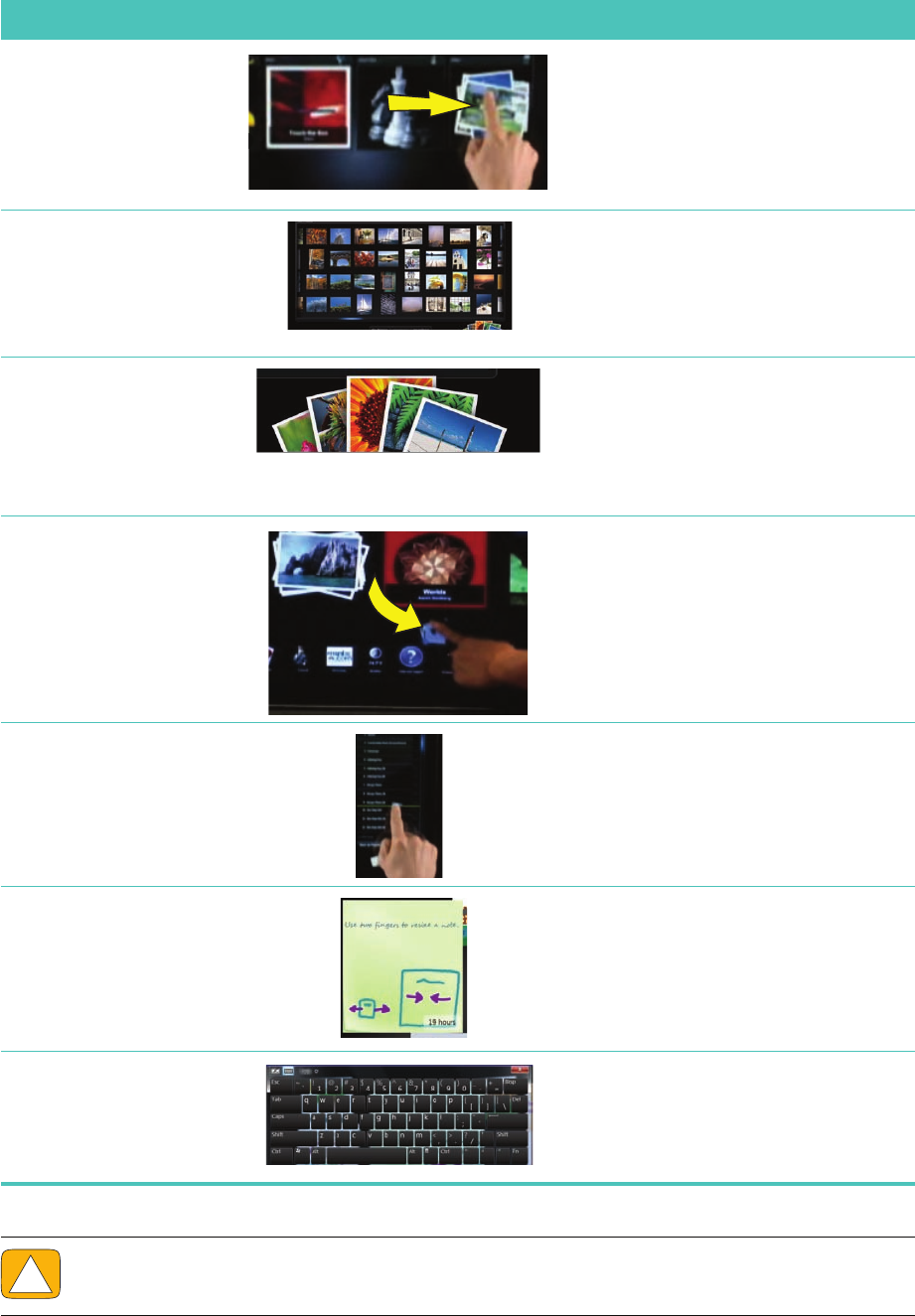
36 User Guide (Features may vary by model)
Scroll browsing To quickly scroll left and right, or up
and down, you can touch and drag
your finger across the screen in the
direction you want to scroll.
There must be enough items for scrolling
to work.
Tile View browsing Drag your finger across the tiles to
browse through them, and then tap a
tile to open it.
There must be enough items for scrolling
to work.
Fan View browsing Browse your photo, music, and video
collections by using the Fan View. From
the HP TouchSmart media views, tap the
Fan icon in the bottom-right corner,
drag the fan left or right, and then tap
an item to open it.
Move an HP TouchSmart
tile to a new location
Press and drag a tile down from the top
row, or up from the bottom row, and
then left or right, to move it to a new
location in the HP TouchSmart window.
Drag and drop songs to
create a playlist
Press and then drag an item first up or
down at a right angle and then over to
the playlist area. You know when the
item is selected when a disc icon
appears.
Resize a note or a photo
(including in Canvas)
using two fingers
Touch two fingers at the same time on
the tiles, and move the fingers apart to
make a tile larger.
Move the two fingers together to make
a tile or photo smaller.
Use Windows Input Panel
(onscreen keyboard)
Tap inside a text box and the onscreen
keyboard appears. If a pencil and pad
icon appears, tap the icon. Then use the
onscreen keyboard to enter text.
CAUTION: Because the HP TouchSmart touch screen uses a sensitive touch technology, to avoid
damaging the touch screen, do not apply pressure on the front of the display bezel or around
the screen borders.
Action Description (continued)