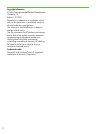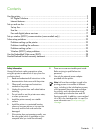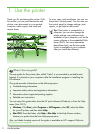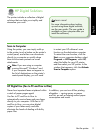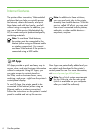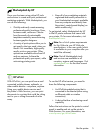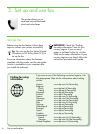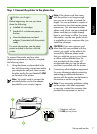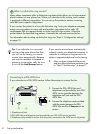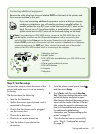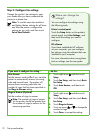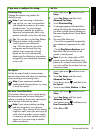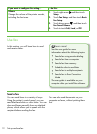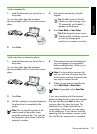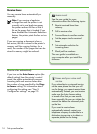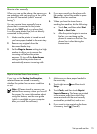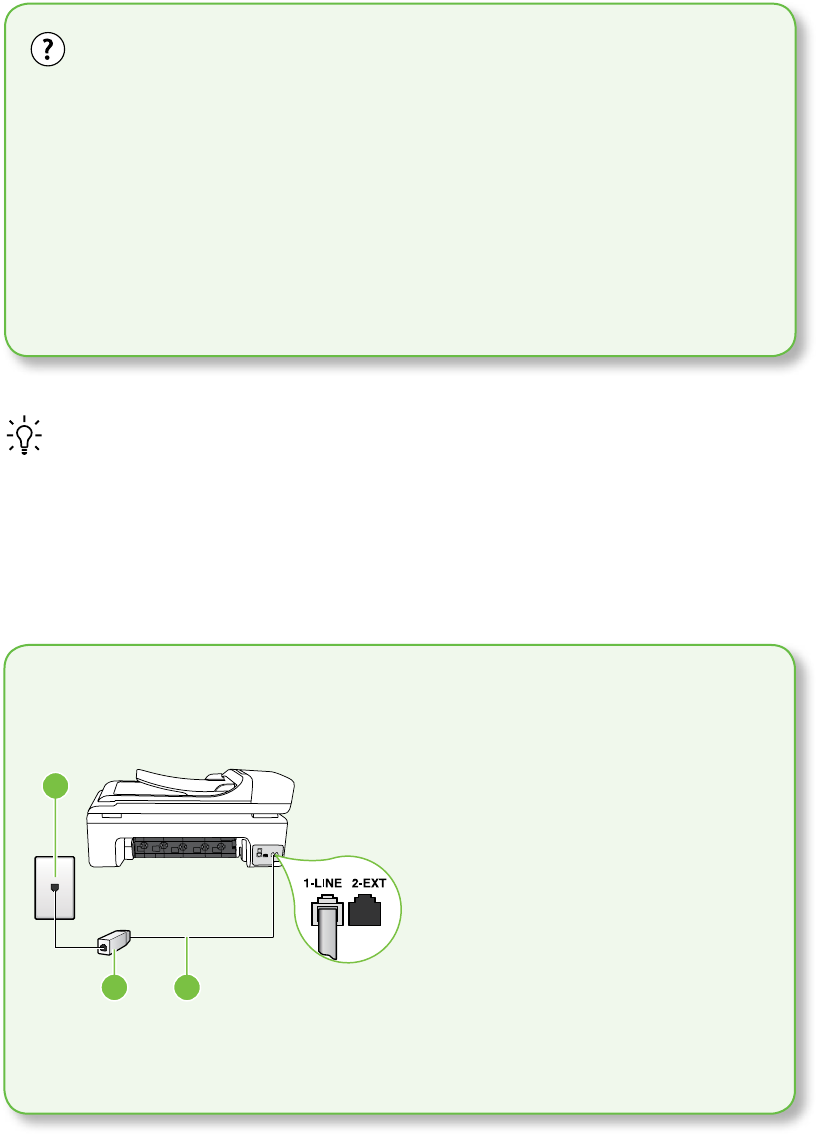
Set up and use fax8
Connecting to a DSL/ADSL line
If you subscribe to a DSL/ADSL service, follow these steps to connect the fax.
1
32
1. Connect the DSL/ADSL lter and
telephone cord provided by your DSL/
ADSL service provider between the
telephone wall jack and the DSL/
ADSL lter.
2. Connect the telephone cord provided
with the printer between the DSL/
ADSL lter and the 1-Line port on the
printer.
1 Telephone wall jack
2 DSL/ADSL lter and telephone cord (provided by your DSL/ADSL service provider)
3 Telephone cord provided in the box with the printer, connected to the 1-LINE port on the printer
What is a distinctive ring service?
Many phone companies offer a distinctive ring feature that allows you to have several
phone numbers on one phone line. When you subscribe to this service, each number
is assigned a different ring pattern. You can set up the printer to answer incoming
calls that have a specic ring pattern.
If you connect the printer to a line with distinctive ring, have your telephone company
assign one ring pattern to voice calls and another ring pattern to fax calls. HP
recommends that you request double or triple rings for a fax number. When the
printer detects the specied ring pattern, it answers the call and receives the fax.
For information about setting up distinctive ring, see ”Step 3: Congure fax settings”
on page 10.
Tip: If you subscribe to a voicemail
service on the same phone line that
you will use for faxing, you cannot
receive faxes automatically. Because
you must be available to respond in
person to incoming fax calls, be sure
to turn off the Auto Answer feature.
If you want to receive faxes automatically
instead, contact your telephone company to
subscribe to a distinctive ring service or to
obtain a separate telephone line for faxing.
3. After you have connected the printer
and any other telephone equipment, go
to ”Step 2: Test fax setup” on page 9.