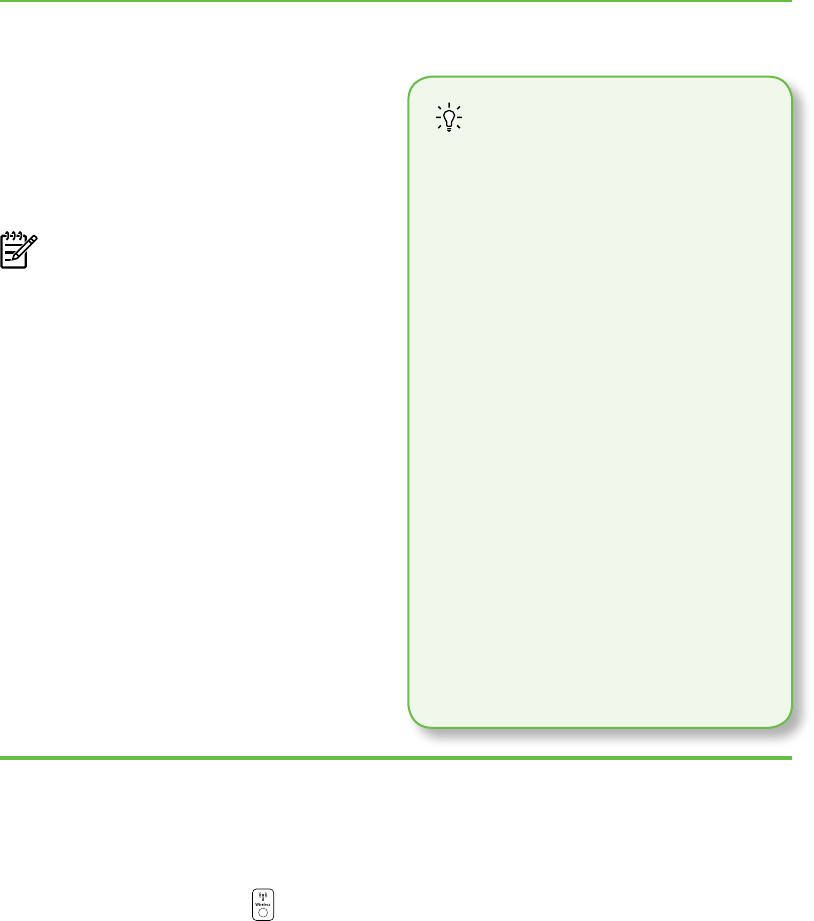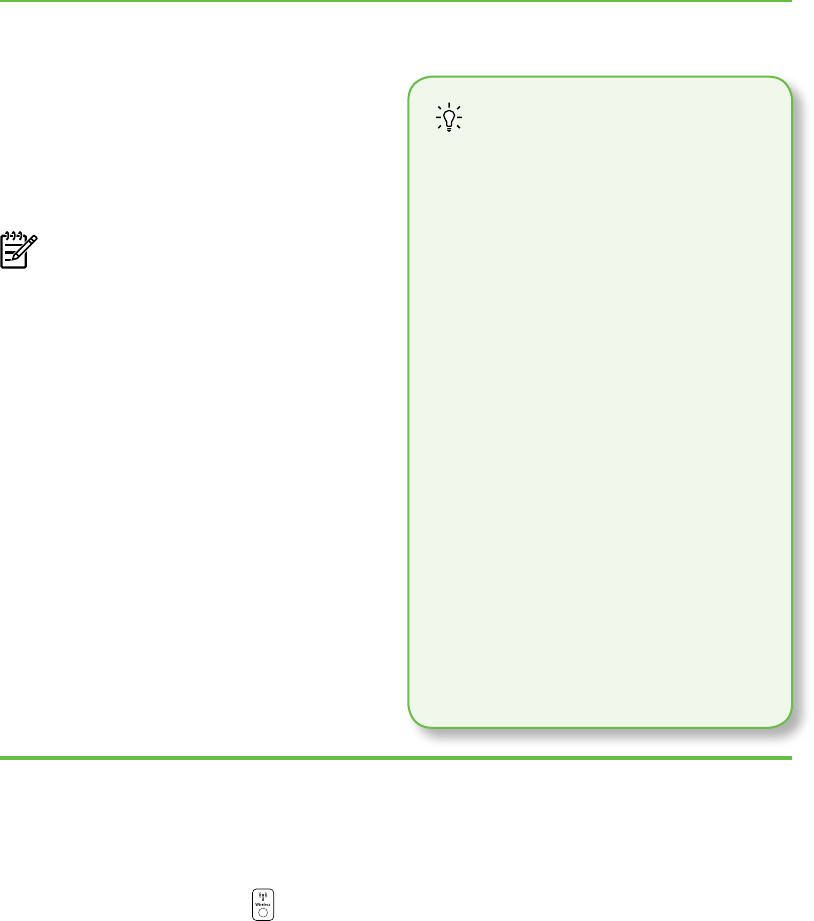
Solve setup problems26
After resolving the problems…
After you resolve any problems
and have connected the printer to
your wireless network, complete the
following steps for your operating
system:
Windows
Place the HP software CD into the
computer and run the software
installation program again. Select
either Install Network/Wireless Device
or Add a Device when prompted.
Mac OS
Open the HP Utility, located in the
Dock. (HP Utility is also located
in the Hewlett-Packard folder in
the Applications folder on your
computer.) Click the Application
icon on the toolbar, double-click HP
Setup Assistant, and then follow the
onscreen instructions.
Step 1: Make sure the wireless (802.11) light is turned on
If the blue light near the printer’s control
panel is not lit, wireless capabilities might
not have been turned on.
To turn on wireless, press the (Wireless)
button once to turn on wireless capabilities.
Or touch Setup on the printer’s control
panel, touch Wireless Menu, touch Wireless
ON/OFF, and then touch On.
Wireless (802.11) setup problems
This section provides information about
solving problems you might encounter when
connecting the printer to your wireless
network.
Follow these suggestions in the order listed.
Note: If you are still encountering
problems, see the problem-solving
information in the user guide (which is
available on your computer after you
install the software).