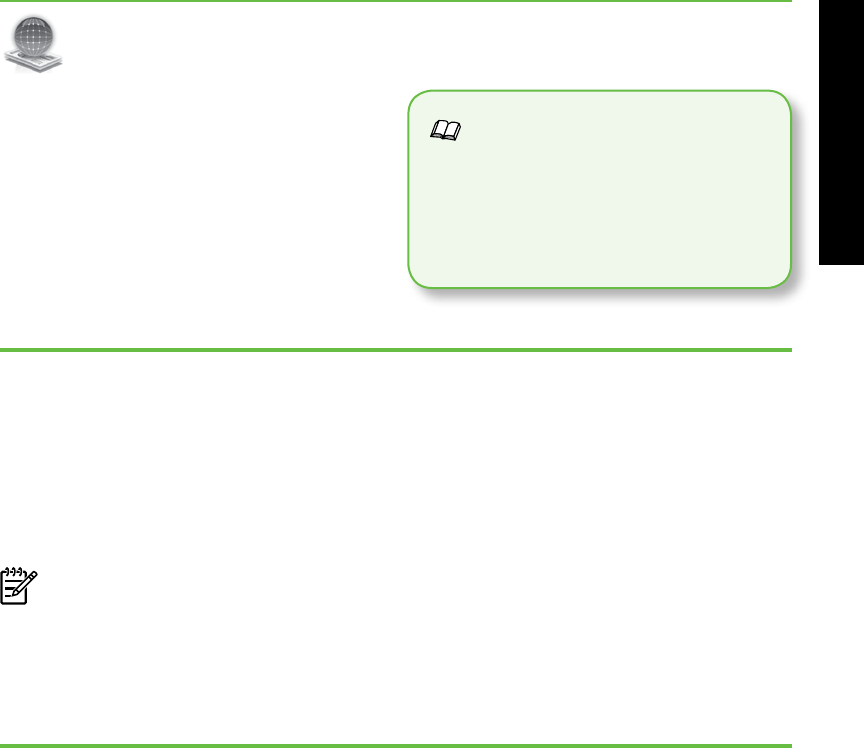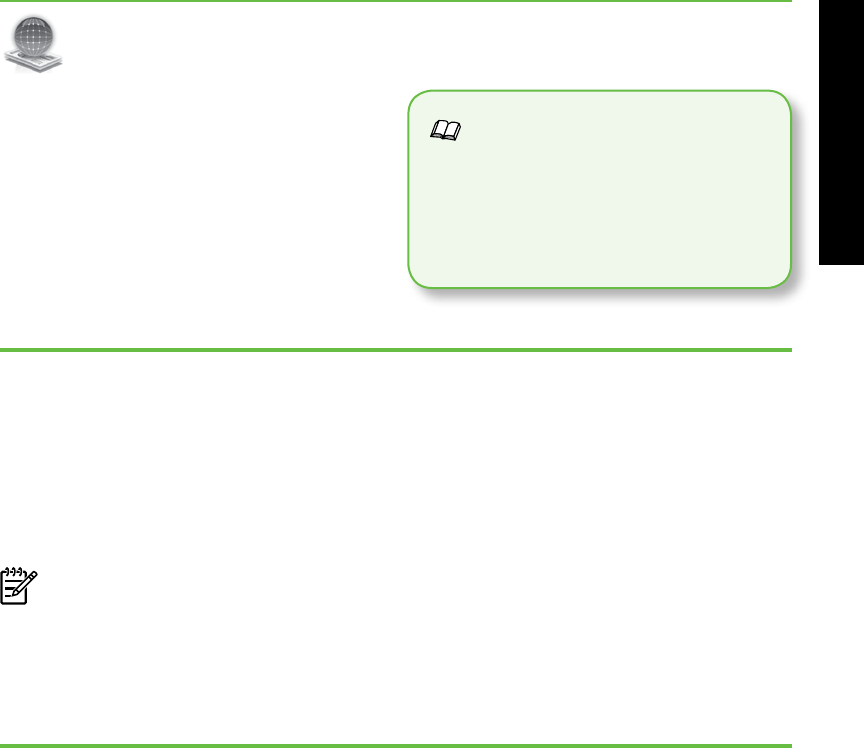
Use the printer 3
EnglishEnglish
Scan to Computer
Using the printer, you can simply walk up
to the printer, touch a button on the printer’s
control panel, and either scan documents
directly to a computer or quickly share
them with business partners as e-mail
attachments.
Note: If you are using a computer
running Microsoft
®
Windows
®
and
if your computer does not appear in
the list of destinations on the printer’s
control-panel display, you will need
HP Digital Fax (Fax to PC and Fax to Mac)
Never lose important faxes misplaced within
a stack of paper pages again!
Use Fax to PC and Fax to Mac to
automatically receive faxes and save faxes
directly to your computer. With Fax to PC
and Fax to Mac, you can store digital
copies of your faxes easily and also
eliminate the hassle of dealing with bulky
paper les.
HP Digital Solutions
The printer includes a collection of digital
solutions that can help you simplify and
streamline your work.
to restart your HP software’s scan
function on the destination computer.
To restart the scan function, click the
Start on your computer desktop, select
Programs or All Programs, select HP,
select the folder for your HP printer,
and then select your HP printer. In the
window that appears, click the Activate
Scan to Computer option.
In addition, you can turn off fax printing
altogether — saving money on paper
and ink, as well as helping reduce paper
consumption and waste.
Learn more!
For more information about setting
up and using these digital solutions,
see the user guide. (The user guide is
available on your computer after you
install the software.)