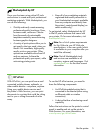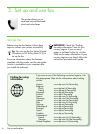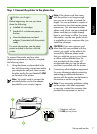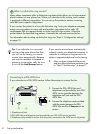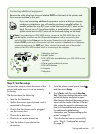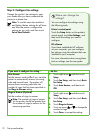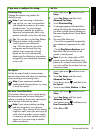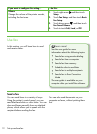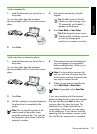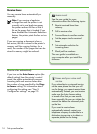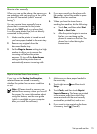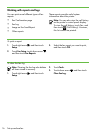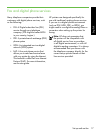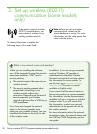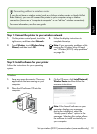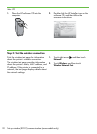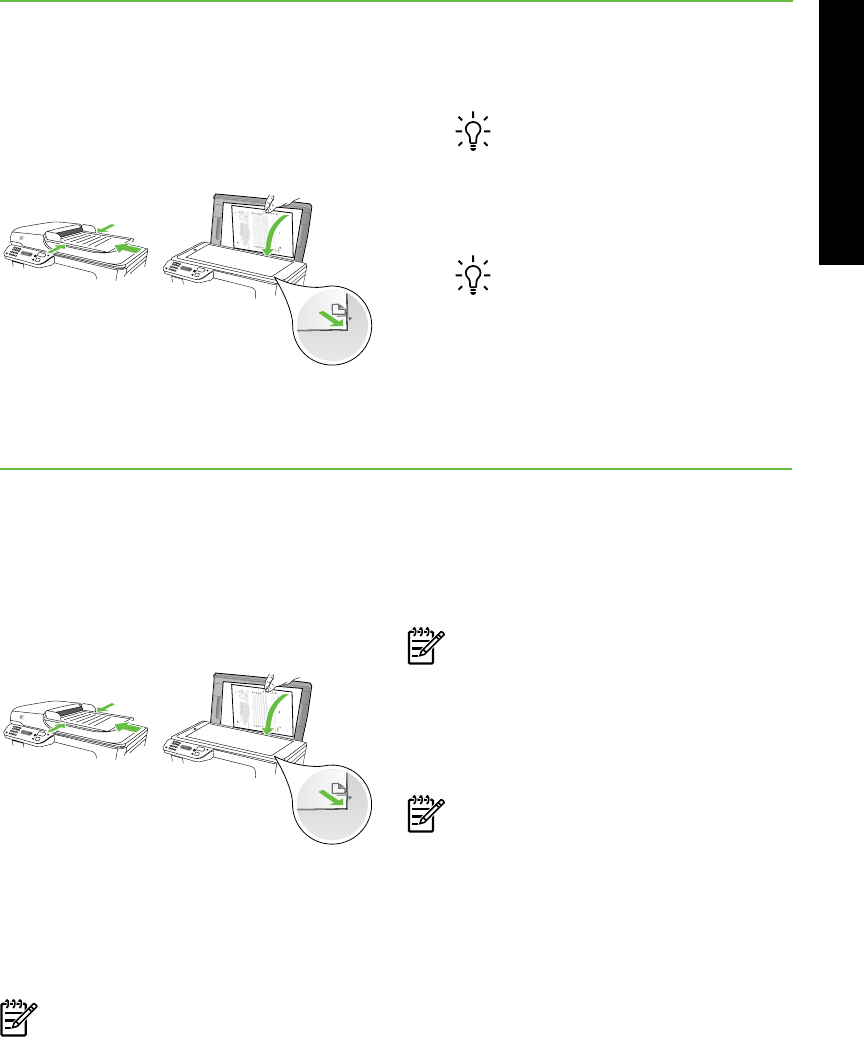
Set up and use fax 13
English
Send a fax from an extension phone
1. Load the document you want to fax in
the printer.
You can fax either from the automatic
document feeder (ADF) or from the scanner
glass.
2. Touch Fax.
3. Dial the number by using the keypad on
the phone that is connected to the
printer.
Note: Do not use the keypad on the
control panel of the printer when
manually sending a fax. You must use
the keypad on your phone to dial the
recipient’s number.
4. If the recipient answers the telephone,
you can engage in a conversation
before sending the fax. When you’re
ready to send the fax.
Note: If a fax machine answers the
call, you will hear fax tones from the
receiving fax machine. Proceed to the
next step to transmit the fax
5. When you are ready to send the fax,
touch Start Black or Start Color.
Note: If prompted, select Send Fax.
If you were speaking with the recipient
before sending the fax, inform the recipient
that they should press Start on their fax
machine after they hear fax tones. The
telephone line is silent while the fax is
transmitting. At this point, you can hang
up the telephone. If you want to continue
speaking with the recipient, remain on the
line until the fax transmission is complete.
Send a standard fax
1. Load the document you want to fax in
the printer.
You can fax either from the automatic
document feeder (ADF) or from the scanner
glass.
2. Touch Fax.
3. Enter the fax number by using the
keypad.
Tip: To add a pause in the fax
number you are entering, touch
*@ repeatedly, until a dash (-)
appears on the display.
4. Touch Start Black or Start Color.
Tip: If the recipient reports issues
with the quality of the fax you sent,
you can try changing the
resolution or contrast or your fax.