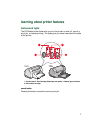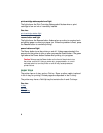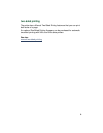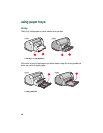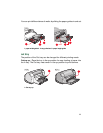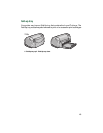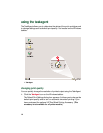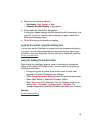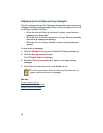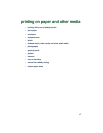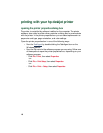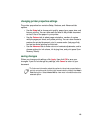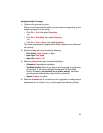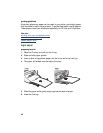15
2.
Select from the following options:
•
Print Quality
:
Draft
,
Normal
, or
Best
•
Automatic Two-Sided Printing
: If appropriate
3.
Click outside the Default Print Settings box.
A dialog box appears stating that the new setting will be used every time
you print. (If you don’t want to see this dialog box again, select
Don’t
show me this message again
.)
4.
Click
OK
to change the default print setting.
opening the printer properties dialog box
You can also use the TaskAgent to access the printer properties dialog box.
In this box, you can select properties such as paper size and type, page
orientation, and color brightness. Double-clicking the TaskAgent opens the
printer properties box
.
using the taskagent shortcut menu
Right-clicking the TaskAgent opens a menu of shortcuts that includes the
names of all installed HP Deskjet printers. You can perform the following
actions from this menu:
• Change the printer by selecting the printer name. A check mark
appears next to the HP Deskjet printer selected.
• Select
Change Default Print Settings
to open the printer properties box.
• Select
Open Toolbox
to open the HP Deskjet Toolbox.
• Select
Exit
to turn off the TaskAgent. Turn the TaskAgent back on by
clicking
Start
>
Programs
>
hp deskjet series
>
TaskAgent
. The
TaskAgent appears automatically whenever you restart your computer.
See also:
the hp deskjet toolbox