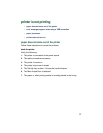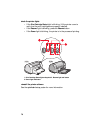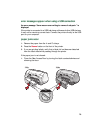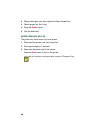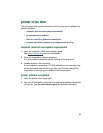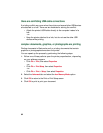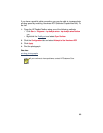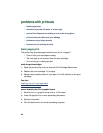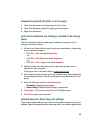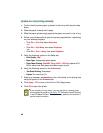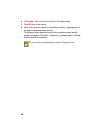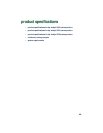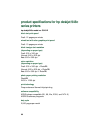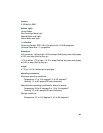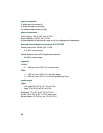85
document is printed off-center or at an angle
1.
Verify that the paper is correctly placed in the In tray.
2.
Verify that the paper guides fit snugly against the paper.
3.
Reprint the document.
parts of the document are missing or printed in the wrong
place
Use the instructions below to reset paper orientation, page size, print
margins, and other options:
1.
Follow one of these paths to open the printer properties box, depending
on your software program:
• Click
File
>
Print
, then select
Properties
–or–
• Click
File
>
Print Setup
, then select
Properties
–or–
• Click
File
>
Print
>
Setup
, then select
Properties
.
2.
Select the
Setup
tab, then verify that the appropriate paper size is
selected for your document.
If the paper size is not listed, define a custom paper size
.
3.
Verify that the margins are set within the printable area. Select
Scale to Fit
on the Setup tab screen if the text and graphics must be scaled to fit the
paper.
4.
Verify the following options in the
Features
tab:
•
Orientation:
Appropriate orientation
•
Poster Printing:
Deselect
Poster Printing
if appropriate
5.
Click
Apply
>
OK
to return to the Print or Print Setup screen.
6.
Click
OK
to reprint your document.
printout does not reflect new print settings
The printer’s default settings may differ from the software application’s print
settings. Select the appropriate print settings within the software application.