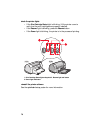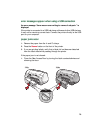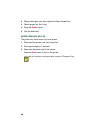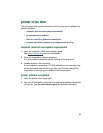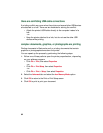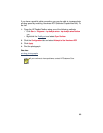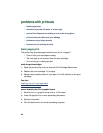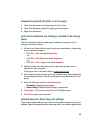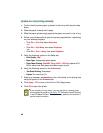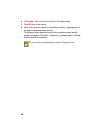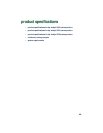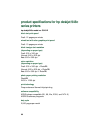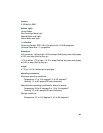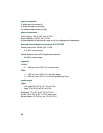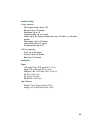86
photos are not printing correctly
1.
Confirm that the photo paper is placed in the In tray with the print side
down.
2.
Slide the paper forward until it stops.
3.
Slide the paper guides snugly against the paper and push in the In tray.
4.
Follow one of these paths to open the printer properties box, depending
on your software program:
• Click
File
>
Print
, then select
Properties
–or–
• Click
File
>
Print Setup
, then select
Properties
–or–
• Click
File
>
Print
>
Setup
, then select
Properties
.
5.
Verify the following options in the Setup tab:
•
Print Quality
:
Best
•
Paper Type
: Appropriate photo paper
•
Photo Paper Printing
:
PhotoREt
. Using
2400 x 1200 dpi
requires 400
MB or more hard disk space and takes longer to print.
6.
Verify the following options in the
Features
tab:
•
Two-Sided Printing
: Unchecked
•
Copies
: No more than 20
7.
Make any necessary adjustments to color, ink volume, or ink drying time
using the options in the
Advanced
tab.
8.
Click
Apply
>
OK
to return to the Print or Print Setup screen.
9.
Click
OK
to reprint the photo.
I
f your photos print very slowly, you may be able to increase photo
printing speed by enabling Hardware ECP
(Extended Capabilities Port)
in the HP Deskjet Toolbox. This solution only applies to printers with a
parallel cable connection.